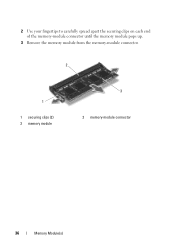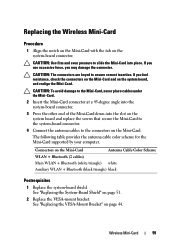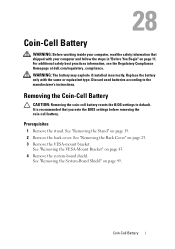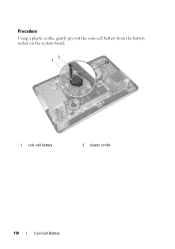Dell Inspiron One 2330 Support Question
Find answers below for this question about Dell Inspiron One 2330.Need a Dell Inspiron One 2330 manual? We have 2 online manuals for this item!
Question posted by vereus on August 19th, 2014
How To Use Second Monitor Wirh Inspirion One 2330
The person who posted this question about this Dell product did not include a detailed explanation. Please use the "Request More Information" button to the right if more details would help you to answer this question.
Current Answers
Related Dell Inspiron One 2330 Manual Pages
Similar Questions
How To Use The Hdmi Cable On Inspiron Desktop Inspiron One 2330
(Posted by mhoras 10 years ago)
How Do I Get Back The Capability To Use The Touch Screen On My Inspiron One 2330
I don't know how I did it, but I have disabled the touch screen on my computer.
I don't know how I did it, but I have disabled the touch screen on my computer.
(Posted by debjefferson 11 years ago)
How Do I Hook Up A Second Monitor To My Dell Inspiron One 2330. Just Bot.
(Posted by pegrobb 11 years ago)
Can The Stand For The Dell Inspirion 2330 Be Used On A 2320?
I have a dell inspirion 2320 and am not happy with the viewing angle, as I use it mainly as a TV on ...
I have a dell inspirion 2320 and am not happy with the viewing angle, as I use it mainly as a TV on ...
(Posted by paulmcgaughey 11 years ago)