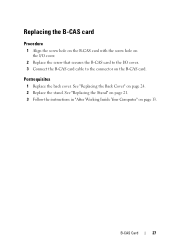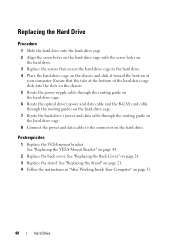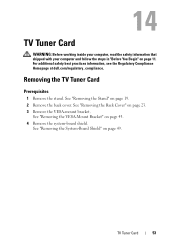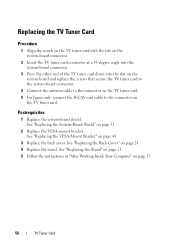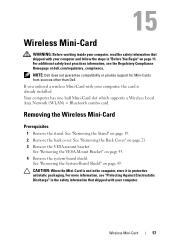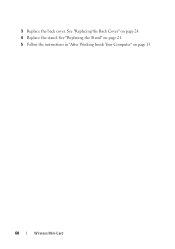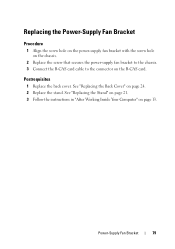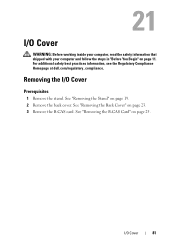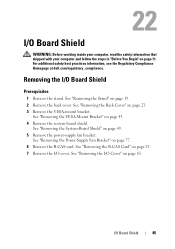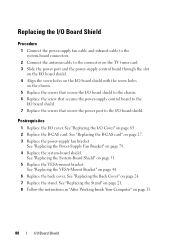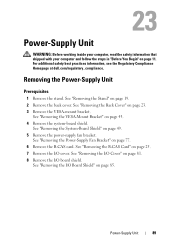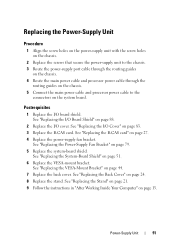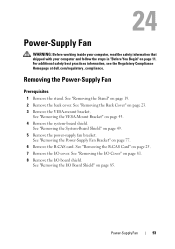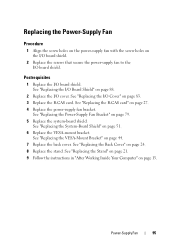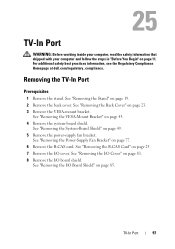Dell Inspiron One 2330 Support Question
Find answers below for this question about Dell Inspiron One 2330.Need a Dell Inspiron One 2330 manual? We have 2 online manuals for this item!
Question posted by linkinsnike on February 15th, 2013
Amd Hd Radeon S7 Series Conflict With Windows 8 64bits System
Current Answers
Answer #1: Posted by tintinb on February 17th, 2013 9:38 AM
http://www.dell.com/ph/p/inspiron-one-23-2330-aio/pd
http://reviews.cnet.com/desktops/dell-inspiron-one-2330/4507-3118_7-35329735.html
If you have more questions, please don't hesitate to ask here at HelpOwl. Experts here are always willing to answer your questions to the best of our knowledge and expertise.
Regards,
Tintin
Related Dell Inspiron One 2330 Manual Pages
Similar Questions
Other computers on same wireless network work fine. I can occasionally connect with the 2330, but dr...