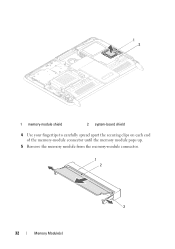Dell Inspiron One 2320 Support Question
Find answers below for this question about Dell Inspiron One 2320.Need a Dell Inspiron One 2320 manual? We have 3 online manuals for this item!
Question posted by steven41222 on May 7th, 2012
How Do I Use Spyke?
system has spyke inc. and I have no idea on how to use it
Current Answers
Answer #1: Posted by DellJesse1 on May 15th, 2012 11:08 AM
steven41222,
You can click the link below to learn how to use skype.
Thank You,
Dell-Jesse1
Dell Social Media and Communities
email:[email protected]
Dell Community Forum.
www.en.community.dell.com
Dell Twitter Support
@dellcares
Dell Facebook Support
www.facebook.com/dell
#iwork4dell
Related Dell Inspiron One 2320 Manual Pages
Similar Questions
How To Restore Dell Desktop Inspiron One 2020 Model
(Posted by soltot 10 years ago)
Desktop Inspiron 1 2320 Black Screen When Restarting
(Posted by tmiskkevi 10 years ago)
All In One Desktop Inspiron One 19 Does The Keyboard Turn On Computer
(Posted by neelAle 10 years ago)
How To Bypass A Bios Password On Dell Desktop Inspiron One 2320
(Posted by bexoxo 10 years ago)
How To Use The Hdmi Cable On Inspiron Desktop Inspiron One 2330
(Posted by mhoras 10 years ago)