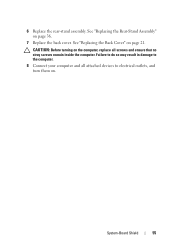Dell Inspiron One 2320 Support Question
Find answers below for this question about Dell Inspiron One 2320.Need a Dell Inspiron One 2320 manual? We have 3 online manuals for this item!
Question posted by Anonymous-57037 on April 18th, 2012
How Do We Stand It Up?
Current Answers
Answer #1: Posted by DellJesse1 on April 19th, 2012 11:38 AM
My name is Jesse and I work for the Dell Social Media and Communities Team.
Here is information on how to set the display stand up on the 2320.
On the back there is the stand that is attached to the back.
Display StandFor the shipping/folding angle, the stand should be parallel to the head unit. The stand shall not be bouncing when it is folded. As it opens, there should be a light click sound to provide the action feedback. There should be an initial view angle when the stand is folded out. The system's initial view angle shall be 12° 2° after opening the stand from its shipping/folding state.Pull the Rear Stand to adjust the display to a comfortable viewing angle. A distinct click is heard when the stand is opened or closed.
Thank You,
Dell-Jesse1
Dell Social Media and Communities
email:[email protected]
Dell Community Forum.
www.en.community.dell.com
Dell Twitter Support
@dellcares
Dell Facebook Support
www.facebook.com/dell
#iwork4dell