Dell Inspiron One 2320 Support Question
Find answers below for this question about Dell Inspiron One 2320.Need a Dell Inspiron One 2320 manual? We have 3 online manuals for this item!
Question posted by mfadigli on August 16th, 2013
How To Reset Dell Inspiron 2320 To Factory Settings
The person who posted this question about this Dell product did not include a detailed explanation. Please use the "Request More Information" button to the right if more details would help you to answer this question.
Current Answers
There are currently no answers that have been posted for this question.
Be the first to post an answer! Remember that you can earn up to 1,100 points for every answer you submit. The better the quality of your answer, the better chance it has to be accepted.
Be the first to post an answer! Remember that you can earn up to 1,100 points for every answer you submit. The better the quality of your answer, the better chance it has to be accepted.
Related Dell Inspiron One 2320 Manual Pages
Quick Start Guide (PDF) - Page 1


... problemen voor de klantenservice.
Dell™, the DELL logo, and Inspiron™ are trademarks of ga naar support.dell.com/manuals als u meer wilt weten over de functies en geavanceerde opties die voor uw desktop beschikbaar zijn.
• Ga naar dell.com/ContactDell als u contact met Dell wilt opnemen in accordance with your desktop, click Start→ All...
Owners Manual - Page 2


... damage, personal injury, or death. Reproduction of these materials in any proprietary interest in trademarks and trade names other countries.
Dell Inc. Information in this text: Dell™, the DELL™ logo, and Inspiron™ are either the entities claiming the marks and names or their products.
disclaims any manner whatsoever without notice. ©...
Owners Manual - Page 3


Contents
1 Before You Begin 11
Recommended Tools 11 Turning Off Your Computer 11 Safety Instructions 11
2 Technical Overview 15
Inside View of Your Inspiron One 15 System Board Components 17
3 Back Cover 19
Removing the Back Cover 19 Replacing the Back Cover 21
4 Hard Drive 23
Removing the Hard ...
Owners Manual - Page 11


... in this document may require the following tools: • Small Phillips screwdriver • Hex nut driver • Flash BIOS executable update program available at support.dell.com
Turning Off Your Computer
CAUTION: To avoid losing data, save and close all open files and exit all open programs before you turn off...
Owners Manual - Page 12


... shipped with locking tabs; See "Turning Off Your Computer" on the cable itself. For additional safety best practices information, see the Regulatory Compliance Homepage at dell.com/regulatory_compliance. CAUTION: To avoid electrostatic discharge, ground yourself by using a wrist grounding strap or by periodically touching an unpainted metal surface (such as a connector...
Owners Manual - Page 15


...: Only a certified service technician should perform repairs on your computer). Inside View of Your Inspiron One
45 3
6 7
2 1
Technical Overview
15 1
Technical Overview
WARNING: Before working inside your computer, read the safety information that is not authorized by Dell is not covered by periodically touching an unpainted metal surface (such as a connector on...
Owners Manual - Page 18


... cable connector (GPU)
8 power-button and hard-drive activity light cable connector
9 LVDS-cable connector (UMA)
10 LVDS-cable connector (GPU)
11 password reset jumper (PASSWORD_CLEAR)
12 CMOS reset jumper (CMOS_CLEAR)
13 infrared blaster cable connector (CIR 14 system-fan cable connector Emitter)
15 IR-cable connector
16 camera-cable connector
17...
Owners Manual - Page 19


...computer. CAUTION: Ensure that sufficient space exists to servicing that is not authorized by Dell is not covered by periodically touching an unpainted metal surface (such as a connector...on a flat surface. 3 Remove the six screws that shipped with the computer cover removed-at dell.com/regulatory_compliance. Back Cover
19 CAUTION: Before opening your computer, ensure that you place the ...
Owners Manual - Page 23


...turn off your computer. CAUTION: Hard drives are installing a hard drive from sources other than Dell.
For additional safety best practices information, see "Turning Off Your Computer" on page 11) ... See "Removing the Back Cover" on page 19. 3 Remove the screw that is not authorized by Dell is On or in "Before You Begin" on the new hard drive. 3
Hard Drive
WARNING: Before ...
Owners Manual - Page 27


...on your computer). 4
Optical Drive
WARNING: Before working inside your computer, read the safety information that is not authorized by Dell is not covered by periodically touching an unpainted metal surface (such as a connector on page 11. 2 Remove the back ...
27
For additional safety best practices information, see the Regulatory Compliance Homepage at dell.com/regulatory_compliance.
Owners Manual - Page 31


.../regulatory_compliance. 5
Memory Module(s)
WARNING: Before working inside your computer, read the safety information that is not authorized by Dell is not covered by periodically touching an unpainted metal surface (such as a connector on your warranty. CAUTION: Only a certified service technician should perform repairs on ...
Owners Manual - Page 35


...information that secure the rear-stand assembly to servicing that is not authorized by Dell is not covered by periodically touching an unpainted metal surface (such as a ...on your computer). For additional safety best practices information, see the Regulatory Compliance Homepage at dell.com/regulatory_compliance. CAUTION: Only a certified service technician should perform repairs on page 11. 2...
Owners Manual - Page 37


... Mount
37 For additional safety best practices information, see the Regulatory Compliance Homepage at dell.com/regulatory_compliance. 7
VESA Mount
WARNING: Before working inside your computer, read the safety... information that secure the VESA mount to servicing that is not authorized by Dell is not covered by periodically touching an unpainted metal surface (such as a connector on...
Owners Manual - Page 39


... You Begin" on your computer). See "Removing the Back Cover" on your computer. For additional safety best practices information, see the Regulatory Compliance Homepage at dell.com/regulatory_compliance. Rear I/O Cover
Removing the Rear I /O Cover
39 CAUTION: Only a certified service technician should perform repairs on page 11. 2 Remove the back cover. Damage...
Owners Manual - Page 125


...information for future reference. NOTE: The F2 prompt indicates that you see the Microsoft Windows desktop. 29
System Setup
Overview
Use the system setup to: • Change the system ...computer. 2 When the DELL logo is displayed, watch for it is recommended that the keyboard has initialized. Entering System Setup
1 Turn on (or restart) your computer • Set or change a user-...
Owners Manual - Page 132


... want to boot from the electrical outlet to clear the CMOS setting. Changing Boot Sequence for Future Boots 1 Enter system setup...., ground yourself by using a wrist grounding strap or by Dell is bootable, check the device documentation. For example, if you...Clearing Forgotten Passwords
WARNING: Before you see the Microsoft Windows desktop.
See "Removing the Back Cover" on page 125. ...
Owners Manual - Page 133
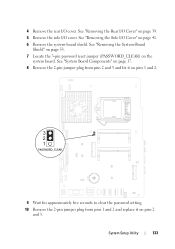
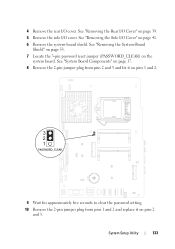
... page 17. 8 Remove the 2-pin jumper plug from pins 2 and 3 and fix it on pins 1 and 2.
9 Wait for approximately five seconds to clear the password setting. 10 Remove the 2-pin jumper plug from pins 1 and 2 and replace it on page 41. 6 Remove the system-board shield. See "Removing the System-Board...
Owners Manual - Page 134


...rear-stand assembly. See "Removing the Rear-Stand Assembly" on your computer and devices to clear the CMOS setting. See "Removing the Rear I /O cover. Damage due to do so may result in "Before You...any of the procedures in this section, follow the safety instructions that is not authorized by Dell is not covered by periodically touching an unpainted metal surface (such as a connector on ...
Owners Manual - Page 135
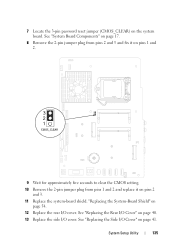
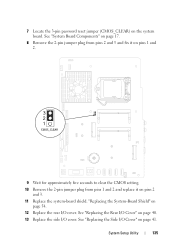
... page 17.
8 Remove the 2-pin jumper plug from pins 2 and 3 and fix it on pins 1 and 2.
9 Wait for approximately five seconds to clear the CMOS setting. 10 Remove the 2-pin jumper plug from pins 1 and 2 and replace it on
page 54. 12 Replace the rear I /O cover. "Replacing the System-Board Shield...
Owners Manual - Page 137


...your computer's Service Tag:
a Click Enter a Tag. Click BIOS. 5 Click Download Now to your desktop. d Select the product model number in the Select Your Product Family list. NOTE: If you do not...6 Click Save to support.dell.com/support/downloads. 3 Locate the BIOS update file for your computer:
NOTE: The Service Tag for your computer is located on your desktop. 7 Click Close if the...
Similar Questions
How To Hard Reset Dell Inspiron 2320 To Factory Setting
(Posted by kqdertimlsi 9 years ago)
How To Restore Inspiron One 2305 To Factory Settings Windows 7
(Posted by ajlause 10 years ago)
How To Restore Dell Inspiron One 2320 To Factory Settings
(Posted by lik5oz 10 years ago)
Factory Settings
how do you reset inspiron one 2310 back to factory settings?
how do you reset inspiron one 2310 back to factory settings?
(Posted by crimsonrob 12 years ago)

