Dell Inspiron One 2320 Support Question
Find answers below for this question about Dell Inspiron One 2320.Need a Dell Inspiron One 2320 manual? We have 3 online manuals for this item!
Question posted by kqdertimlsi on September 25th, 2014
How To Hard Reset Dell Inspiron 2320 To Factory Setting
The person who posted this question about this Dell product did not include a detailed explanation. Please use the "Request More Information" button to the right if more details would help you to answer this question.
Current Answers
There are currently no answers that have been posted for this question.
Be the first to post an answer! Remember that you can earn up to 1,100 points for every answer you submit. The better the quality of your answer, the better chance it has to be accepted.
Be the first to post an answer! Remember that you can earn up to 1,100 points for every answer you submit. The better the quality of your answer, the better chance it has to be accepted.
Related Dell Inspiron One 2320 Manual Pages
Quick Start Guide (PDF) - Page 1


... DELL logo, and Inspiron™ are trademarks of problemen voor de klantenservice. Regulatory Model: W03C | Type: W03C001
Information for NOM, or Official Mexican Standard (Only for Mexico)
The following information is provided in the device(s) described in accordance with your desktop, click Start→ All Programs→ Dell Help Documentation or go to support.dell...
Owners Manual - Page 2


Notes, Cautions, and Warnings
NOTE: A NOTE indicates important information that helps you how to change without the written permission of Dell Inc.; Information in this text: Dell™, the DELL™ logo, and Inspiron™ are either trademarks or registered trademarks of your computer. is subject to avoid the problem.
Microsoft®, Windows®, and...
Owners Manual - Page 3


... Computer 11 Safety Instructions 11
2 Technical Overview 15
Inside View of Your Inspiron One 15 System Board Components 17
3 Back Cover 19
Removing the Back Cover 19 Replacing the Back Cover 21
4 Hard Drive 23
Removing the Hard Drive 23 Replacing the Hard Drive 25
5 Optical Drive 27
Removing the Optical Drive 27
Contents
3
Owners Manual - Page 11


... in this document may require the following tools: • Small Phillips screwdriver • Hex nut driver • Flash BIOS executable update program available at support.dell.com
Turning Off Your Computer
CAUTION: To avoid losing data, save and close all open files and exit all open programs.
2 To shut down the...
Owners Manual - Page 12


... attached devices from being scratched.
2 Turn off your computer and all attached devices.
For additional safety best practices information, see the Regulatory Compliance Homepage at dell.com/regulatory_compliance. WARNING: Disconnect all fasteners installed before you begin working inside the computer.
1 Ensure that both connectors are disconnecting this type of the components...
Owners Manual - Page 15


... CAUTION: Only a certified service technician should perform repairs on your computer). Inside View of Your Inspiron One
45 3
6 7
2 1
Technical Overview
15 CAUTION: To avoid electrostatic discharge, ground...information, see the Regulatory Compliance Homepage at dell.com/regulatory_compliance. 1
Technical Overview
WARNING: Before working inside your computer, read the safety information ...
Owners Manual - Page 16


1 hard drive 3 touch-screen control board
(optional) 5 camera module 7 memory-module cover
2 optical drive 4 processor heat-sink fan
6 system-board shield
16
Technical Overview
Owners Manual - Page 18


... cable connector 6 touch-screen cable connector (Touch)
7 AV-board cable connector (GPU)
8 power-button and hard-drive activity light cable connector
9 LVDS-cable connector (UMA)
10 LVDS-cable connector (GPU)
11 password reset jumper (PASSWORD_CLEAR)
12 CMOS reset jumper (CMOS_CLEAR)
13 infrared blaster cable connector (CIR 14 system-fan cable connector Emitter)
15...
Owners Manual - Page 19


...repairs on a flat surface. 3 Remove the six screws that secure the back cover to servicing that is not authorized by Dell is not covered by periodically touching an unpainted metal surface (such as a connector on page 11. For additional safety best... working inside your computer, read the safety information that shipped with the computer cover removed-at dell.com/regulatory_compliance.
Owners Manual - Page 23


... not covered by periodically touching an unpainted metal surface (such as a connector on the hard drive. CAUTION: Hard drives are installing a hard drive from the connector on your computer (see the Regulatory Compliance Homepage at dell.com/regulatory_compliance. See "Removing the Back Cover" on page 19. 3 Remove the screw that shipped with your computer...
Owners Manual - Page 24
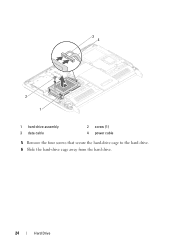
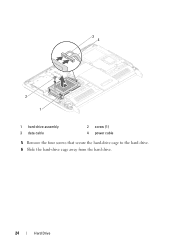
34
2 1
1 hard-drive assembly 3 data cable
2 screw (1) 4 power cable
5 Remove the four screws that secure the hard-drive cage to the hard drive. 6 Slide the hard-drive cage away from the hard drive.
24
Hard Drive
Owners Manual - Page 97


Damage due to the chassis. 8 Disconnect the power button and hard-drive activity light cable from the chassis. See "Removing the Side I /O Cover.... 23
Power-Button Board
WARNING: Before working inside your computer, read the safety information that is not authorized by Dell is not covered by periodically touching an unpainted metal surface (such as a connector on page 19. 3 Remove the...
Owners Manual - Page 125


... help screen, and key functions. Information on (or restart) your computer. 2 When the DELL logo is recommended that the keyboard has initialized. 29
System Setup
Overview
Use the system setup ...memory or set the type of hard drive installed
NOTE: Before you change system setup, it , and then press .
NOTE: The F2 prompt indicates that you see the Microsoft Windows desktop. Entering System...
Owners Manual - Page 130


... CD/DVD/CD-RW Drive; Network; CD/DVD/CD-RW Drive; Hard Drive; Network; Hard Drive; Disabled (USB Storage Device by default) Specifies the boot sequence from the ...Device; Network; Disabled (Diskette Drive by default)
Provides options to Save Changes and Reset, Discard Changes and Reset, and Load Defaults CD/DVD/CD-RW Drive; USB Storage Device; Network; CD/...
Owners Manual - Page 131


...screen, press . If no operating system is found on the drive, the computer generates an error message. • Hard Drive - The computer attempts to a USB connector.
2 Turn on (or restart) your device is on the network...the CD/DVD/CD-RW has no CD/DVD/CD-RW is restored.
1 If you to run Dell Diagnostics from the Drivers and Utilities disc. The BIOS detects the device and adds the USB flash ...
Owners Manual - Page 132


... boot from the electrical outlet to clear the CMOS setting. Damage due to servicing that shipped with your computer... section, follow the safety instructions that is not authorized by Dell is bootable, check the device documentation. CAUTION: Only a...Clearing Forgotten Passwords
WARNING: Before you see the Microsoft Windows desktop. The Boot Device Menu appears, listing all available boot ...
Owners Manual - Page 133
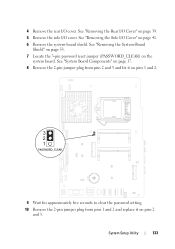
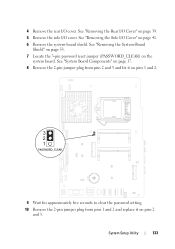
...from pins 2 and 3 and fix it on pins 1 and 2.
9 Wait for approximately five seconds to clear the password setting. 10 Remove the 2-pin jumper plug from pins 1 and 2 and replace it on page 39. 5 Remove the side ... the System-Board
Shield" on page 53. 7 Locate the 3-pin password reset jumper (PASSWORD_CLEAR) on page 41. 6 Remove the system-board shield. 4 Remove the rear I /O Cover" on the
system board...
Owners Manual - Page 134


... Assembly"
on the computer, replace all screws and ensure that is not authorized by Dell is not covered by periodically touching an unpainted metal surface (such as a connector on your computer and devices to clear the CMOS setting. CAUTION: Before turning on page 36. 15 Replace the back cover. "Replacing the System...
Owners Manual - Page 135
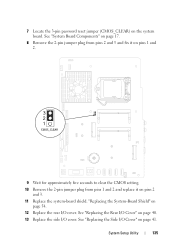
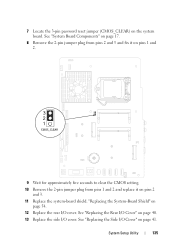
... password reset jumper (CMOS_CLEAR) on page 40. 13 Replace the side I/O cover. See "Replacing the Rear I/O Cover" on the system board.
See "System Board Components" on page 17.
8 Remove the 2-pin jumper plug from pins 2 and 3 and fix it on pins 1 and 2.
9 Wait for approximately five seconds to clear the CMOS setting...
Owners Manual - Page 137


... in the Select Your Product Line list. Click BIOS. 5 Click Download Now to support.dell.com/support/downloads. 3 Locate the BIOS update file for your computer:
NOTE: The Service...to your computer's Service Tag:
a Click Select Model. e Click Confirm. 4 A list of your desktop and is available or when replacing the system board. The file icon appears on the screen.
The file ...
Similar Questions
How To Restore Inspiron One 2305 To Factory Settings Windows 7
(Posted by ajlause 10 years ago)
How To Restore Dell Inspiron One 2320 To Factory Settings
(Posted by lik5oz 10 years ago)
How To Reset Dell Inspiron 2320 To Factory Settings
(Posted by mfadigli 10 years ago)
Factory Settings
how do you reset inspiron one 2310 back to factory settings?
how do you reset inspiron one 2310 back to factory settings?
(Posted by crimsonrob 12 years ago)

