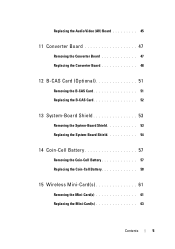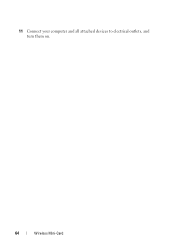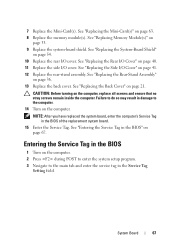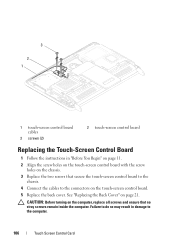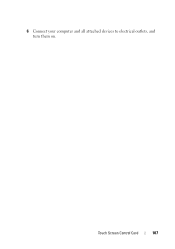Dell Inspiron One 2320 Support Question
Find answers below for this question about Dell Inspiron One 2320.Need a Dell Inspiron One 2320 manual? We have 3 online manuals for this item!
Question posted by bobcadiz on October 22nd, 2011
Can I Put A Memory Card In The 8-in-1 Media Card Reader And Download Photos?
The person who posted this question about this Dell product did not include a detailed explanation. Please use the "Request More Information" button to the right if more details would help you to answer this question.
Current Answers
Related Dell Inspiron One 2320 Manual Pages
Similar Questions
I Put An Sd Card In The Multimedial Card Reader, And It Wouldn't Read It.
I put an SD card in the multimedial card reader, and it wouldn't read it. Am I doing something wrong...
I put an SD card in the multimedial card reader, and it wouldn't read it. Am I doing something wrong...
(Posted by VTantuwaya 9 years ago)
Memory Card Reader Won't Work On Dell Inspiron One
(Posted by afmatt 10 years ago)
How Do You Use The 8 In 1 Media Reader In A Dell Inspiron One 2320?
(Posted by yasukazHipp 10 years ago)
How Do I Use My Dell Inspiron One Memory Card Reader
(Posted by oskran 10 years ago)