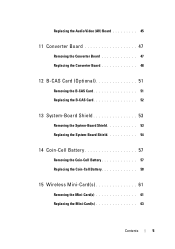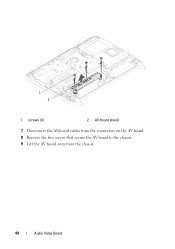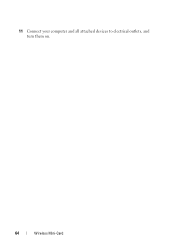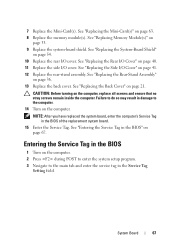Dell Inspiron One 2320 Support Question
Find answers below for this question about Dell Inspiron One 2320.Need a Dell Inspiron One 2320 manual? We have 3 online manuals for this item!
Question posted by Peotech on October 28th, 2013
Inspiron One 2320 Where Is The Video Card?
The person who posted this question about this Dell product did not include a detailed explanation. Please use the "Request More Information" button to the right if more details would help you to answer this question.
Current Answers
Related Dell Inspiron One 2320 Manual Pages
Similar Questions
Compatible Video Cards?
can i upgrade the video card in my dell vostro 320 aio?
can i upgrade the video card in my dell vostro 320 aio?
(Posted by tech5335 11 years ago)
Video Card For Dell Dimension 8250
I need to replace the video card an can not find the exact match. will another card work or do I nee...
I need to replace the video card an can not find the exact match. will another card work or do I nee...
(Posted by yanowsky 12 years ago)