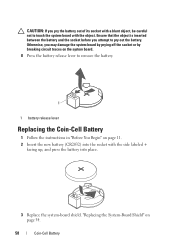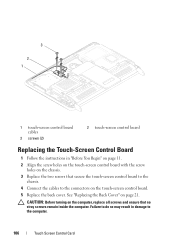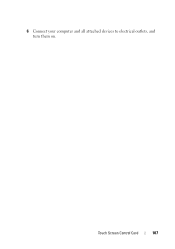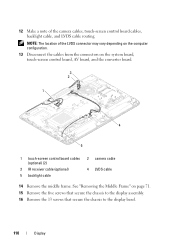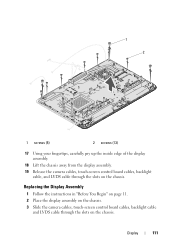Dell Inspiron One 2320 Support Question
Find answers below for this question about Dell Inspiron One 2320.Need a Dell Inspiron One 2320 manual? We have 3 online manuals for this item!
Question posted by Cajma on September 4th, 2014
Inspiron One 2320 Touch Screen How To Set Up New User
The person who posted this question about this Dell product did not include a detailed explanation. Please use the "Request More Information" button to the right if more details would help you to answer this question.
Current Answers
Related Dell Inspiron One 2320 Manual Pages
Similar Questions
How To Restore A Dell Inspiron 2320 Touch Screen Desktop To Factory
(Posted by dmantopdo 9 years ago)
How To Change Touch Screen Settings On Inspiron One 9
(Posted by Zejames3 10 years ago)
How To Set Default Touch Screen Settings On Dell Inspiron
(Posted by ramac1248 10 years ago)
Setting Up Dell Inspiron One 2320 Touch Screen How To
(Posted by chotlw200 10 years ago)
How To Start Dell Inspiron 2320 Touch Screen Not Working
(Posted by vee2clj221 10 years ago)