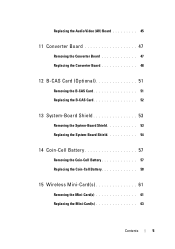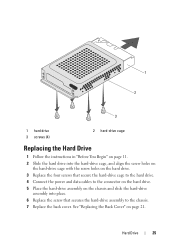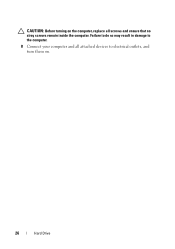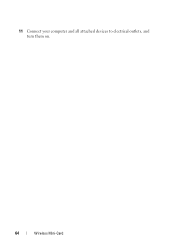Dell Inspiron One 2320 Support Question
Find answers below for this question about Dell Inspiron One 2320.Need a Dell Inspiron One 2320 manual? We have 3 online manuals for this item!
Question posted by Francwinde on February 24th, 2014
How To Connect Wireless Mouse And Keyboard To Dell Inspiron One2320
Current Answers
Answer #1: Posted by prateekk007 on February 24th, 2014 11:02 AM
Please follow the steps mentioned in the below link and see if that helps you:
Please reply if you have further queries.
To know more about Dell Product Support, Drivers & Downloads, Order & Dispatch status -> choose your region US Customers; India Customers. For Here for Dell support videos.
Thanks & Regards
Prateek K