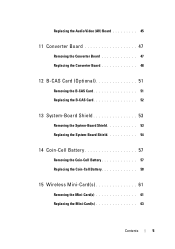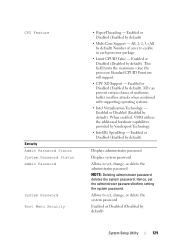Dell Inspiron One 2320 Support Question
Find answers below for this question about Dell Inspiron One 2320.Need a Dell Inspiron One 2320 manual? We have 3 online manuals for this item!
Question posted by zzhilstreet on January 28th, 2012
Which Accessory Should I Buy?
My provider, Comcast, has failed to get me hooked up wirelessly with three months of excuses). This is all new stuff. First the printer went out and we had to use a usb wire, Now the TV don't pick up the shows on the TV screen. I was told I needed an HD box which I ordered but wasn't on the truck, a router, got that and Comcast said they don't sell or install them any more. I was told I need a TV tuner card, does that go into the number 8 spot 8 (8-in-1) port if not what does it do and where does the tv tuner go and what should I do with the router. I just want everything ready for when the Comcast clowns make their next visit. Please tell me what I need and if there is a link for it and other supplies. Thanks
Current Answers
Related Dell Inspiron One 2320 Manual Pages
Similar Questions
Desktop Inspiron 1 2320 Black Screen When Restarting
(Posted by tmiskkevi 10 years ago)
How To Set Up Dell Inspiron One 2320 Tv Tuner
(Posted by manasafh 10 years ago)
How To Bypass A Bios Password On Dell Desktop Inspiron One 2320
(Posted by bexoxo 10 years ago)