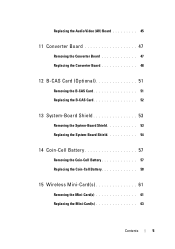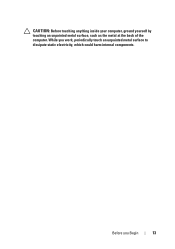Dell Inspiron One 2320 Support Question
Find answers below for this question about Dell Inspiron One 2320.Need a Dell Inspiron One 2320 manual? We have 3 online manuals for this item!
Question posted by tja1AEG on October 7th, 2014
Can't Get 2320 Wireless Keyboard To Work
The person who posted this question about this Dell product did not include a detailed explanation. Please use the "Request More Information" button to the right if more details would help you to answer this question.
Current Answers
Related Dell Inspiron One 2320 Manual Pages
Similar Questions
Will Any Wireless Keyboard Work With Inspirion One
(Posted by tikiddcr 9 years ago)
Troubleshoot Dell Inspiron One 2330 Wireless Keyboard And Mouse Will Not Work
(Posted by Jayclpalm 10 years ago)
Dell Inspiron 2330 Wireless Keyboard And Mouse Stops Responding When Usb 3
device plugged in
device plugged in
(Posted by escsgomez 10 years ago)
Dell Inspiron One2320 Wireless Keyboard Wont Work
(Posted by gkiggch 10 years ago)
Will Usb Keyboard Work On Inspiron One 2305
(Posted by mykotester 10 years ago)