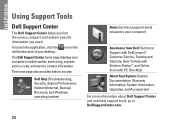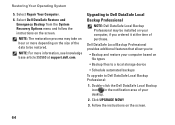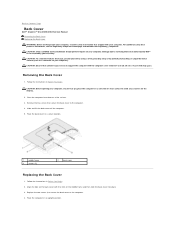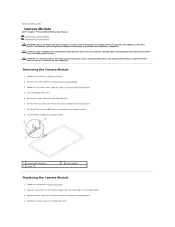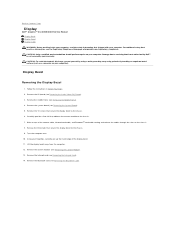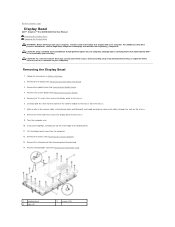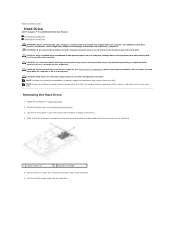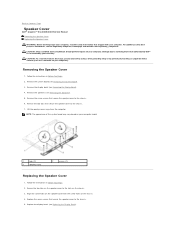Dell Inspiron One 2305 Support Question
Find answers below for this question about Dell Inspiron One 2305.Need a Dell Inspiron One 2305 manual? We have 2 online manuals for this item!
Question posted by Luvflipflops13 on August 30th, 2011
Display Driver
Current Answers
Answer #1: Posted by kcmjr on August 30th, 2011 4:39 PM
You may need to go into the device manager in Control Panel and roll back the video driver to get everything to come up. Rollit back to whatever Windows suggests, then manually reinstall the Dell drivers.
Licenses & Certifications: Microsoft, Cisco, VMware, Novell, FCC RF & Amateur Radio licensed.