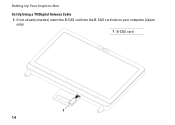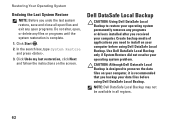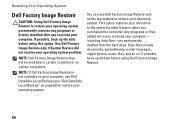Dell Inspiron One 2305 Support Question
Find answers below for this question about Dell Inspiron One 2305.Need a Dell Inspiron One 2305 manual? We have 2 online manuals for this item!
Question posted by lildudette5192 on March 10th, 2013
Dell Inspiron One 2305
Requests for more information
Hi lildudette5192
I would suggest you to disconnect the AC Adaptor and all the external peripherals from the system, hold the power button down for 30 seconds, to discharge “Static Flea Power”, after that connect power cable and restart your machine that might fix the issue.
In case issue still persists please check in system BIOS, Turn on the system; Press <F2> at the initial Dell logo screen to enter System Setup. If you are able to see the BIOS screen try to load BIOS to default.
If issue still persists, would request you to run dell diagnostics Turn on the system, press <F12> at the initial Dell logo screen, and select Diagnostics from the boot menu. In case you get an error message please refer to the below mentioned link:
You can also try to connect an external monitor with the system and check how it works. To transfer the display press FN+F1
Please revert with the results.
For easy access to drivers, manuals and product updates, please visit our Support Site .
Thanks & Regards
Prateek K
#iworkfordell
Current Answers
Answer #1: Posted by prateekk007 on March 12th, 2013 5:46 AM
I would suggest you to disconnect the AC Adaptor and all the external peripherals from the system, hold the power button down for 30 seconds, to discharge “Static Flea Power”, after that connect power cable and restart your machine that might fix the issue.
In case issue still persists please check in system BIOS, Turn on the system; Press at the initial Dell logo screen to enter System Setup. If you are able to see the BIOS screen try to load BIOS to default.
If issue still persists, would request you to run dell diagnostics Turn on the system, press at the initial Dell logo screen, and select Diagnostics from the boot menu. In case you get an error message please refer to the below mentioned link:
You can also try to connect an external monitor with the system and check how it works. To transfer the display press FN+F1
Please revert with the results.
For easy access to drivers, manuals and product updates, please visit our Support Site .
Thanks & Regards
Prateek K
Answer #2: Posted by tintinb on March 10th, 2013 5:44 PM
http://www.helpowl.com/manuals/Dell/InspironOne2305/105836
If you have more questions, please don't hesitate to ask here at HelpOwl. Experts here are always willing to answer your questions to the best of our knowledge and expertise.
Regards,
Tintin
Related Dell Inspiron One 2305 Manual Pages
Similar Questions
It's to the center of the screen and the bottom half. I don't use the touch screen that often, and t...