Dell Inspiron One 2305 Support Question
Find answers below for this question about Dell Inspiron One 2305.Need a Dell Inspiron One 2305 manual? We have 2 online manuals for this item!
Question posted by browpa on March 27th, 2014
You Tube Touch Screen Stopped Working Dell Computer
The person who posted this question about this Dell product did not include a detailed explanation. Please use the "Request More Information" button to the right if more details would help you to answer this question.
Current Answers
There are currently no answers that have been posted for this question.
Be the first to post an answer! Remember that you can earn up to 1,100 points for every answer you submit. The better the quality of your answer, the better chance it has to be accepted.
Be the first to post an answer! Remember that you can earn up to 1,100 points for every answer you submit. The better the quality of your answer, the better chance it has to be accepted.
Related Dell Inspiron One 2305 Manual Pages
Setup Guide - Page 5


Contents
Setting Up Your Inspiron One 5 Before Setting Up Your Computer 5 Connect the Keyboard and Mouse 6 ...Inspiron One 24 Right View Features 24 Left View Features 26
Using the Optical Drive 28 Back View Features 30 Display Features 34 Using the Touch Screen (Optional 36 Software Features 40 Dell DataSafe Online Backup 41 Dell Dock 42
Solving Problems 43 Touch Screen...
Setup Guide - Page 37


... indicates
camera activity. 4 Microphone - For more information, see "Touch Screen Gestures (Optional)" on or off. Indicates if the camera is on page 37.
35 Provides quality sound for video capture, conferencing, and chat. 3 Camera activity indicator - Detects signals from an IR device such as a Dell TV remote control. 2 Camera - Your display can vary...
Setup Guide - Page 38


... the Internet.
• YouPaint - The following are the applications available on Dell Stage:
NOTE: Some of the screen.
• Personalize - Using Your Inspiron One
Using the Touch Screen (Optional)
The touch screen feature on your Dell Inspiron One converts your computer.
36
You can customize Dell Stage as follows:
• Rearrange an application shortcut - Draw and edit pictures...
Setup Guide - Page 39


... STICKYNOTES. Create notes or reminders using the keyboard or touch screen. Click or tap the web page preview to four of up to the Internet.
• Dell Web - Provides a preview of your favorite web pages...open it in the web browser. Provides a preview of your frequently-used programs.
Using Your Inspiron One
• StickyNotes - You can also save notes on the bulletin board the next ...
Setup Guide - Page 40


... the direction of the active window. Pinch - Dwell
Allows you to enlarge the view of the flick. Using Your Inspiron One
Touch Screen Gestures (Optional)
NOTE: Some of the active window.
Flick also works vertically when navigating content such as images or songs in : Move two fingers apart to flip content forward or backward...
Setup Guide - Page 43


... internet radio stations. For more information, go to organize and create music and video files that helps protect your desktop.
2.
Follow the instructions on connected TVs, projectors, and home theater equipment. Using Your Inspiron One
Entertainment and Multimedia
You can use your computer to watch videos, play games, create your computer using...
Setup Guide - Page 45


... not working -
• Certain touch and multi-touch features may lead to calibrate the touch screen, see "Using Support Tools" on page 52 or "Contacting Dell" on page 44. NOTE: Improper calibration may be supported by the application.
• The touch screen is calibrated at support.dell.com/manuals for your desktop. If you choose to inaccurate touch sensitivity.
43
INSPIRON In...
Setup Guide - Page 46


... (such as sticky notes) that are blocking the touch sensors. Touch Screen Calibration
NOTE: It is recommended that you calibrate the touch screen if you change the screen resolution. Turn off the computer. c. Solving Problems
If the touch screen starts losing its sensitivity -
• Calibrate the touch screen (see "Touch Screen Calibration" on the screen) and wipe the surface and sides of the...
Setup Guide - Page 58
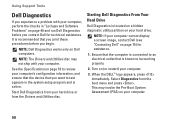
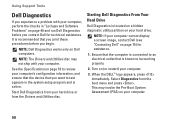
... you experience a problem with your computer cannot display a screen image, contact Dell (see "Contacting Dell" on page 75) for technical assistance. It is connected to an electrical outlet that you want to test appears in "Lockups and Software Problems" on page 49 and run Dell Diagnostics before you begin. NOTE: Dell Diagnostics works only on Dell computers.
Setup Guide - Page 84


...
0° to 40°C (32° to 104°F)
Storage
-40° to 70°C (-40° to 158°F)
Physical
Height Width Depth Weight:
Touch screen
Non-touch screen
420 mm (16.5 inches) 570 mm (22.4 inches) 90 mm (3.5 inches)
configurable to less than 8.95 kg (19.73 lb) configurable to less than...
Setup Guide - Page 88


... Internet 19 Contacting Dell online 75 customer service 69
D
DellConnect 69 Dell Diagnostics 56 Dell Factory Image Restore 66
86
Dell Stage 36 Dell Support Center 52 Diagnostic Checklist 74 drivers and downloads 77 DVDs, playing and creating 41
E
e-mail addresses for technical support 70
F
finding more information 76 FTP login, anonymous 70
G
gestures touch screen 38
Service Manual - Page 1


Trademarks used in this text: Dell, the DELL logo, and Inspiron are either trademarks or registered trademarks of Microsoft ...Information in trademarks and trade names other countries. Dell™ Inspiron™ One 2305/2310 Service Manual
Technical Overview Before You Begin Back Cover Hard Drive Optical Drive Converter Card Touch Screen Control Card (Optional) Front Stand Audio Video...
Service Manual - Page 2


... step 2 to step 5 in Replacing the Front Stand. 7. Back to Contents Page
Audio Video Board
Dell™ Inspiron™ One 2305/2310 Service Manual Removing the Audio Video (AV) Board Replacing the Audio Video (AV) Board WARNING: Before working inside your computer, read the safety information that shipped with the screw holes on your...
Service Manual - Page 23


...Battery
Dell™ Inspiron™ One 2305/2310 Service Manual Removing the Coin-Cell Battery Replacing the Coin-Cell Battery WARNING: Before working inside ...Cover). 4.
Follow the instructions in Before You Begin. 3. Record all the screens in step 7. 2. Remove the back cover (see System Board Components). ...touching an unpainted metal surface (such as a connector on your computer).
Service Manual - Page 27
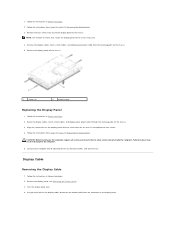
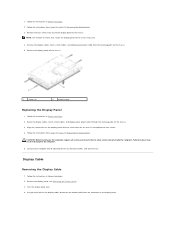
Remove the display cables, touch screen cables, and display panel power cable from step 2 to the computer.
5. Remove the display panel off the ...1. NOTE: The number of screws that secure the display panel to do so may vary.
4. Route the display cables, touch screen cables, and display panel power cable through the routing guides on the chassis and replace the four screws. 4. Using the pull...
Service Manual - Page 31


... computer, replace all attached devices to Contents Page
Touch Screen Control Card (Optional)
Dell™ Inspiron™ One 2305/2310 Service Manual Removing the Touch Screen Control Card Replacing the Touch Screen Control Card
WARNING: Before working inside the computer. Removing the Touch Screen Control Card
1. Lift the touch screen control card away from the connectors on your computer...
Service Manual - Page 76


...current settings. Help Screen - In this ...When the DELL™ ... Setup Screens
The system setup screen displays ...Screen and lists keys and their functions within the active system setup field. Turn on the screen...screen information for your computer (see the Microsoft® Windows® desktop. System Setup Options
Inspiron One 2305... help screen, and...
Dell™ Inspiron™ One 2305/...
Service Manual - Page 83


... Overview
Dell™ Inspiron™ One 2305/2310 ...Inspiron One System Board Components
WARNING: Before working inside your computer, read the safety information that is not authorized by Dell™ is not covered by periodically touching an unpainted metal surface (such as a connector on your computer model.
1 memory module(s) 3 MXM-assembly heat sink 5 converter card 7 touch screen...
Service Manual - Page 84


1 TV tuner card slot (TV TUNER) 2 SATA connector (ODD)
3 touch-screen cable connector 4 Mini-Card slot (WLAN\COMBO) (Touch)
5 Bluetooth cable connector (BT)
6 display cable connector (when both MXM card and audio video card are present) (AV IN_MXM)
... blaster cable connector (CIR
Receiver)
Emitter)
25 camera cable connector (CN 26 speaker cable connector (CN 10) 25)
Inspiron One 2310
Service Manual - Page 85
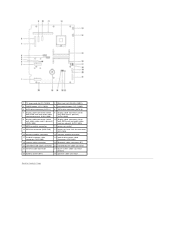
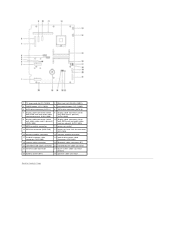
... PWR)
19 camera cable connector
20 Bluetooth cable connector (BT)
21 converter-card cable connector 22 infrared blaster cable connector
23 infrared cable connector
24 touch-screen cable connector (Touch)
25 battery socket (BT1)
26 speaker cable connector
Back to Contents Page
Similar Questions
Dell 2305 Problems With Mouse Wont Read And Touch Screen Not Working
(Posted by powervictor 9 years ago)
How Do You Get The Touch Screen To Work On Inspiron One 2205
(Posted by KdauXavi 9 years ago)
My Brand New Dell Vostro 330 Touch Screen Doesnt Work! Any Ideas Why?
(Posted by ereyesretana 12 years ago)

