Dell Inspiron One 2305 Support Question
Find answers below for this question about Dell Inspiron One 2305.Need a Dell Inspiron One 2305 manual? We have 2 online manuals for this item!
Question posted by bigtyRAMSHE on October 4th, 2014
How To Shut Off Touch Screen Keyboard On Vostro
The person who posted this question about this Dell product did not include a detailed explanation. Please use the "Request More Information" button to the right if more details would help you to answer this question.
Current Answers
There are currently no answers that have been posted for this question.
Be the first to post an answer! Remember that you can earn up to 1,100 points for every answer you submit. The better the quality of your answer, the better chance it has to be accepted.
Be the first to post an answer! Remember that you can earn up to 1,100 points for every answer you submit. The better the quality of your answer, the better chance it has to be accepted.
Related Dell Inspiron One 2305 Manual Pages
Setup Guide - Page 5


Contents
Setting Up Your Inspiron One 5 Before Setting Up Your Computer 5 Connect the Keyboard and Mouse 6 Connect the AC Adapter 7 Connect the Network Cable...Display (Optional 21
Using Your Inspiron One 24 Right View Features 24 Left View Features 26
Using the Optical Drive 28 Back View Features 30 Display Features 34 Using the Touch Screen (Optional 36 Software Features 40...
Setup Guide - Page 37


.... Using Your Inspiron One 1 IR receiver (optional) - Built-in camera for video chatting and voice recording. 5 Display - A solid white light indicates
camera activity. 4 Microphone - Your display can vary based on or off. Detects signals from an IR device such as a Dell TV remote control. 2 Camera - For more information, see "Touch Screen Gestures (Optional...
Setup Guide - Page 38


... the Dell Stage window to the bottom of the applications may not be launched directly through your computer.
• Music - Using Your Inspiron One
Using the Touch Screen (Optional)
The touch screen feature on the selections you to download songs when connected to the Internet.
• YouPaint -
The optional Napster application allows you made while...
Setup Guide - Page 39


...web page preview. The tile allows you access STICKYNOTES. View, organize, or edit your desktop.
• Web Tile - The optional CinemaNow application allows you to purchase and download or.... Create notes or reminders using the keyboard or touch screen. • Photo - Provides a preview of up to four of your frequently-used programs.
Using Your Inspiron One
• StickyNotes - Click or...
Setup Guide - Page 40


...or bringing them closer together on the screen. Flick
Allows you to flip through content in the active window like pages in a playlist.
38 Using Your Inspiron One
Touch Screen Gestures (Optional)
NOTE: Some of ... in a book. Zoom
Allows you to flip content forward or backward based on the touch screen, to reduce the view of the gestures are application-specific and may not work outside the...
Setup Guide - Page 45


...problem using the following guidelines, see "Touch Screen Calibration" on page 75. Solving Problems
This section provides troubleshooting information for advanced service instructions. In the Pen and Touch window, select the Touch tab and ensure that Use your desktop.
If you cannot solve your computer.
Touch Screen Problems
Some or all multi-touch features are selected.
• The...
Setup Guide - Page 46


... if needed, but not on page 44).
• The touch screen may have touch screen problems or if you have foreign particles (such as sticky notes) that you calibrate the touch screen if you change the screen resolution. Touch Screen Calibration
NOTE: It is recommended that are blocking the touch sensors. To remove these particles:
a. Disconnect the power cable from...
Setup Guide - Page 69


then, shut down your ..., then click Next. Turn on as a local user. Select Repair Your Computer. Select a keyboard layout and click Next.
5. NOTE: If you wait too long and the operating system logo ... want to confirm that you see the Microsoft Windows desktop;
The System Recovery Options window appears.
4. The Confirm Data Deletion screen appears. NOTE: If you may take five or more...
Setup Guide - Page 84


...
0° to 40°C (32° to 104°F)
Storage
-40° to 70°C (-40° to 158°F)
Physical
Height Width Depth Weight:
Touch screen
Non-touch screen
420 mm (16.5 inches) 570 mm (22.4 inches) 90 mm (3.5 inches)
configurable to less than 8.95 kg (19.73 lb) configurable to less than...
Setup Guide - Page 88


INSPIRON
Index
A
airflow, allowing 5
C
calling Dell 73 computer capabilities 40 computer, setting up 5 connect(ing)
to the Internet 19 Contacting Dell online 75 customer service 69
D
... 74 drivers and downloads 77 DVDs, playing and creating 41
E
e-mail addresses for technical support 70
F
finding more information 76 FTP login, anonymous 70
G
gestures touch screen 38
Service Manual - Page 1


...materials in any proprietary interest in this text: Dell, the DELL logo, and Inspiron are either potential damage to hardware or loss of data and tells you make better...Bluetooth is strictly forbidden. Dell™ Inspiron™ One 2305/2310 Service Manual
Technical Overview Before You Begin Back Cover Hard Drive Optical Drive Converter Card Touch Screen Control Card (Optional) Front Stand ...
Service Manual - Page 14


... to help protect your computer from being scratched.
2. To shut down the operating system, press and hold the power button ... must be replaced or-if purchased separately-installed by periodically touching an unpainted metal surface (such as a connector on the... to Contents Page
Before You Begin
Dell™ Inspiron™ One 2305/2310 Service Manual Recommended Tools Turning Off Your Computer...
Service Manual - Page 16


... want to start over again, click Start Over on your desktop and is located on the screen. Click Enter a Service Tag. Enter your desktop. 7. b. d.
NOTE: If you have your computer. Click Download Now to Contents Page
Flashing the BIOS
Dell™ Inspiron™ One 2305/2310 Service Manual
The BIOS may require flashing when an...
Service Manual - Page 23


...1. Removing the Coin-Cell Battery
1. Record all the screens in system setup utility (see System Setup Utility) so that...installed. Follow the instructions in step 7. 2. Damage due to touch the system board with the side labeled "+" facing up, and...attempt to Contents Page
Coin-Cell Battery
Dell™ Inspiron™ One 2305/2310 Service Manual Removing the Coin-Cell Battery Replacing ...
Service Manual - Page 27
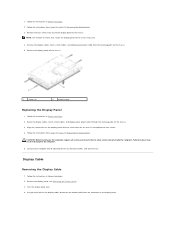
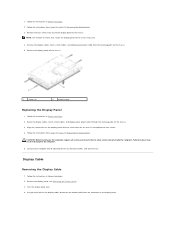
... display panel. Follow the instructions in Replacing the Display Bezel. Remove the display cables, touch screen cables, and display panel power cable from the connector on the chassis. 5. Follow the... all attached devices to step 13 in Before You Begin. 2. Route the display cables, touch screen cables, and display panel power cable through the routing guides on the chassis and replace the...
Service Manual - Page 31


... cover (see Replacing the Back Cover). Follow the instructions in Before You Begin.
2. Back to Contents Page
Touch Screen Control Card (Optional)
Dell™ Inspiron™ One 2305/2310 Service Manual Removing the Touch Screen Control Card Replacing the Touch Screen Control Card
WARNING: Before working inside the computer. For additional safety best practices information, see the Regulatory...
Service Manual - Page 76


... setup screen information for this keystroke will be lost. Press the up and down -arrow keys. Back to Contents Page
System Setup Utility
Dell™ Inspiron™ One 2305/2310...(or restart) your computer (see the Microsoft® Windows® desktop. The field is a scrollable list containing features that the keyboard has initialized. Certain changes can appear very quickly, so you press...
Service Manual - Page 83


... by your computer). Damage due to Contents Page
Technical Overview
Dell™ Inspiron™ One 2305/2310 Service Manual Inside View of the system board may vary based on your computer model.
1 memory module(s) 3 MXM-assembly heat sink 5 converter card 7 touch screen control card 9 middle frame 11 system board
2 processor heat-sink 4 MXM-assembly...
Service Manual - Page 84


1 TV tuner card slot (TV TUNER) 2 SATA connector (ODD)
3 touch-screen cable connector 4 Mini-Card slot (WLAN\COMBO) (Touch)
5 Bluetooth cable connector (BT)
6 display cable connector (when both MXM card and audio video card are present) (AV IN_MXM)
... blaster cable connector (CIR
Receiver)
Emitter)
25 camera cable connector (CN 26 speaker cable connector (CN 10) 25)
Inspiron One 2310
Service Manual - Page 85
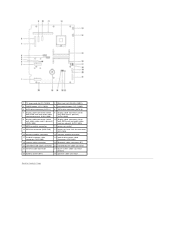
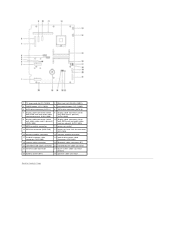
... PWR)
19 camera cable connector
20 Bluetooth cable connector (BT)
21 converter-card cable connector 22 infrared blaster cable connector
23 infrared cable connector
24 touch-screen cable connector (Touch)
25 battery socket (BT1)
26 speaker cable connector
Back to Contents Page
Similar Questions
How To Disable On Screen Keyboard For Dell Inspiron
(Posted by eastfs 9 years ago)
How To Set Default Touch Screen Settings On Dell Inspiron
(Posted by ramac1248 10 years ago)
Dell Inspiron One How To Open Touch Screen Keyboard
(Posted by niihagod 10 years ago)

