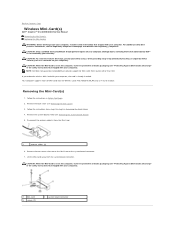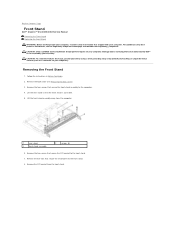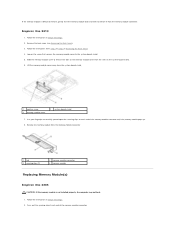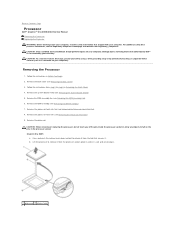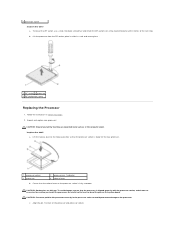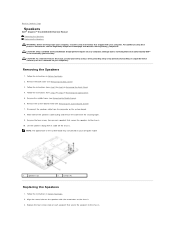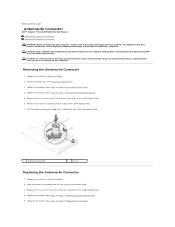Dell Inspiron One 2305 Support Question
Find answers below for this question about Dell Inspiron One 2305.Need a Dell Inspiron One 2305 manual? We have 2 online manuals for this item!
Question posted by kinchbeatk on August 8th, 2014
How To Release The Stand On The Inspiron All In One
Current Answers
Answer #1: Posted by DellJesse1 on August 8th, 2014 10:15 AM
Click the link below to download the online manual. The manual provides the information to releasing the stand as well as other usefull information.
Thank You,
Dell-Jesse1
Dell Social Media and Communities
email:[email protected]
Dell Community Forum.
www.en.community.dell.com
Dell Twitter Support
@dellcares
Dell Facebook Support
www.facebook.com/dell
#iwork4dell