Dell Inspiron One 2305 Support Question
Find answers below for this question about Dell Inspiron One 2305.Need a Dell Inspiron One 2305 manual? We have 2 online manuals for this item!
Question posted by antcrow on March 4th, 2014
How To Adjust Monitor Stand Inspiron One Not Firm
The person who posted this question about this Dell product did not include a detailed explanation. Please use the "Request More Information" button to the right if more details would help you to answer this question.
Current Answers
There are currently no answers that have been posted for this question.
Be the first to post an answer! Remember that you can earn up to 1,100 points for every answer you submit. The better the quality of your answer, the better chance it has to be accepted.
Be the first to post an answer! Remember that you can earn up to 1,100 points for every answer you submit. The better the quality of your answer, the better chance it has to be accepted.
Related Dell Inspiron One 2305 Manual Pages
Setup Guide - Page 5


Contents
Setting Up Your Inspiron One 5 Before Setting Up Your Computer 5 Connect the Keyboard and Mouse 6 Connect the AC Adapter 7 Connect the Network Cable (Optional 8 Adjust the Computer Stand 10 Set Up the TV Tuner (Optional 11 Press the Power Button 16 Set Up the Operating System 17 Create System Recovery Media (Recommended...
Setup Guide - Page 12
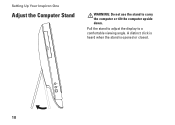
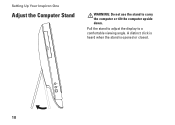
Pull the stand to adjust the display to carry the computer or tilt the computer upside down.
A distinct click is heard when the stand is opened or closed.
10 Setting Up Your Inspiron One
Adjust the Computer Stand
WARNING: Do not use the stand to a comfortable viewing angle.
Setup Guide - Page 27
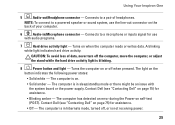
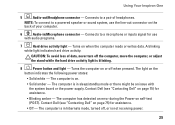
...Connects to a pair of data, never turn off the computer, move the computer, or adjust the stand while the hard drive activity light is in sleep/standby mode or there might be an... - Contact Dell (see "Contacting Dell" on page 75) for assistance.
• Off - Using Your Inspiron One
5
Audio-out/Headphone connector - The light on when the computer reads or writes data. The computer has...
Setup Guide - Page 29
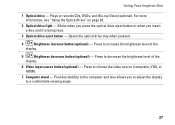
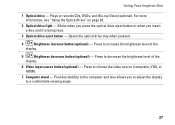
... button (optional) - Blinks when you press the optical drive eject button or when you to adjust the display to choose the video source (composite, VGA, or HDMI).
7 Computer stand - Opens the optical drive tray when pressed.
4
Brightness increase button (optional) - Plays or... insert a disc and it is being read.
3 Optical drive eject button - Using Your Inspiron One
1 Optical drive -
Setup Guide - Page 80


For more information regarding the configuration of your desktop. To launch the Dell Support Center, click the icon in the Dell Support Center. Computer Model
System Chipset
Dell™ Inspiron™ One 2305 Dell Inspiron One 2310
Inspiron 2305
AMD® M880G + SB820M
Processor
Inspiron 2305
AMD Athlon™ II X2 AMD Athlon II X3 AMD Athlon II X4...
Service Manual - Page 1


...169; 2010 Dell Inc. Dell™ Inspiron™ One 2305/2310 Service Manual
Technical Overview Before You Begin Back... Cover Hard Drive Optical Drive Converter Card Touch Screen Control Card (Optional) Front Stand Audio Video Board Shield Audio Video Board Audio Video Board Cable Audio Video Button Board Rear Stand Cover Rear Stand...
Service Manual - Page 2


... service technician should perform repairs on your warranty. Follow the instructions in Removing the Front Stand.
4. Replace the five screws that secure the AV board to the connectors on your computer...5 in Before You Begin. 2. Back to Contents Page
Audio Video Board
Dell™ Inspiron™ One 2305/2310 Service Manual Removing the Audio Video (AV) Board Replacing the Audio Video (AV)...
Service Manual - Page 4


... devices to step 5 in Replacing the Front Stand. 5. Damage due to Contents Page
Audio Video Board Shield
Dell™ Inspiron™ One 2305/2310 Service Manual Removing the Audio Video (AV... Back Cover). Failure to do so may result in damage to step 5 in Removing the Front Stand.
4. CAUTION: Only a certified service technician should perform repairs on the chassis. 3. Follow the ...
Service Manual - Page 6


... display panel (see Replacing the Display Panel).
Damage due to step 5 in Removing the Front Stand.
4. Make note of the AV board cable routing and release the cable from the routing guide....
1
AV board cable
6.
Back to Contents Page
Audio Video Board Cable
Dell™ Inspiron™ One 2305/2310 Service Manual Removing the Audio Video (AV) Board Cable Replacing the Audio Video (AV...
Service Manual - Page 8


...or by your warranty. Follow the instructions from step 4 to step 5 in Removing the Front Stand.
4. Follow the instructions in Before You Begin.
2. Align the screw holes on the AV button... AV button board.
5. Back to Contents Page
Audio Video Button Board
Dell™ Inspiron™ One 2305/2310 Service Manual Removing the Audio Video (AV) Button Board Replacing the Audio Video ...
Service Manual - Page 12


.... 3. Follow the instructions in Before You Begin. 2. Damage due to step 5 in Removing the Front Stand. 4. Removing the B-CAS Card
1. Remove the system-board shield (see Removing the Back Cover). 3....secure the B-CAS card to Contents Page
B-CAS Card (Optional)
Dell™ Inspiron™ One 2305/2310 Service Manual Removing the B-CAS Card Replacing the B-CAS Card WARNING: Before...
Service Manual - Page 16


...have selected a different model and want to Contents Page
Flashing the BIOS
Dell™ Inspiron™ One 2305/2310 Service Manual
The BIOS may require flashing when an update is available or when replacing... computer. b. Locate the BIOS update file for your computer:
NOTE: The Service Tag for your desktop and is located on a label at the back of results appear on the screen. Click BIOS....
Service Manual - Page 21
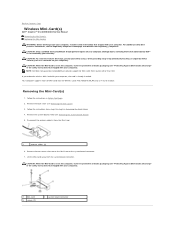
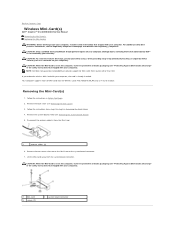
...-Card with your computer). CAUTION: When the Mini-Card is already installed. Follow the instructions in Removing the Front Stand.
4. Damage due to Contents Page
Wireless Mini-Card(s)
Dell™ Inspiron™ One 2305/2310 Service Manual Removing the Mini-Card(s) Replacing the Mini-Card(s)
WARNING: Before working inside your computer, read the...
Service Manual - Page 23


...lever to pry out the battery. Discard used batteries according to Contents Page
Coin-Cell Battery
Dell™ Inspiron™ One 2305/2310 Service Manual Removing the Coin-Cell Battery Replacing the Coin-Cell Battery WARNING: Before working inside your ...the socket or by your computer. Follow the instructions in Removing the Front Stand. 5. Insert the new battery (CR2032) into place.
Service Manual - Page 33
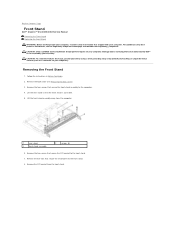
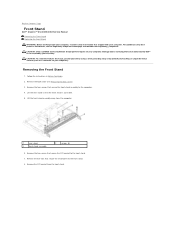
...1. Release the five tabs that secure the I /O bracket from the computer.
1
rear stand
3
front-stand assembly
2
screws (4)
6. Back to Contents Page
Front Stand
Dell™ Inspiron™ One 2305/2310 Service Manual Removing the Front Stand Replacing the Front Stand
WARNING: Before working inside your computer, read the safety information that shipped with your computer. CAUTION: Only...
Service Manual - Page 37
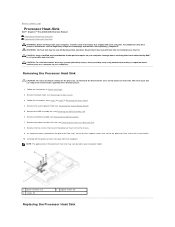
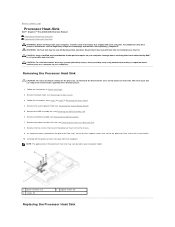
Back to Contents Page
Processor Heat-Sink
Dell™ Inspiron™ One 2305/2310 Service Manual Removing the Processor Heat Sink Replacing the Processor... secure the processor heat sink to step 5 in Before You Begin. 2. Follow the instructions in Removing the Front Stand. 4. Remove the system-board shield (see Removing the Processor Heat-Sink Fan). 8. Carefully lift the processor heat ...
Service Manual - Page 39
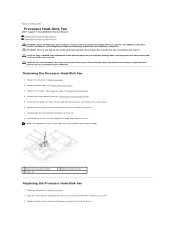
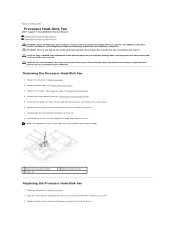
... to the chassis. Ensure that it has had sufficient time to step 5 in Removing the Front Stand. 4. CAUTION: Only a certified service technician should perform repairs on the hex nut screws. 3.... System-Board Shield). 5. Back to Contents Page
Processor Heat-Sink Fan
Dell™ Inspiron™ One 2305/2310 Service Manual Removing the Processor Heat-Sink Fan Replacing the Processor Heat-Sink Fan...
Service Manual - Page 43


... 2. Release the IR blaster connector from step 4 to step 5 in Removing the Front Stand.
4. Follow the instructions from the slot on your computer.
Lift the IR blaster connector along... slot on your computer). Back to Contents Page
Infrared Blaster Connector
Dell™ Inspiron™ One 2305/2310 Service Manual Removing the Infrared (IR) Blaster Connector Replacing the Infrared (IR...
Service Manual - Page 47


...connector on the system-board shield. 6. Removing Memory Module(s)
Inspiron One 2305
1. Follow the instructions in Removing the Front Stand. 4. CAUTION: To avoid electrostatic discharge, ground yourself by... with your computer. Back to Contents Page
Memory Module(s)
Dell™ Inspiron™ One 2305/2310 Service Manual Removing Memory Module(s) Replacing Memory Module(s) WARNING: Before ...
Service Manual - Page 60
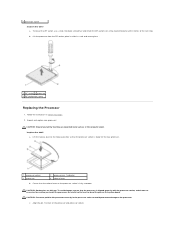
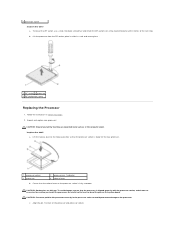
... processor. CAUTION: You must position the processor correctly in Before You Begin. 2.
Inspiron One 2305
a. place it comes to touch or bend the pins on the processor socket is... extended. 3 processor socket Inspiron One 2310 a. b. Unpack and replace new processor:
CAUTION: Ground yourself by touching an unpainted metal surface or the computer stand.
Ensure that the release ...
Similar Questions
How To Adjust The Brightness On A Monitor On Inspiron One
(Posted by Generchuck 10 years ago)
How To Adjust The Stand The Dell Inspiron 2320 One
(Posted by sandrdavi 10 years ago)

