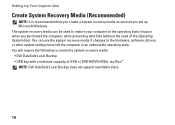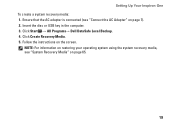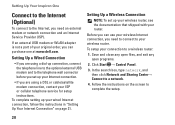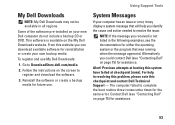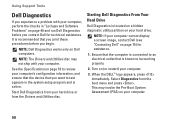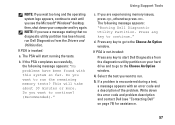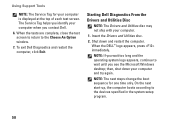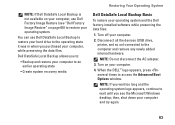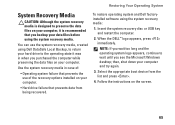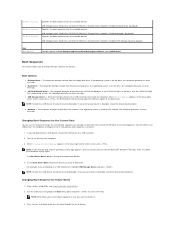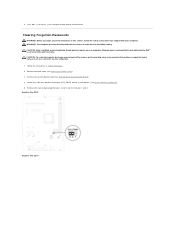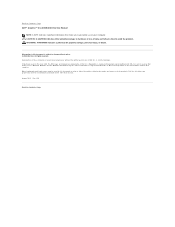Dell Inspiron One 2305 Support Question
Find answers below for this question about Dell Inspiron One 2305.Need a Dell Inspiron One 2305 manual? We have 2 online manuals for this item!
Question posted by tramBr on September 25th, 2013
Inspiron One 2305 Won't Boot Dell Logo Usb Fail
The person who posted this question about this Dell product did not include a detailed explanation. Please use the "Request More Information" button to the right if more details would help you to answer this question.
Current Answers
Answer #1: Posted by DreadPirateRoberts on October 11th, 2013 8:02 AM
This will help you troubleshoot the beep codes
http://www.dell.com/support/troubleshooting/us/en/19/KCS/KcsArticles/ArticleView?docid=496582
http://www.dell.com/support/troubleshooting/us/en/19/KCS/KcsArticles/ArticleView?docid=496582
Related Dell Inspiron One 2305 Manual Pages
Similar Questions
How To Boot Frm Usb Drive.
I have created the bootable usb for installing linux in optiplex gx 100 having window xp by using - ...
I have created the bootable usb for installing linux in optiplex gx 100 having window xp by using - ...
(Posted by kpcool95 10 years ago)
Dell Inspiron 2305 Won't Boot The Light Is Orange
(Posted by jacdocch 10 years ago)
Dell Inspiron 2305 Won't Boot Past Diagnostics
(Posted by jornstelt 10 years ago)