Dell Inspiron One 2305 Support Question
Find answers below for this question about Dell Inspiron One 2305.Need a Dell Inspiron One 2305 manual? We have 2 online manuals for this item!
Question posted by mainfgr on July 6th, 2014
Dell Inspirin One 2305 Won't Boot Up
The person who posted this question about this Dell product did not include a detailed explanation. Please use the "Request More Information" button to the right if more details would help you to answer this question.
Current Answers
There are currently no answers that have been posted for this question.
Be the first to post an answer! Remember that you can earn up to 1,100 points for every answer you submit. The better the quality of your answer, the better chance it has to be accepted.
Be the first to post an answer! Remember that you can earn up to 1,100 points for every answer you submit. The better the quality of your answer, the better chance it has to be accepted.
Related Dell Inspiron One 2305 Manual Pages
Setup Guide - Page 24


...Inspiron One
Set Up Wireless Display (Optional)
NOTE: Wireless display may not be set up on computers with your computer is enabled.
3. Double-click the Intel® Wireless Display icon on the TV.
5. Ensure that wireless is turned on.
2. Turn on the desktop...:
1. Select the appropriate video source for "Intel Wireless Display Connection Manager" available at support.dell.com.
Setup Guide - Page 39


...organize, or edit your frequently-used programs.
Using Your Inspiron One
• StickyNotes - Click or tap the web page preview to the Internet.
• Dell Web - Click or tap the web page preview to... or reminders using the keyboard or touch screen. You can create slideshows and collections of your desktop.
• Web Tile - You can also create multiple Web Tiles through the Apps Gallery....
Setup Guide - Page 43


...of your desktop.
2.
Double-click the Dell DataSafe Online icon in all regions. Your optical drive may not be recorded to disc, saved on portable products such as digital cameras and cell phones. Dell DataSafe Online...theft, fire, or natural disasters. Using Your Inspiron One
Entertainment and Multimedia
You can access the service on connected TVs, projectors, and home theater equipment...
Setup Guide - Page 45


... lead to calibrate the touch screen, see "Using Support Tools" on page 52 or "Contacting Dell" on page 44. To enable them, double-click the Flicks icon in the notification area of...touch feature may be supported by the application.
• The touch screen is calibrated at support.dell.com/manuals for your problem using the following guidelines, see "Touch Screen Calibration" on page 75....
Setup Guide - Page 54
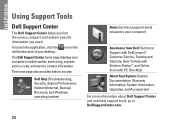
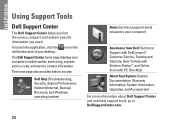
... Warranty Information, System Information, Upgrades, and Accessories)
For more information about Dell Support Center and available support tools, go to DellSupportCenter.com.
52 The ...desktop. The Dell Support Center home page displays your computer's model number, service tag, express service code, and service contact information.
INSPIRON
Using Support Tools
Dell Support Center
The Dell...
Setup Guide - Page 59
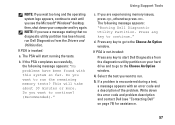
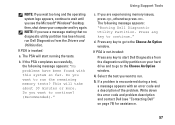
... The following message appears: "No problems have been found , run Dell Diagnostics from the diagnostics utility partition on page 75) for assistance.
...Dell" on your computer and try again. then, shut down the error code and problem description and contact Dell (see the Microsoft® Windows® desktop; If the PSA completes successfully, the following message appears: "Booting Dell...
Setup Guide - Page 60
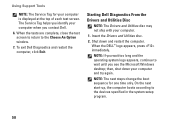
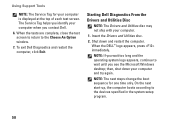
NOTE: If you see the Microsoft Windows desktop; then, shut down and restart the computer. Using Support Tools
NOTE: The Service Tag for one time only. When the DELL™ logo appears, press immediately. On the next start-up, the computer boots according to wait until you wait too long and the operating system...
Setup Guide - Page 65
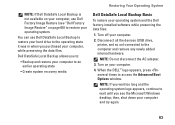
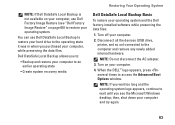
...the devices (USB drive, printer, and so on) connected to access the Advanced Boot Options window.
NOTE: Do not disconnect the AC adapter.
3. NOTE: If you...Dell DataSafe Local Backup is not available on your computer, use Dell DataSafe Local Backup to restore your hard drive to restore your computer.
4.
You can use Dell Factory Image Restore (see the Microsoft Windows desktop; When the DELL...
Setup Guide - Page 67
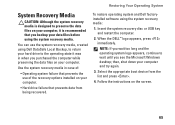
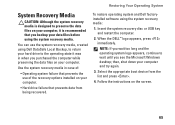
...case of the recovery options installed on your computer and try again.
3.
When the DELL™ logo appears, press immediately.
then, shut down your computer. Select the appropriate boot device from being recovered. Insert the system recovery disc or USB key and restart the ... from the list and press .
4. Use the system recovery media in when you see the Microsoft Windows desktop;
Setup Guide - Page 69


..., shut down your configuration, you see the Microsoft Windows desktop; Select Repair Your Computer. The restore process begins and may need to factory condition. 9.
Select a keyboard layout and click Next.
5. Click Dell Factory Image Restore. Click Next. Click Finish to access the Advanced Boot Options window. The System Recovery Options window appears.
4. The...
Setup Guide - Page 80


... the About Your System section in the Dell Support Center. Computer Model
System Chipset
Dell™ Inspiron™ One 2305 Dell Inspiron One 2310
Inspiron 2305
AMD® M880G + SB820M
Processor
Inspiron 2305
AMD Athlon™ II X2 AMD Athlon II X3 AMD Athlon II X4
Inspiron 2310
Mobile Intel 5 Series Express Chipset HM57
Inspiron 2310
Intel® Core™ i3 Intel...
Setup Guide - Page 81


Drives
Internally accessible Externally accessible)
Memory
Memory module connectors
Inspiron 2305 Inspiron 2310 Memory module capacities Memory type
one 3.5-inch SATA hard drive one digital microphone
software program menus and media controls... 2 GB, 3 GB, 4 GB, 6 GB,
configurations
and 8 GB
NOTE: For instructions on upgrading the memory, see the Service Manual at support.dell.com/manuals.
Service Manual - Page 1


...Dell, the DELL logo, and Inspiron are either trademarks or registered trademarks of Dell Inc. Bluetooth is strictly forbidden. Microsoft, Windows, and the Windows start button logo are trademarks of Dell Inc.;
W01C002 Dell™ Inspiron™ One 2305...Corporation in the United States and/or other than its own. Dell Inc. A00 Regulatory model: W01C series Regulatory type: W01C001; ...
Service Manual - Page 2


... the five screws that shipped with the screw holes on the AV board.
6. Connect the AV board cables to Contents Page
Audio Video Board
Dell™ Inspiron™ One 2305/2310 Service Manual Removing the Audio Video (AV) Board Replacing the Audio Video (AV) Board WARNING: Before working inside your computer, read the...
Service Manual - Page 4


... your computer. Replace the back cover (see the Regulatory Compliance Homepage at www.dell.com/regulatory_compliance. CAUTION: To avoid electrostatic discharge, ground yourself by using a wrist... Video (AV) Board Shield
1. Back to Contents Page
Audio Video Board Shield
Dell™ Inspiron™ One 2305/2310 Service Manual Removing the Audio Video (AV) Board Shield Replacing the Audio Video...
Service Manual - Page 6


.... 10. Route the AV board cable through the routing guide and secure it with your computer. Back to Contents Page
Audio Video Board Cable
Dell™ Inspiron™ One 2305/2310 Service Manual Removing the Audio Video (AV) Board Cable Replacing the Audio Video (AV) Board Cable
WARNING: Before working inside your computer...
Service Manual - Page 8


... on the AV button board with your computer. Follow the instructions in Replacing the Front Stand.
Back to Contents Page
Audio Video Button Board
Dell™ Inspiron™ One 2305/2310 Service Manual Removing the Audio Video (AV) Button Board Replacing the Audio Video (AV) Button Board WARNING: Before working inside your computer...
Service Manual - Page 16


... selected a different model and want to start over again, click Start Over on your desktop and is available or when replacing the system board. Select the product brand in the ... Close if the Download Complete window appears. Back to Contents Page
Flashing the BIOS
Dell™ Inspiron™ One 2305/2310 Service Manual
The BIOS may require flashing when an update is titled the same...
Service Manual - Page 76


Back to Contents Page
System Setup Utility
Dell™ Inspiron™ One 2305/2310 Service Manual
Overview Clearing Forgotten Passwords Clearing CMOS ...-selectable option such as listed. Certain changes can make your computer (see the Microsoft® Windows® desktop.
NOTE: The F2 prompt indicates that option and available settings. Then, shut down your computer work incorrectly....
Service Manual - Page 80
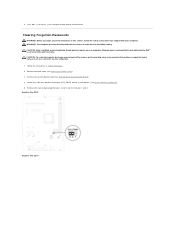
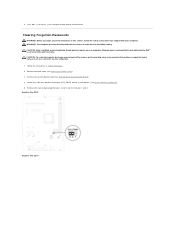
... 2-pin jumper plug from the electrical outlet to change the boot priority of the procedures in Before You Begin. 2. Inspiron One 2305
Inspiron One 2310 4. Remove the system-board shield (see Removing ...Follow the instructions in this section, follow the safety instructions that is not authorized by Dell™ is not covered by periodically touching an unpainted metal surface (such as a ...
Similar Questions
How To Inspiron Desktop Inspiron One 2305 Recovery
(Posted by becaro 10 years ago)
How Do I Capture Video On My Dell Desktop Inspiron One 19
(Posted by boopza 10 years ago)
Why Wont My Dell Desktop Inspiron 518 Turn On Blinking Amber
(Posted by Flavijvm 10 years ago)

