Dell Inspiron One 2305 Support Question
Find answers below for this question about Dell Inspiron One 2305.Need a Dell Inspiron One 2305 manual? We have 2 online manuals for this item!
Question posted by Sutotto on December 27th, 2013
My Dell One 2305 Wont Detect Mouse Or Keyboard
The person who posted this question about this Dell product did not include a detailed explanation. Please use the "Request More Information" button to the right if more details would help you to answer this question.
Current Answers
There are currently no answers that have been posted for this question.
Be the first to post an answer! Remember that you can earn up to 1,100 points for every answer you submit. The better the quality of your answer, the better chance it has to be accepted.
Be the first to post an answer! Remember that you can earn up to 1,100 points for every answer you submit. The better the quality of your answer, the better chance it has to be accepted.
Related Dell Inspiron One 2305 Manual Pages
Setup Guide - Page 5


Contents
Setting Up Your Inspiron One 5 Before Setting Up Your Computer 5 Connect the Keyboard and Mouse 6 Connect the AC Adapter 7 Connect the Network Cable (Optional...Features 30 Display Features 34 Using the Touch Screen (Optional 36 Software Features 40 Dell DataSafe Online Backup 41 Dell Dock 42
Solving Problems 43 Touch Screen Problems 43 Beep Codes 45 Network Problems...
Setup Guide - Page 8
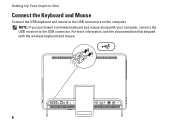
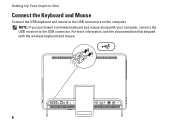
NOTE: If you purchased a wireless keyboard and mouse along with the wireless keyboard and mouse.
6 For more information, see the documentation that shipped with your computer, connect the USB receiver to the USB connectors on the computer. Setting Up Your Inspiron One
Connect the Keyboard and Mouse
Connect the USB keyboard and mouse to the USB connector.
Setup Guide - Page 24


...set up wireless display on the desktop. Select the appropriate video source for "Intel Wireless Display Connection Manager" available at support.dell.com. Double-click the Intel&#...
Driver
Download and install the latest driver for your computer is enabled.
3. Setting Up Your Inspiron One
Set Up Wireless Display (Optional)
NOTE: Wireless display may not be supported on the ...
Setup Guide - Page 25


Enter the security code that appears on the desktop.
7. Select your TV.
The Intel Wireless Display window appears.
2. Select Scan for available displays.
8. Select Connect to Existing Adapter. NOTE: For more information about wireless display, see the wireless display adapter documentation. Setting Up Your Inspiron One
23 Double-click the Intel® Wireless...
Setup Guide - Page 26


... Card Reader -
2
Provides a fast and convenient way to
3
view and share digital photos, music,
4
videos, and documents stored on your Dell™ Inspiron One computer. Press to
USB devices, such as a mouse, keyboard,
printer, external drive, or MP3 player.
24 Connect to
increase the volume level.
2
Volume decrease button -
Right View Features
1
Volume increase...
Setup Guide - Page 27
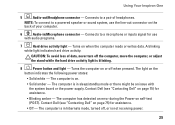
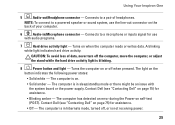
...• Off - The computer is blinking.
8
Power button and light - The computer has detected an error during the Power-on the back of data, never turn off when pressed. A ... with audio programs.
7
Hard drive activity light -
Using Your Inspiron One
5
Audio-out/Headphone connector - Contact Dell (see "Contacting Dell" on or off the computer, move the computer, or adjust ...
Setup Guide - Page 33


....
6
Infrared (IR) blaster connector (optional) - Connects to an external IR device such as a mouse, keyboard, printer,
external drive, or MP3 player.
2
Line-out connector - For more information, see "Set Up the TV Tuner (Optional)" on page 11.
31 Using Your Inspiron One
1
USB 2.0 connectors (4) - Connects your computer to a network or a broadband device if...
Setup Guide - Page 37


..., see "Touch Screen Gestures (Optional)" on or off. Using Your Inspiron One 1 IR receiver (optional) - The display supports Zoom, Dwell, Flick, Scroll, and Rotate gestures. Indicates if the camera is on page 37.
35 Detects signals from an IR device such as a Dell TV remote control. 2 Camera - A solid white light indicates
camera activity...
Setup Guide - Page 39


... a preview of up to the Internet.
• Dell Web - You can create slideshows and collections of your...
Using Your Inspiron One
• StickyNotes - Create notes or reminders using the keyboard or touch screen.... Click or tap the web page preview to your favorite web pages. These notes will appear on your pictures. View, organize, or edit your desktop...
Setup Guide - Page 43


... products such as digital cameras and cell phones.
Double-click the Dell DataSafe Online icon in all regions.
Dell DataSafe Online is recommended for fast upload/download speeds.
To schedule ... area of your desktop.
2. You can download or copy pictures and video files from catastrophic incidents like theft, fire, or natural disasters. Using Your Inspiron One
Entertainment and ...
Setup Guide - Page 45


...desktop. Touch Screen Problems
Some or all multi-touch features are not working -
• Certain touch and multi-touch features may be supported by the application.
• The touch screen is calibrated at support.dell...Touch Screen Calibration" on page 75. If you choose to inaccurate touch sensitivity.
43
INSPIRON
In the Pen and Touch window, select the Touch tab and ensure that Use ...
Setup Guide - Page 50
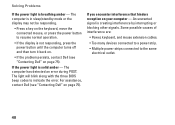
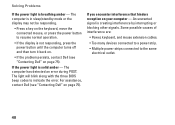
...computer has detected an error during POST. The computer is in sleep/standby mode or the display may not be responding.
• Press a key on the keyboard, move the connected mouse, or ...press the power button to resume normal operation.
• If the display is solid amber - For assistance, contact Dell (see "Contacting Dell" on page 75...
Setup Guide - Page 54
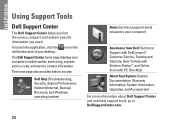
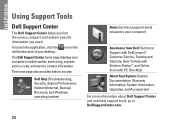
INSPIRON
Using Support Tools
Dell Support Center
The Dell Support Center helps you find the service, support, ...Documentation, Warranty Information, System Information, Upgrades, and Accessories)
For more information about Dell Support Center and available support tools, go to your desktop.
The Dell Support Center home page displays your computer's model number, service tag, express service...
Setup Guide - Page 69


... minutes to complete. then, shut down your configuration, you see the Microsoft Windows desktop; To access the command prompt, type administrator in the User name field, then click...Dell Factory Tools, then Dell Factory Image Restore. 7. Restoring Your Operating System
Starting Dell Factory Image Restore
1. Turn on as a local user. Select a keyboard layout and click Next.
5. When the DELL...
Setup Guide - Page 80


...; Inspiron™ One 2305 Dell Inspiron One 2310
Inspiron 2305
AMD® M880G + SB820M
Processor
Inspiron 2305
AMD Athlon™ II X2 AMD Athlon II X3 AMD Athlon II X4
Inspiron 2310
Mobile Intel 5 Series Express Chipset HM57
Inspiron 2310
Intel® Core™ i3 Intel Core i5 Intel Core i7
78 For more information regarding the configuration of your desktop...
Setup Guide - Page 81


Drives
Internally accessible Externally accessible)
Memory
Memory module connectors
Inspiron 2305 Inspiron 2310 Memory module capacities Memory type
one 3.5-inch SATA hard drive one digital microphone
software program menus and media controls... 2 GB, 3 GB, 4 GB, 6 GB,
configurations
and 8 GB
NOTE: For instructions on upgrading the memory, see the Service Manual at support.dell.com/manuals.
Service Manual - Page 1


...you make better use of Dell Inc.; W01C002 CAUTION: A CAUTION indicates either trademarks or registered trademarks of Dell Inc. Dell Inc.
Dell™ Inspiron™ One 2305/2310 Service Manual
Technical Overview... States and/or other than its own. is a registered trademark owned by Dell under license; and is subject to change without the written permission of Microsoft ...
Service Manual - Page 2


...to the chassis.
7. Replace the back cover (see the Regulatory Compliance Homepage at www.dell.com/regulatory_compliance. CAUTION: To avoid electrostatic discharge, ground yourself by using a wrist grounding ...to the connectors on your computer. Back to Contents Page
Audio Video Board
Dell™ Inspiron™ One 2305/2310 Service Manual Removing the Audio Video (AV) Board Replacing the Audio...
Service Manual - Page 16


... File Download window appears. 6. Back to support.dell.com/support/downloads. 3. Go to Contents Page
Flashing the BIOS
Dell™ Inspiron™ One 2305/2310 Service Manual
The BIOS may require flashing when...Click Save to download the latest BIOS file. Double-click the file icon on the desktop and follow the instructions on the computer. 2. Turn on the screen. Click Confirm. 4. ...
Service Manual - Page 76


...your computer (see the Microsoft® Windows® desktop. As an option is recommended that define the configuration... Back to Contents Page
System Setup Utility
Dell™ Inspiron™ One 2305/2310 Service Manual
Overview Clearing Forgotten Passwords .... When the DELL™ logo is present
Press the up - Certain changes can make that the keyboard has initialized. This...
Similar Questions
How To Set Up Keyboard Mouse For Dell Inspiron 2305
(Posted by johnital 9 years ago)
How To Connect Bluetooth Mouse & Keyboard To Inspiron One 2305
(Posted by Ailapdog 9 years ago)
How To Activate Mouse And Keyboard Dell Inspiron 2305
(Posted by estiCh 9 years ago)
Dell Inspiron 2305 Power Light On But Mouse Keyboard Will Not Work
(Posted by vhbooseh 10 years ago)
How To Connect Wireless Mouse And Keyboard To Inspiron 2305
(Posted by almodtina 10 years ago)

