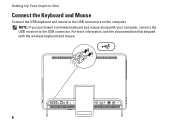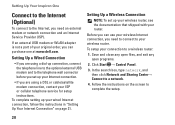Dell Inspiron One 2305 Support Question
Find answers below for this question about Dell Inspiron One 2305.Need a Dell Inspiron One 2305 manual? We have 2 online manuals for this item!
Question posted by opejorg on April 17th, 2014
How To Connect Wireless Keyboard And Mouse To Inspiron One
Current Answers
Answer #1: Posted by RoyanAtDell on April 19th, 2014 2:06 AM
I work for Dell's Social Media Team. Connect the USB reciever that you got with the Keyboard and Mouse to the USB port on the Inspiron One, and see the documentation that was shipped with your keyboard and mouse to pair them to your system. Most of them just detect right away.
Thank you,
RoyanAtDell.
Dell Social Media and Communities.
Related Dell Inspiron One 2305 Manual Pages
Similar Questions
I have a new Dell All in One with wireless keyboard/mouse combo but want to use a more ergonomic mou...