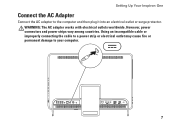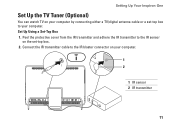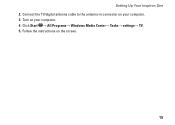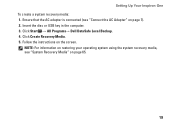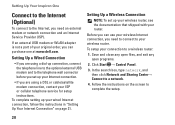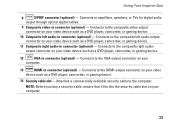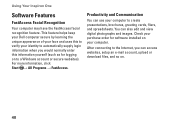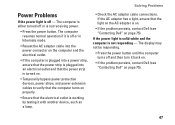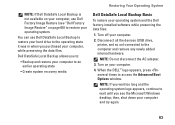Dell Inspiron One 2305 Support Question
Find answers below for this question about Dell Inspiron One 2305.Need a Dell Inspiron One 2305 manual? We have 2 online manuals for this item!
Question posted by Jrob71 on September 15th, 2012
How Do I Connect A Verizon Fios Digital Adapter?
The person who posted this question about this Dell product did not include a detailed explanation. Please use the "Request More Information" button to the right if more details would help you to answer this question.
Current Answers
Answer #1: Posted by NiranjanvijaykumarAtDell on November 2nd, 2012 5:59 AM
Hello Jrob71,
I am from Dell Social Media and Community.
Follow the link below to find the users guide for DCT-700 Digital Adapter.
http://www22.verizon.com/Support/Residential/TV/FiOSTV/Receivers/Equipment+Issues/QuestionsOne/124925.htm
Let me know if you need any further assistance.
I am from Dell Social Media and Community.
Follow the link below to find the users guide for DCT-700 Digital Adapter.
http://www22.verizon.com/Support/Residential/TV/FiOSTV/Receivers/Equipment+Issues/QuestionsOne/124925.htm
Let me know if you need any further assistance.
NiranjanAtDell
Dell Inc
Related Dell Inspiron One 2305 Manual Pages
Similar Questions
How To Connect Wireless Keyboard And Mouse To Inspiron One
(Posted by opejorg 10 years ago)
How To Connect The Media Center Remote With Inspiron One 2305
(Posted by qurob 10 years ago)
Can I Connect My Tv With To My Dell 2305 Inspiron One
(Posted by mcgjaim 10 years ago)
How To Connect Wireless Mouse And Keyboard To Inspiron 2305
(Posted by almodtina 10 years ago)
Where Do I Connect The Speakers To A Dell Inspiron 620 Desktop
(Posted by HL9mav 10 years ago)