Dell Inspiron One 2305 Support Question
Find answers below for this question about Dell Inspiron One 2305.Need a Dell Inspiron One 2305 manual? We have 2 online manuals for this item!
Question posted by belove on February 10th, 2014
How To Connect Mouse And Keyboard Inspiron One 2305 Touch
The person who posted this question about this Dell product did not include a detailed explanation. Please use the "Request More Information" button to the right if more details would help you to answer this question.
Current Answers
There are currently no answers that have been posted for this question.
Be the first to post an answer! Remember that you can earn up to 1,100 points for every answer you submit. The better the quality of your answer, the better chance it has to be accepted.
Be the first to post an answer! Remember that you can earn up to 1,100 points for every answer you submit. The better the quality of your answer, the better chance it has to be accepted.
Related Dell Inspiron One 2305 Manual Pages
Setup Guide - Page 5


...
Setting Up Your Inspiron One 5 Before Setting Up Your Computer 5 Connect the Keyboard and Mouse 6 Connect the AC Adapter 7 Connect the Network Cable (Optional 8 Adjust the Computer Stand 10 Set Up the TV Tuner (Optional 11 Press the Power Button 16 Set Up the Operating System 17 Create System Recovery Media (Recommended 18 Connect to the Internet...
Setup Guide - Page 8
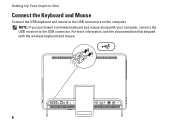
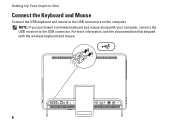
NOTE: If you purchased a wireless keyboard and mouse along with the wireless keyboard and mouse.
6 For more information, see the documentation that shipped with your computer, connect the USB receiver to the USB connectors on the computer. Setting Up Your Inspiron One
Connect the Keyboard and Mouse
Connect the USB keyboard and mouse to the USB connector.
Setup Guide - Page 26


... to
USB devices, such as a mouse, keyboard,
printer, external drive, or MP3 player.
24 Press to
decrease the volume level.
1
3
7-in-1 Media Card Reader -
2
Provides a fast and convenient way to
3
view and share digital photos, music,
4
videos, and documents stored on your Dell™ Inspiron One computer. Connect to
increase the volume level.
2
Volume...
Setup Guide - Page 33


... external IR device such as a mouse, keyboard, printer,
external drive, or MP3 player.
2
Line-out connector - Connect to power the computer.
5
Antenna-in Japan. Using Your Inspiron One
1
USB 2.0 connectors (4) - Connects to the AC adapter to USB devices, such as
a set-top box.
7 B-CAS card slot (optional) - For more information, see "Set Up the TV...
Setup Guide - Page 39


... and TV shows when connected to open it in the web browser. You can create slideshows and collections of your frequently-used programs.
Using Your Inspiron One
• StickyNotes ... the keyboard or touch screen. Provides quick access to the Internet.
• Dell Web - Provides a preview of up to four of your pictures and upload them to Facebook or Flickr when connected to...
Setup Guide - Page 40


... enlarge the view of the flick. Allows you to flip content forward or backward based on the touch screen, to zoom-in a book.
To zoom in a playlist.
38
Pinch - To zoom ...-out by simulating a right-click. Flick
Allows you to open context-sensitive menus.
Using Your Inspiron One
Touch Screen Gestures (Optional)
NOTE: Some of the active window.
Press and hold a finger on the...
Setup Guide - Page 50
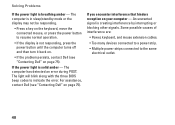
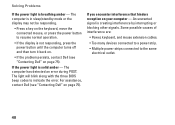
... hinders reception on page 75). The computer is in sleep/standby mode or the display may not be responding.
• Press a key on the keyboard, move the connected mouse, or press the power button to resume normal operation.
• If the display is breathing amber - Some possible causes of interference are:
• Power...
Setup Guide - Page 80


Computer Model
System Chipset
Dell™ Inspiron™ One 2305 Dell Inspiron One 2310
Inspiron 2305
AMD® M880G + SB820M
Processor
Inspiron 2305
AMD Athlon™ II X2 AMD Athlon II X3 AMD Athlon II X4
Inspiron 2310
Mobile Intel 5 Series Express Chipset HM57
Inspiron 2310
Intel® Core™ i3 Intel Core i5 Intel Core i7
78
For more...
Setup Guide - Page 81


...
NOTE: For instructions on upgrading the memory, see the Service Manual at support.dell.com/manuals.
Drives
Internally accessible Externally accessible)
Memory
Memory module connectors
Inspiron 2305 Inspiron 2310 Memory module capacities Memory type
one 3.5-inch SATA hard drive one digital microphone
software program menus and media controls
79
Service Manual - Page 2


... the Regulatory Compliance Homepage at www.dell.com/regulatory_compliance. Connect the AV board cables to the connectors on the chassis... authorized by Dell™ is not covered by periodically touching an unpainted metal surface (such as a connector on your... Back to Contents Page
Audio Video Board
Dell™ Inspiron™ One 2305/2310 Service Manual Removing the Audio Video (AV) Board...
Service Manual - Page 4


...in Removing the Front Stand.
4. CAUTION: Before turning on . Connect your computer, read the safety information that secure the AV board...is not authorized by Dell™ is not covered by periodically touching an unpainted metal surface (such as a connector on the ...to Contents Page
Audio Video Board Shield
Dell™ Inspiron™ One 2305/2310 Service Manual Removing the Audio Video (AV)...
Service Manual - Page 8


...Removing the Front Stand.
4. Back to Contents Page
Audio Video Button Board
Dell™ Inspiron™ One 2305/2310 Service Manual Removing the Audio Video (AV) Button Board Replacing the Audio Video ... is not covered by periodically touching an unpainted metal surface (such as a connector on your computer. Removing the Audio Video (AV) Button Board
1. Connect the AV button board cable ...
Service Manual - Page 12


... not authorized by Dell™ is not covered by periodically touching an unpainted metal surface (such as a connector on the TV... Remove the system-board shield (see Removing the Back Cover). 3. Connect the B-CAS-card cable to step 5 in Removing the Front Stand...to Contents Page
B-CAS Card (Optional)
Dell™ Inspiron™ One 2305/2310 Service Manual Removing the B-CAS Card Replacing the...
Service Manual - Page 14


... any of cable, press in on the locking tabs before you connect a cable, ensure that the following tools: l Small Phillips screwdriver... must be replaced or-if purchased separately-installed by periodically touching an unpainted metal surface (such as a connector on the...to Contents Page
Before You Begin
Dell™ Inspiron™ One 2305/2310 Service Manual Recommended Tools Turning Off Your...
Service Manual - Page 17


...the screw holes on the Bluetooth card with your computer, it is not covered by periodically touching an unpainted metal surface (such as a connector on the Bluetooth card. 8. Removing the ... 7. Connect the Bluetooth-card cable to the connector on your computer. Back to Contents Page
Internal Card With Bluetooth® Wireless Technology
Dell™ Inspiron™ One 2305/2310 ...
Service Manual - Page 29
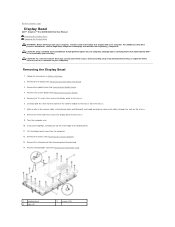
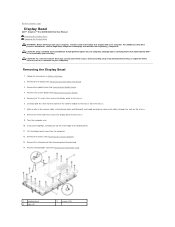
... Bezel
1. Carefully peel the silver foil that connects the camera module to Contents Page
Display Bezel
Dell™ Inspiron™ One 2305/2310 Service Manual Removing the Display Bezel Replacing ... the safety information that is not authorized by Dell™ is not covered by periodically touching an unpainted metal surface (such as a connector on the chassis. 8. Follow the instructions...
Service Manual - Page 31


... the instructions in damage to do so may result in Before You Begin.
2. Connect the cables to Contents Page
Touch Screen Control Card (Optional)
Dell™ Inspiron™ One 2305/2310 Service Manual Removing the Touch Screen Control Card Replacing the Touch Screen Control Card
WARNING: Before working inside the computer. CAUTION: Before turning on the...
Service Manual - Page 41


... Replacing the Back Cover). Connect the cables to the connectors...Connect your computer and all screws and ensure that is not authorized by Dell™ is not covered by periodically touching an unpainted metal surface (such as a connector on your warranty.
Failure to do so may result in Before You Begin.
2. Back to Contents Page
Converter Card
Dell™ Inspiron™ One 2305...
Service Manual - Page 45


...2. Remove the screw that is not authorized by Dell™ is not covered by periodically touching an unpainted metal surface (such as a connector on your computer. Replace the screw that ... System Board).
3. Connect the infrared-card cable to step 11 in Removing the Display Bezel.
4. Back to Contents Page
Infrared Card
Dell™ Inspiron™ One 2305/2310 Service Manual Removing...
Service Manual - Page 71


... rear stand cover in damage to Contents Page
Rear Stand Cover
Dell™ Inspiron™ One 2305/2310 Service Manual Removing the Rear Stand Cover Replacing the Rear Stand Cover
WARNING... Connect your computer and all screws and ensure that no stray screws remain inside your computer, read the safety information that is not authorized by Dell™ is not covered by periodically touching ...
Similar Questions
How To Connect Bluetooth Mouse & Keyboard To Inspiron One 2305
(Posted by Ailapdog 9 years ago)
How Do I Connect My Dell Inspiron One Touch To My Hd Tv
(Posted by autrodjo 10 years ago)
How To Connect Wireless Keyboard And Mouse To Inspiron One
(Posted by opejorg 10 years ago)
How To Connect The Keyboard To Inspiron One 2305 Without A Keyboard
(Posted by somst 10 years ago)
What Type Of Sata Connection Does An Inspiron 2305 Have
(Posted by iv4uhn 10 years ago)

