Dell Inspiron One 2305 Support Question
Find answers below for this question about Dell Inspiron One 2305.Need a Dell Inspiron One 2305 manual? We have 2 online manuals for this item!
Question posted by horst49523 on April 28th, 2012
Blank Screen - No Desktop And Windows Keyboard Key Not Working.
I'm helping a friend who has a Dell Inspirion one 2305. Fac recognition worked, but then nothing. I could get him to use CTRL-ALT-DEL to get to the task manager, but cannot get an application working.
Current Answers
There are currently no answers that have been posted for this question.
Be the first to post an answer! Remember that you can earn up to 1,100 points for every answer you submit. The better the quality of your answer, the better chance it has to be accepted.
Be the first to post an answer! Remember that you can earn up to 1,100 points for every answer you submit. The better the quality of your answer, the better chance it has to be accepted.
Related Dell Inspiron One 2305 Manual Pages
Setup Guide - Page 4


...helps you how to avoid the problem. Microsoft, Windows, and the Windows start button logo are not applicable Information in the U.S. If you purchased a Dell™ n Series computer, any references in this document is used.... © 2010 Dell Inc. Reproduction of these materials in any proprietary interest in this text: Dell, the DELL logo, YOURS IS HERE, Inspiron, Solution Station, and...
Setup Guide - Page 5


...Contents
Setting Up Your Inspiron One 5 Before Setting Up Your Computer 5 Connect the Keyboard and Mouse 6 ...Using Your Inspiron One 24 Right View Features 24 Left View Features 26
Using the Optical Drive 28 Back View Features 30 Display Features 34 Using the Touch Screen (Optional 36 Software Features 40 Dell DataSafe Online Backup 41 Dell Dock 42
Solving Problems 43 Touch Screen...
Setup Guide - Page 24


...5. Select the appropriate video source for "Intel Wireless Display Connection Manager" available at support.dell.com. NOTE: The wireless display adapter does not ship with ....
2.
The Intel® Wireless Display window appears.
22 Ensure that wireless is turned on the desktop. Ensure that your computer:
1. Setting Up Your Inspiron One
Set Up Wireless Display (Optional)
NOTE...
Setup Guide - Page 25


....
To enable wireless display:
1. Select Connect to Existing Adapter.
Setting Up Your Inspiron One
23
Enter the security code that appears on the desktop. NOTE: For more information about wireless display, see the wireless display adapter documentation. The Intel Wireless Display window appears.
2. 7. Select Scan for available displays.
8. Double-click the Intel®...
Setup Guide - Page 39


... notes or reminders using the keyboard or touch screen. You can also create multiple Web Tiles through the Apps Gallery.
37 Click or tap the web page preview to four of up to the Internet.
• Dell Web - Provides quick access to the Internet.
• Shortcuts - • Photo - The optional CinemaNow application allows you access...
Setup Guide - Page 40


... bringing them closer together on the screen. Flick also works vertically when navigating content such as images or songs in a book.
Move a finger quickly in the desired direction to increase or decrease the magnification of the active window. Using Your Inspiron One
Touch Screen Gestures (Optional)
NOTE: Some of the active window. Pinch - Dwell
Allows you to...
Setup Guide - Page 42
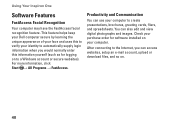
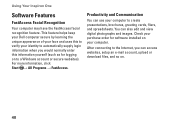
...edit and view digital photographs and images. This feature helps keep your Dell computer secure by learning the unique appearance of your face and uses this information yourself (such as for software installed ...logging on your computer to a Windows account or secure websites). Using Your Inspiron One
Software Features
FastAccess Facial Recognition
Your computer may have the FastAccess facial...
Setup Guide - Page 45


... may be supported by the application.
• The touch screen is calibrated at support.dell.com/manuals for your desktop. Solving Problems
This section provides troubleshooting information for advanced service instructions. WARNING: Only trained service personnel should remove the computer cover. If you choose to inaccurate touch sensitivity.
43
INSPIRON If you cannot solve your...
Setup Guide - Page 52
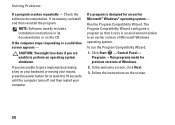
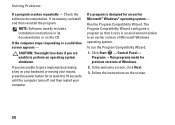
... designed for previous versions of Microsoft Windows operating system. Run the Program Compatibility Wizard. In the welcome screen, click Next.
3.
The Program ...screen.
50 If necessary, uninstall and then reinstall the program.
To run the Program Compatibility Wizard:
1. Follow the instructions on the CD. If you are unable to get a response by pressing a key on your keyboard...
Setup Guide - Page 59
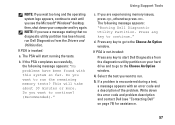
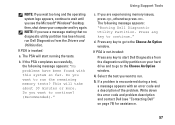
... d. NOTE: If you want to run Dell Diagnostics from the diagnostics utility partition on page 75) for assistance.
57
Using Support Tools
NOTE: If you wait too long...shut down the error code and problem description and contact Dell (see the Microsoft® Windows® desktop; If PSA is not invoked:
Press any key to continue? (Recommended)."
If you want to start ...
Setup Guide - Page 60
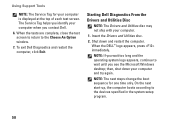
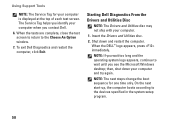
... test screen. Using Support Tools
NOTE: The Service Tag for one time only. Starting Dell Diagnostics From the Drivers and Utilities Disc
NOTE: The Drivers and Utilities disc may not ship with your computer and try again.
NOTE: The next steps change the boot sequence for your computer when you see the Microsoft Windows desktop...
Setup Guide - Page 61
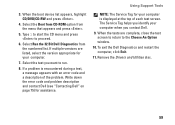
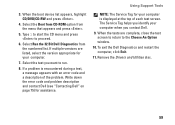
...versions are complete, close the test screen to return to the Choose An Option window.
10. Select the test you contact Dell.
9. If a problem is ...helps you identify your computer is encountered during a test, a message appears with an error code and a description of each test screen. Using Support Tools
NOTE: The Service Tag for assistance. 3. Select Run the 32 Bit Dell...
Setup Guide - Page 67
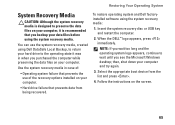
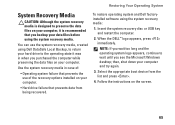
... logo appears, continue to wait until you see the Microsoft Windows desktop;
To restore operating system and Dell factoryinstalled software using the system recovery media:
1. Select the appropriate boot device ...the list and press .
4.
Use the system recovery media in when you purchased the computer while preserving the data files on the screen.
65 Restoring Your Operating System
...
Setup Guide - Page 69


...-installed applications have been restored to restart the computer.
67 Click Finish to factory condition. 9. then, shut down your configuration, you see the Microsoft Windows desktop; Click Next. When the DELL™ logo appears, press several times to select Dell Factory Tools, then Dell Factory Image Restore. 7. Select Repair Your Computer. The Confirm Data Deletion screen...
Service Manual - Page 1


...used by Bluetooth SIG, Inc.
Bluetooth is strictly forbidden. Microsoft, Windows, and the Windows start button logo are trademarks of Microsoft Corporation in trademarks and trade names other countries. Dell™ Inspiron™ One 2305... Cautions, and Warnings
NOTE: A NOTE indicates important information that helps you how to avoid the problem.
Reproduction of these materials in...
Service Manual - Page 16


...step 4. d. The File Download window appears. 6. The file icon appears on the top right of results appear on the computer. 2. NOTE: If you have your desktop and is available or when replacing...desktop and follow the instructions on the screen. Back to support.dell.com/support/downloads. 3. To flash the BIOS:
1. Go to Contents Page
Flashing the BIOS
Dell™ Inspiron™ One 2305...
Service Manual - Page 31


... by using a wrist grounding strap or by your computer, read the safety information that secure the touch screen control card to the computer.
6. Removing the Touch Screen Control ... Page
Touch Screen Control Card (Optional)
Dell™ Inspiron™ One 2305/2310 Service Manual Removing the Touch Screen Control Card Replacing the Touch Screen Control Card
WARNING: Before working inside the ...
Service Manual - Page 76


... help screen, and key functions.
Press to make your computer work incorrectly. Key ...Dell™ Inspiron™ One 2305/2310 Service Manual
Overview Clearing Forgotten Passwords Clearing CMOS Passwords
Overview
Use...Inspiron One 2305 NOTE: Depending on your current settings. This field appears on the right side of the system setup window. Help Screen - Then, shut down -arrow keys...
Service Manual - Page 79
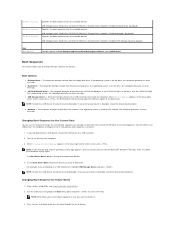
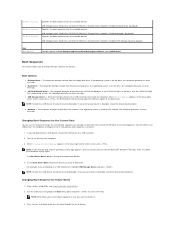
... setup utility (see the Microsoft® Windows® desktop. Network; NOTE: To boot to run Dell Diagnostics from the Drivers and Utilities disc....screen, press . On the Boot Device Menu choose the device you are booting to change the current boot sequence, for Future Boots
1. For example, if you to a USB memory key, highlight USB Storage Device and press . Use the arrow keys...
Service Manual - Page 86
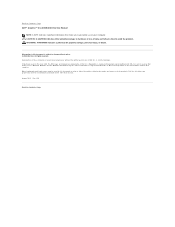
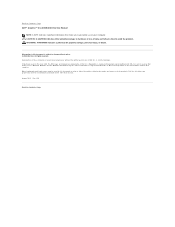
... own. is subject to Contents Page Bluetooth is a registered trademark owned by Dell under license; Back to Contents Page Dell™ Inspiron™ One 2305/2310 Service Manual
NOTE: A NOTE indicates important information that helps you how to avoid the problem. and is used in trademarks and trade names other countries. Other trademarks and trade names...
Similar Questions
How To Calibrate Touch Screen Desktop Dell Inspiron
(Posted by NiSONN 10 years ago)
How Crack Password On Dell Inspiron 2305 Touch Screen Desktop Computer
(Posted by sijojacob 10 years ago)
Inspiron One 2305 Windows 7 Won't Start Blank Screen
(Posted by kingsred 10 years ago)
I Get A Blank Screen When I Turn On My Dell Inspiron 2320
(Posted by chesDon 10 years ago)
Dell Inspiron One 2320 Blank Screen When Windows 7 Startup
(Posted by bdgirak 10 years ago)

