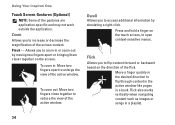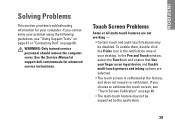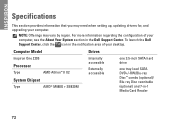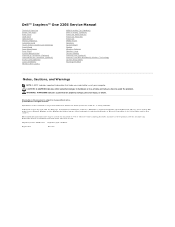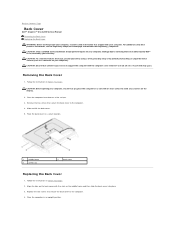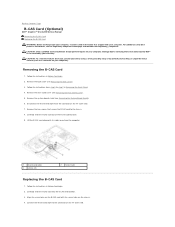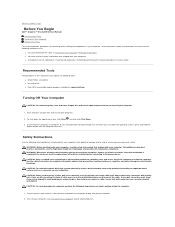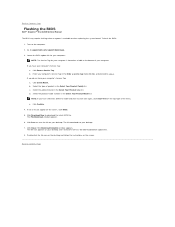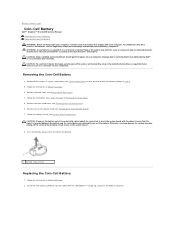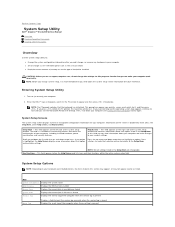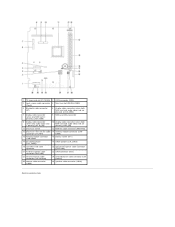Dell Inspiron One 2205 Support Question
Find answers below for this question about Dell Inspiron One 2205.Need a Dell Inspiron One 2205 manual? We have 2 online manuals for this item!
Question posted by aheandre on November 13th, 2013
How To Setup Touch Screen On Inspiron One 2205
The person who posted this question about this Dell product did not include a detailed explanation. Please use the "Request More Information" button to the right if more details would help you to answer this question.
Current Answers
Related Dell Inspiron One 2205 Manual Pages
Similar Questions
How Do I Set Up The Touch Screen On A An Inspiron One 2205
(Posted by bog23kida 9 years ago)
Does The Dell Inspiron 2205 Have A Touch Screen
(Posted by Kpjaxdde 10 years ago)
How To Setup A Desktop Pc Touch Screen Inspiron One
(Posted by kirahe 10 years ago)
Step By Step How To Setup Touch Screen On A Dell Inspiron One 2205
(Posted by noAubu 10 years ago)
Bottom Tiles On Touch Screen All Disappeared.
The bottom tiles on my touch screen all disappeared and I don't know how to get them back. Does anyo...
The bottom tiles on my touch screen all disappeared and I don't know how to get them back. Does anyo...
(Posted by danacook2005 10 years ago)