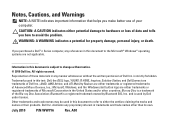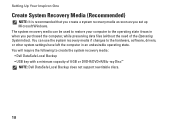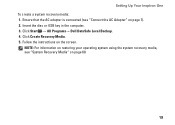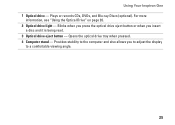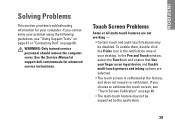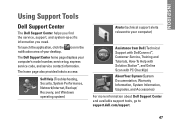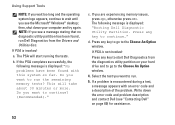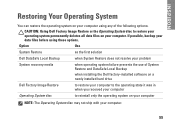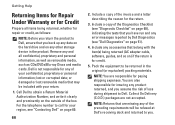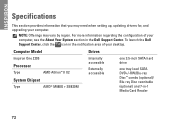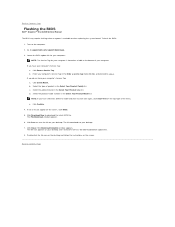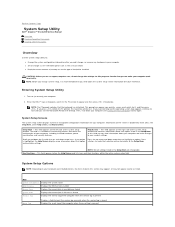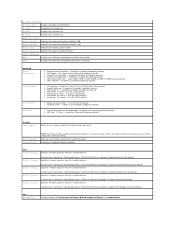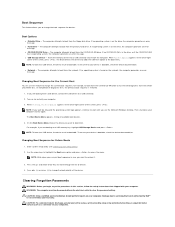Dell Inspiron One 2205 Support Question
Find answers below for this question about Dell Inspiron One 2205.Need a Dell Inspiron One 2205 manual? We have 2 online manuals for this item!
Question posted by ksparks12885 on November 22nd, 2012
Dvd+/-rw/blu-ray Disc
Requests for more information
Hi,
Did the disk come with the computer or is it a program disk?
Please elaborate on the issue, so that I can help you further.
Please respond for any further assistance.
Thanks & Regards
Rathish C
#iworkfordell