Dell Inspiron One19 Support Question
Find answers below for this question about Dell Inspiron One19.Need a Dell Inspiron One19 manual? We have 2 online manuals for this item!
Question posted by eabfjbj26 on August 6th, 2011
How Do You Get The Speakers Working?
The person who posted this question about this Dell product did not include a detailed explanation. Please use the "Request More Information" button to the right if more details would help you to answer this question.
Current Answers
There are currently no answers that have been posted for this question.
Be the first to post an answer! Remember that you can earn up to 1,100 points for every answer you submit. The better the quality of your answer, the better chance it has to be accepted.
Be the first to post an answer! Remember that you can earn up to 1,100 points for every answer you submit. The better the quality of your answer, the better chance it has to be accepted.
Related Dell Inspiron One19 Manual Pages
Dell™ Technology Guide - Page 19


18 Microsoft®Windows® XP Pro Remote Desktop 261
Enabling Remote Desktop on the Host Computer . . . . 261 Installing Remote Desktop Client Software 262 Calling From a Remote Location 262
19 Restoring Your Operating System . . . . . 265
Using Microsoft® Windows® System Restore . . . . . 265 Starting System Restore 266 Undoing the Last System Restore 266 Enabling System...
Dell™ Technology Guide - Page 20


... Problems 295 Network Problems 296 Power Problems 296 Printer Problems 298 Scanner Problems 299 Sound and Speaker Problems 299 Touch Pad or Mouse Problems for Laptop Computers 301 Video and Monitor Problems 302... With the System Setup Program 307
Entering the System Setup Program 308 Working With Options on the System Setup Program Screen 308 Changing the Boot Sequence 309 Performing a ...
Dell™ Technology Guide - Page 47


.... Also see the safety information that shipped with your computer for safety procedures to follow when working with any soap or solution not designed for monitors. Cleaning Your Computer's Display Screen
To clean the display for a desktop computer, wipe the screen with a soft cloth dampened with either water or an LCD cleaner...
Dell™ Technology Guide - Page 51


You can be setup with your computer to another or by expanding the size of your desktop. Setting the Display for Multiple Monitors
Multiple monitors can then work on more than one task at a time by moving items from one monitor to improve productivity by stretching them across monitors. Windows® XP 1 Right...
Dell™ Technology Guide - Page 56


...-way audio and video for systems with a group of "direct drive" digital monitors, resulting in or external speakers, microphone, and camera.
•Better performance than dual link DVI (10.6 Gbps vs. 9.6 Gbps)
&#...the most efficient means possible for both external desktop monitors and internal display interfaces.
For more identical graphics cards can increase gaming and 3D application ...
Dell™ Technology Guide - Page 101


... uses less power. Use shut down Windows so that your hard disk. Use hibernation to save your desktop is restored exactly as you can cause a loss of standby quickly, and your desktop state to start working . Windows® XP
Standby Hibernation Shut Down
Standby is a state in memory on standby can safely turn...
Dell™ Technology Guide - Page 241


... see your operating system documentation.
4 Click the monitor 2 icon, select the Extend my Windows desktop onto this monitor check box, and click Apply.
5 Change Screen Area to the appropriate sizes...computer-to close the Display Properties window. Recheck your display (known as an extension of viewable work space.
1 Connect the external monitor, TV, or projector to the computer. 2 Access the...
Dell™ Technology Guide - Page 261
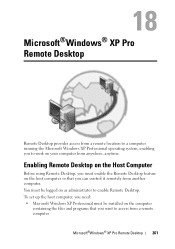
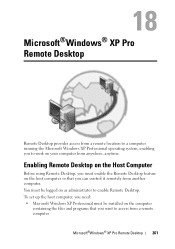
...®Windows® XP Pro Remote Desktop
261 You must be logged on your computer from anywhere, anytime.
Microsoft®Windows® XP Pro Remote Desktop
Remote Desktop provides access from a remote location to a computer running the Microsoft Windows XP Professional operating system, enabling you to work on as administrator to access from a remote...
Dell™ Technology Guide - Page 274


... Lights for your computer).
• If the power light is blinking amber, the computer is working condition to verify that the computer turns on a power strip
- Ensure that the main power ... voltage selection switch is set to the system board (see the Service Manual for Desktop Computers
Some desktop computers have lights labeled with your computer).
• If the power light is securely...
Dell™ Technology Guide - Page 282


... drive.
5 When the Dell Diagnostics Main Menu appears, select the test you want to be working properly.
2 Turn on page 337.
Select Diagnostics from the boot menu and press .
282
Troubleshooting...the error code(s) and see the Microsoft® Windows® desktop; Starting the Dell Diagnostics on Desktop Computers
NOTE: If your computer and try again. • When the DELL™...
Dell™ Technology Guide - Page 288


... E R - The optical drive must receive a steady stream of different regions worldwide and different disc formats, not all DVD titles work in the lower-right corner of your computer's Documentation and see "Running the Dell Diagnostics" on page 137 or search for the keyword... Your Power Settings" on page 281.
See "Sound and Speaker Problems" on page 280. Problems Writing to the optical. ...
Dell™ Technology Guide - Page 300


... that the volume is turned up and that the electrical outlet is not muted. See the setup diagram supplied with the speakers. Turn off .
TE S T T H E E L E C T R I N T E R F E R E N C E -
Ensure that the sound is working by testing it with another device, such as shown on the media player(s) has not been turned down or off nearby...
Dell™ Technology Guide - Page 301


... of your computer). Ensure that the headphone cable is not muted. Click or double-click the speaker icon in the lower-right corner of the touch pad or mouse buttons, run the Mouse test...Devices test group in the Dell Diagnostics (see "System Setup" on the computer.
4 At the Windows desktop, use the touch pad to the computer. Disconnect the mouse cable, check it and connect the mouse ...
Dell™ Technology Guide - Page 303


....
3 Try different settings for the graphics card(s) is Readable
CONNECT AN EXTERNAL MONITOR -
1 Shut down your speaker system includes a subwoofer, ensure that the power cable for Color quality and Screen resolution. C H E C...works, the computer display or video controller may be
Troubleshooting
303 See the monitor documentation for interference. See the monitor documentation for Desktop...
Setup Guide - Page 21


... input.
7
Headphone or line-out connector - NOTE: To connect to headphones. Connects to a powered speaker or sound system, use the line out connector on the following digital memory cards:
• Secure Digital... the back of your computer.
19 Connects to USB devices, such as digital
video cameras.
5
USB 2.0 connectors (3) - Using Your Inspiron One
1
Auto adjust button -
Setup Guide - Page 29
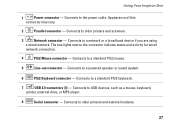
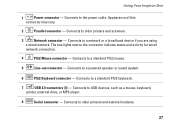
...of this
connector may vary.
2
Parallel connector - Connects to older printers and scanners.
3
Network connector - Using Your Inspiron One
1
Power connector - Connects to a network or a broadband device if you are using
a wired network. Connects to... next to older printers and external modems.
27 Connects to a powered speaker or sound system.
6
PS/2 Keyboard connector -
Setup Guide - Page 33


...Personalize, to maximize the life of the computer and by reducing the amount of the desktop.
2. This power option saves power on your computer by your computer over its lifetime....provides the following options:
Windows Vista
• Dell Recommended -
Using Your Inspiron One
Customizing the Desktop
You can use the customizing options available in your operating system to open the...
Setup Guide - Page 64


INSPIRON
Finding More Information and Resources
If you need to:
reinstall your operating system
run a diagnostic program for your computer, reinstall desktop system software, or update drivers for your computer, and readme files
learn more about your operating system, maintaining peripherals, RAID, Internet, Bluetooth®, networking, and e-...
Setup Guide - Page 66


... up, updating drivers for, and upgrading your computer. For more detailed specifications, see the Service Manual on the Dell Support website at support.dell.com. INSPIRON
Basic Specifications
System Model
Inspiron One 19
This section provides information that you may vary by region.
Setup Guide - Page 71


... environment 66
computer information 65 computer, setting up 5 connect(ing)
optional network cable 8 conserving energy 31 Contacting Dell online 60 customer service 55 customizing
your desktop 30 your energy settings 31
D
data, backing up 32 DellConnect 55 Dell Diagnostics 44 Dell Factory Image Restore 48
69...
Similar Questions
How I Can Make A New Operation System That Work Right For Dell Desktop Inspiron
570 free
570 free
(Posted by tolgnb 10 years ago)
How Do I Capture Video On My Dell Desktop Inspiron One 19
(Posted by boopza 10 years ago)
All In One Desktop Inspiron One 19 Does The Keyboard Turn On Computer
(Posted by neelAle 10 years ago)

