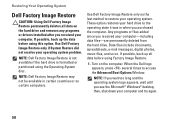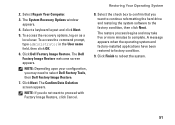Dell Inspiron One19 Support Question
Find answers below for this question about Dell Inspiron One19.Need a Dell Inspiron One19 manual? We have 2 online manuals for this item!
Question posted by qjuantum on November 7th, 2014
Dell W01b Very Dim Image, Image Comes And Goes
Hi, I have a Dell W10B, What it does is that sometimes I will be able to see the screen and sometimes it will all turn black but if I put a flashlight close to the screen I'm able to see the picture in the screen. the computer doesn't turn off its just the screen and it will stay black and then out of no where the screen comes back on for a minute or two and then gets black again and that repeats itself.
Current Answers
Related Dell Inspiron One19 Manual Pages
Similar Questions
How To Fix An Inspiron One Model 2305 When The Screen.goes Black.
(Posted by Kilgu 9 years ago)
How To Factory Image Restore For Dell Inspiron 2305
(Posted by siBaldur 10 years ago)
Why Is Inspiron One 2305 Pen And Touch Screen Not Working
(Posted by armagrandw 10 years ago)
I Have A Dell Inspiron One 19 All In One Computer (no Tower) Black Screen.
when I turn it on I hear the start up music play but nothing on the screen. there are no Amber light...
when I turn it on I hear the start up music play but nothing on the screen. there are no Amber light...
(Posted by trishaj2010 11 years ago)