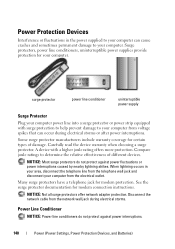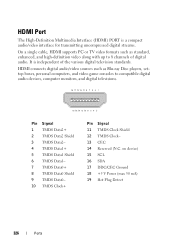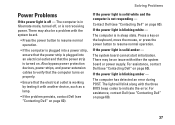Dell Inspiron One19 Support Question
Find answers below for this question about Dell Inspiron One19.Need a Dell Inspiron One19 manual? We have 2 online manuals for this item!
Question posted by mysoewalla on November 30th, 2013
Can I Put A Different Power Supply In My Dell Inspiron One 19
The person who posted this question about this Dell product did not include a detailed explanation. Please use the "Request More Information" button to the right if more details would help you to answer this question.
Current Answers
Related Dell Inspiron One19 Manual Pages
Similar Questions
Regarding Power Supply Of Dell Inspiron 535s.i Want The Power Supply Eargently.
dell inspiron 535s power supply donot work properly because of fault in ic .give me idea what to do....
dell inspiron 535s power supply donot work properly because of fault in ic .give me idea what to do....
(Posted by sanepsngh40069 8 years ago)
How To Remove Power Supply From Dell Inspiron 660s
I can't find a way to take out the old power supply in my Inspiron 660s. It's loose but there I no r...
I can't find a way to take out the old power supply in my Inspiron 660s. It's loose but there I no r...
(Posted by sfishesfish 10 years ago)
How To Change Power Supply Dell Inspiron One 19
(Posted by RBPruseru 10 years ago)
How To Replace Power Supply For Dell Inspiron One 19
(Posted by marcothe 10 years ago)