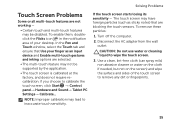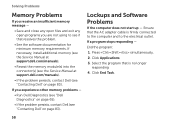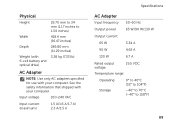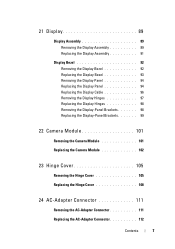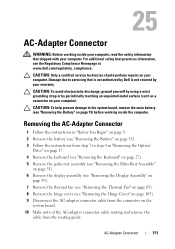Dell Inspiron N7110 Support Question
Find answers below for this question about Dell Inspiron N7110.Need a Dell Inspiron N7110 manual? We have 2 online manuals for this item!
Question posted by JohnBquma on June 5th, 2014
Can I Use Ac Adapter From Dell Studio 1555 For My Other Laptop Dell Inspiron
n7110
Current Answers
Related Dell Inspiron N7110 Manual Pages
Similar Questions
How To Turn Wifi Back On On A Dell Studio 1555 Laptop
(Posted by bagusash 9 years ago)
Which Disk Can Be Used For Backup On A Dell Inspiron Laptop N7110
(Posted by bcbroDo 10 years ago)
How To Use Widi/2 Funcion I Dell Inspiron N7110 Laptop
(Posted by fordpra 10 years ago)
Dell Inspiron N7110 Charger Not Working Ac Adapter Light Is Not Turned On
Dell inspiron N7110 charger not working ac adapter green light is not turned on when I plugged into ...
Dell inspiron N7110 charger not working ac adapter green light is not turned on when I plugged into ...
(Posted by vasantime 11 years ago)
I Am Using Dell Studio 1555 Laptop. Recently My Dvd Drive Stopped Reading Dvd
I am using Dell Studio 1555 laptop. Recently my DVD drive stopped reading DVD. When I insert the DVD...
I am using Dell Studio 1555 laptop. Recently my DVD drive stopped reading DVD. When I insert the DVD...
(Posted by helion 11 years ago)