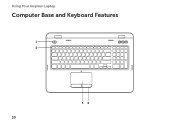Dell Inspiron N7110 Support Question
Find answers below for this question about Dell Inspiron N7110.Need a Dell Inspiron N7110 manual? We have 2 online manuals for this item!
Question posted by lanmo on August 9th, 2013
How To Turn A Inspiron Keyboard Light
The person who posted this question about this Dell product did not include a detailed explanation. Please use the "Request More Information" button to the right if more details would help you to answer this question.
Current Answers
There are currently no answers that have been posted for this question.
Be the first to post an answer! Remember that you can earn up to 1,100 points for every answer you submit. The better the quality of your answer, the better chance it has to be accepted.
Be the first to post an answer! Remember that you can earn up to 1,100 points for every answer you submit. The better the quality of your answer, the better chance it has to be accepted.
Related Dell Inspiron N7110 Manual Pages
Setup Guide - Page 5


... (Optional 14 Connect to the Internet (Optional 16
Using Your Inspiron Laptop 18 Right View Features 18 Left View Features 20 Back View Features 24
Front View Features 26 Status Lights and Indicators 28 Disabling Battery Charging 29 Computer Base and Keyboard Features 30 Touch Pad Gestures 34 Multimedia Control Keys 36 Using...
Setup Guide - Page 7


The computer turns on the fan when the computer gets hot.
Restricting airflow around your ...place your Dell computer in permanent damage to overheat. Before Setting Up Your Computer
When positioning your Dell Inspiron laptop. INSPIRON
Setting Up Your Inspiron Laptop
This section provides information about setting up your computer, ensure that you allow dust to accumulate in ...
Setup Guide - Page 15


Setting Up Your Inspiron Laptop To enable or disable wireless: 1. NOTE: The wireless key allows you to quickly turn off wireless radios (Wi-Fi and Bluetooth), such as when ...The current status of the wireless radios appears on . 2. Ensure that your computer is turned on the screen. Wireless enabled
Wireless disabled
3.
Press along with the < > key again to disable all wireless radios...
Setup Guide - Page 17


Connect the wireless display adapter to Existing Adapter. Turn on the keyboard to enable wireless. 3. NOTE: You can download and install the latest... Display icon on the desktop. Select Connect to the TV. 4.
Turn on your wireless display adapter from support.dell.com. Setting Up Your Inspiron Laptop
To set up wireless display: 1.
Select Scan for your computer. 2.
Setup Guide - Page 21


... Drive" on page 40.
5
USB 3.0 connectors (2) - For more information, see "Using the Emergency Eject Hole" on page 40.
2 Optical drive light - Provide faster data transmission between your computer
and USB devices.
6
USB 2.0 connector - Press to USB devices, such as a mouse, keyboard,
printer, external drive, or MP3 player.
19 Using Your Inspiron Laptop
1 Optical drive -
Setup Guide - Page 23


... disconnect the USB device and connect it again. In such cases, turn off when only 10% of headphones or to a pair of the ... (such as external hard drives or optical drives) or USB devices
(such as a mouse, keyboard, printer, external drive, or MP3 player). NOTE: Certain USB devices may not charge when the...
Using Your Inspiron Laptop
1
eSATA/USB combo connector with USB PowerShare -
Setup Guide - Page 29


...: The battery is charging when the computer is enabled.
Using Your Inspiron Laptop
1
Power indicator light - Indicates the power states. A solid
white light indicates hard drive activity. CAUTION: To avoid loss of data, never turn off the computer when the hard drive
activity light is enabled. Turns on page 30. Indicates the battery charge status. For more...
Setup Guide - Page 30


Using Your Inspiron Laptop
Status Lights and Indicators
Battery Status Light
AC adapter Battery
Indicator light status solid white
off
solid amber off
Computer state(s)
on/standby/off/ hibernate
on/standby/off/ hibernate
on/standby
on/standby/off/ hibernate
Battery charge status charging
fully charged
low battery (
Setup Guide - Page 31


... open Battery Settings window. 5. Click Start . 3.
Click Turn off /hibernate
NOTE: For information on power problems, see "Power Problems" on . 2. In the search box, type Power Options and press . 4. To quickly disable the battery charging feature: 1. Using Your Inspiron Laptop
Power Button Light/Power Indicator Light
Indicator light status
solid white breathing white off
Computer state...
Setup Guide - Page 33


... Your Inspiron Laptop
1
Power button and light - ...mouse to turn on or off your desktop.
For more information on the multimedia keys, see
"Status Lights and Indicators" on page 38.
3 Touch pad -
The light on page ... move selected items, and left -click and right-click functions like those on the keyboard.
4 Touch pad buttons (2) - NOTE: To enable or disable the touch pad, press...
Setup Guide - Page 35


Using Your Inspiron Laptop
5
Windows Mobility Center button -
For more information, see "Dell Support Center" on computers running the Windows operating system.
33 Display On/Off button - NOTE: The Windows Mobility Center, Dell Support Center, and Display On/Off buttons work only on page 63.
Dell Support Center button - Press to turn on .
Press...
Setup Guide - Page 38


... the operating system. Press any multimedia key to perform the associated function. Function Key First -
Using Your Inspiron Laptop
Multimedia Control Keys
The multimedia control keys are located on the function key row on the keyboard using the System Setup (BIOS) utility or the Windows Mobility Center.
Press any function key to perform...
Setup Guide - Page 40


... drive plays or records CDs and DVDs. Pull out the optical drive tray. 3. Turn off the computer. 2. Ensure that the side with print or writing is facing upward when placing discs on the optical drive. 2. Using Your Inspiron Laptop
Using the Optical Drive
CAUTION: Do not press down on the optical drive tray...
Setup Guide - Page 43


... the touch screen features, see "Touch Screen Gestures (Optional)" on or off. Provides high quality sound for video capture, conferencing, and chat. 3 Camera indicator light - Using Your Inspiron Laptop 1 Microphone - Indicates if the camera is on page 44.
41 Your display can vary based on selections you selected the option at the time...
Setup Guide - Page 46


Using Your Inspiron Laptop
Removing and Replacing the Top Cover (Optional)
WARNING: Before you begin any of the procedures in this section, follow the safety instructions that secures the top cover to the display back cover. 3. To remove the top cover: 1. Turn off the computer and close the display. 2. Press and hold the release...
Setup Guide - Page 50


... other computers. Slide the battery lock latch to the unlock positions. 3. Turn off the computer and turn it clicks into place. 2. WARNING: Using an incompatible battery may increase the risk of the battery bay. To replace the battery: 1. Using Your Inspiron Laptop
Removing and Replacing the Battery
WARNING: Before you begin any of the...
Setup Guide - Page 55


... a preview of up to open it in the web browser.
• Video - Create notes or reminders using the keyboard or touch screen. The tile allows you access STICKYNOTES. Provides a preview of your favorite web pages. View, organize, ... Photo - You can create slideshows and collections of your frequently-used programs.
Using Your Inspiron Laptop
• StickyNotes - View videos.
Setup Guide - Page 86


... Support Center button on your computer. Computer Model
Memory
Dell Inspiron N7110
Computer Information
System chipset Mobile Intel 6 series
Processor types
Intel... drivers for, and upgrading your keyboard or click Start → All Programs→ Dell→ Dell Support Center→ Launch Dell Support Center.
INSPIRON
Specifications
This section provides information that...
Service Manual - Page 28


... scratching the display panel. 6 Ease the keyboard up until it clears off the palm rest. 7 Carefully turn the keyboard over and place it on the palm rest assembly. 8 Lift the connector latch that secures the keyboard cable to the connector on the system board and remove the keyboard cable. 9 Lift the keyboard off the computer.
28...
Similar Questions
How To Turn On Keyboard Light On Dell Inspiron N7110
(Posted by Boydneni 10 years ago)
How To Turn On Keyboard Light On Dell Inspiron N5010
(Posted by mrotkassa 10 years ago)
How Do I Turn The Keyboard Light On, On My New Dell Inspiron N7110
(Posted by ourLhe 10 years ago)
Keyboard Light
how do i make keyboard light ip on dell inspiron n7110
how do i make keyboard light ip on dell inspiron n7110
(Posted by josephfrankel 11 years ago)