Dell Inspiron N7110 Support Question
Find answers below for this question about Dell Inspiron N7110.Need a Dell Inspiron N7110 manual? We have 2 online manuals for this item!
Question posted by burgdhem on November 24th, 2013
How Do You Turn On The Backlight Of The Keyboard Dell N7110
The person who posted this question about this Dell product did not include a detailed explanation. Please use the "Request More Information" button to the right if more details would help you to answer this question.
Current Answers
There are currently no answers that have been posted for this question.
Be the first to post an answer! Remember that you can earn up to 1,100 points for every answer you submit. The better the quality of your answer, the better chance it has to be accepted.
Be the first to post an answer! Remember that you can earn up to 1,100 points for every answer you submit. The better the quality of your answer, the better chance it has to be accepted.
Related Dell Inspiron N7110 Manual Pages
Setup Guide - Page 5


... 12 Set Up Wireless Display (Optional 14 Connect to the Internet (Optional 16
Using Your Inspiron Laptop 18 Right View Features 18 Left View Features 20 Back View Features 24
Front ...View Features 26 Status Lights and Indicators 28 Disabling Battery Charging 29 Computer Base and Keyboard Features 30 Touch Pad Gestures 34 Multimedia Control Keys 36 Using the Optical Drive 38 ...
Setup Guide - Page 7


...Dell...) on . INSPIRON
Setting Up Your Inspiron Laptop
This section provides... information about setting up your computer in an enclosed space, such as carpets or rugs, while it is normal and does not indicate a problem with the fan or the computer. Restricting airflow around your laptop...should never place your Dell Inspiron laptop. WARNING: Do not ...
Setup Guide - Page 15


... < > key again to disable all wireless radios on the keyboard. NOTE: The wireless key allows you to quickly turn off wireless radios (Wi-Fi and Bluetooth), such as when you are asked to switch between the wireless enabled or disabled states. Setting Up Your Inspiron Laptop To enable or disable wireless: 1. The current status...
Setup Guide - Page 17


...Inspiron Laptop
To set up wireless display: 1. The Intel Wireless Display window appears. 2. Select the appropriate video source for available displays. 8.
Select Scan for your wireless display adapter from support.dell... display adapter to the TV. 4. Click the Intel Wireless Display icon on the keyboard to Existing Adapter. To enable wireless display: 1. NOTE: You can download and ...
Setup Guide - Page 23


.... Connects to a
powered speaker or sound system.
21 The USB PowerShare
feature allows you turn on /off or in /Microphone connector -
Connects to charge USB devices when the computer is...or optical drives) or USB devices
(such as a mouse, keyboard, printer, external drive, or MP3 player). Using Your Inspiron Laptop
1
eSATA/USB combo connector with USB PowerShare - To continue ...
Setup Guide - Page 31


...Turn off /hibernate
NOTE: For information on power problems, see "Power Problems" on . 2.
NOTE: Battery charging can also be required to open Battery Settings window. 5. Using Your Inspiron Laptop...Under Power Options window, click Dell Battery Meter to disable the battery charging feature while on an airplane flight. Ensure that your computer is turned on page 58. Disabling Battery...
Setup Guide - Page 33


...Status Lights and Indicators" on page 30.
2 Function key row - Using Your Inspiron Laptop
1
Power button and light - The dual display enable or disable key , wireless... area of a mouse to turn on page 36. Provides the functionality of your computer. To change the touch pad settings, double-click the Dell Touch pad icon in this ... light on the keyboard.
4 Touch pad buttons (2) -
Setup Guide - Page 35


... Press to launch the Dell Support Center. Press to your mobile PC settings such as
brightness control, volume control, battery status, wireless network and so on or turn off the display. Display On/Off button - Windows Mobility Center provides quick access to turn on . Using Your Inspiron Laptop
5
Windows Mobility Center button - Dell Support Center button -
Setup Guide - Page 46


.... Turn off the computer and close the display. 2. WARNING: Before removing the top cover, shut down the computer, and remove external cables (including the AC adapter). To remove the top cover: 1. NOTE: You can purchase additional replaceable top covers at dell.com.
44 Slide and lift the top cover. Using Your Inspiron Laptop
Removing...
Setup Guide - Page 50


... computer and turn it clicks into the battery bay until it over. 2.
Slide the battery lock latch to the ... fire or explosion. This computer should only use batteries from Dell. WARNING: Before removing the battery, shut down the computer, and remove external cables (including the AC adapter). Using Your Inspiron Laptop
Removing and Replacing the Battery
WARNING: Before you begin any...
Setup Guide - Page 55


... preview to four of your favorite web pages. Create notes or reminders using the keyboard or touch screen. Provides a preview of up to open it in the web ...the Internet.
• Dell Web - You can also create multiple Web Tiles through the Apps Gallery.
53 View videos. View, organize, or edit your frequently-used programs.
Using Your Inspiron Laptop
• StickyNotes - ...
Setup Guide - Page 82
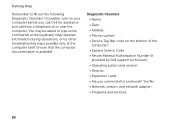
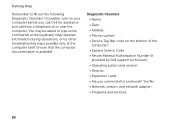
You may be asked to type some commands at the keyboard, relay detailed information during operations, or try other troubleshooting ...:
80 Getting Help
Remember to a network?
If possible, turn on the bottom of the computer): • Express Service Code: • Return Material Authorization Number (if provided by Dell support technician): • Operating system and version: •...
Setup Guide - Page 86


... for, and upgrading your keyboard or click Start → All Programs→ Dell→ Dell Support Center→ Launch Dell Support Center.
INSPIRON
Specifications
This section provides information..., see the Detailed System Information section in the Dell Support Center. Computer Model
Memory
Dell Inspiron N7110
Computer Information
System chipset Mobile Intel 6 series
Processor...
Service Manual - Page 2


... this document is strictly forbidden.
WARNING: A WARNING indicates a potential for property damage, personal injury, or death. Reproduction of Microsoft Corporation in this text: Dell™, the DELL logo, and Inspiron™ are not followed. Regulatory model: P14E
Regulatory type: P14E001
2011 - 02
Rev. CAUTION: A CAUTION indicates potential damage to change without the written...
Service Manual - Page 27
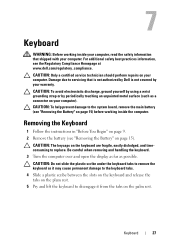
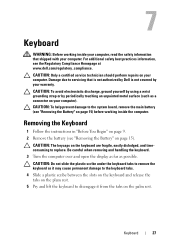
... tabs on the plam rest. 5 Pry and lift the keyboard to disengage it from the tabs on the palm rest.
For additional safety best practices information, see the Regulatory Compliance Homepage at www.dell.com/regulatory_compliance.
Be careful when removing and handling the keyboard. 3 Turn the computer over and open the display as far...
Service Manual - Page 28


... clears off the palm rest. 7 Carefully turn the keyboard over and place it on the palm rest assembly. 8 Lift the connector latch that secures the keyboard cable to the connector on the system board and remove the keyboard cable. 9 Lift the keyboard off the computer.
28
Keyboard 1 2
1 plastic scribe 2 keyboard
CAUTION: Be extremely careful when removing and...
Service Manual - Page 37


... Remove the keyboard (see "Removing the Keyboard" on page 27). 5 Remove the palm-rest assembly (see the Regulatory Compliance Homepage at dell.com/regulatory_compliance....Dell is not covered by periodically touching an unpainted metal surface (such as a connector on the
palm-rest assembly. For additional safety best practices information, see "Removing the Palm-Rest Assembly"
on page 31). 6 Turn...
Service Manual - Page 41


... "Removing the Keyboard" on page 27). 5 Remove the palm-rest assembly (see the Regulatory Compliance Homepage at www.dell.com/regulatory_compliance. Power-Button Board
41
CAUTION: Only a certified service technician should perform repairs on page 31). 6 Turn the palm-rest assembly over. 7 Carefully peel the power-button board cable from step 3 to servicing...
Service Manual - Page 48


CAUTION: Before turning on the computer...rest assembly (see "Replacing the Palm-Rest Assembly" on page 35).
7 Replace the keyboard (see "Replacing the Battery" on the system board and replace the screw that no ...at a 45-degree angle into the system-board connector.
4 Press the other than Dell, you must install the appropriate drivers and utilities.
48
Wireless Mini-Card(s) The following table ...
Service Manual - Page 49


...turn off your computer.
Damage due to the system board, remove the main battery (see "Removing the Keyboard" on page 15). 3 Follow the instructions from sources other than Dell, you remove the hard drive from a source other than Dell...On or in "Removing the Optical
Drive" on page 17. 4 Remove the keyboard (see "Removing the Battery" on page 9) before working inside the computer. ...
Similar Questions
How To Turn The Backlight Keyboard On Dell Inspiron 15z Ultrabook
(Posted by Mauryca 9 years ago)
How To Turn On Keyboard Backlight On Inspiron N7110
(Posted by bamjd 10 years ago)
How To Open Dell Keyboard From Laptop Inspiron N4010
(Posted by Sainweyo 10 years ago)
How To Turn On Backlight Keyboard On Dell Inspiron 17 N7110
(Posted by farMonkE 10 years ago)
How To Turn On Keyboard Light On Dell Inspiron N7110
(Posted by Boydneni 10 years ago)

