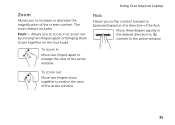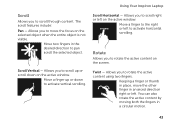Dell Inspiron N7110 Support Question
Find answers below for this question about Dell Inspiron N7110.Need a Dell Inspiron N7110 manual? We have 2 online manuals for this item!
Question posted by dkdidonley on May 4th, 2014
N7110 Will It Power On With Screen Removed
The person who posted this question about this Dell product did not include a detailed explanation. Please use the "Request More Information" button to the right if more details would help you to answer this question.
Current Answers
Related Dell Inspiron N7110 Manual Pages
Similar Questions
How Do I Set My Backlit Keyboard On My Laptop Inspiron N7110
(Posted by jillrober 9 years ago)
How To Remove Dell Inspiron N7110 Screen Back Cover
(Posted by sugiyad 10 years ago)
How To Remove Laptop Hard Drive Dell Inspiron N7110 Model
(Posted by moUSATIE 10 years ago)
Dell Laptop Inspiron N5050 Drivers For Windows Xp
dell laptop Inspiron N5050 drivers for windows xp
dell laptop Inspiron N5050 drivers for windows xp
(Posted by Umeshb1986 11 years ago)
Please Plug In A Supported Devices Wraning Giving For Dell Laptop Inspiron N5050
please plug in a supported devices wraning giving for Dell laptop inspiron N5050
please plug in a supported devices wraning giving for Dell laptop inspiron N5050
(Posted by vinaynalla 11 years ago)