Dell Inspiron N7110 Support Question
Find answers below for this question about Dell Inspiron N7110.Need a Dell Inspiron N7110 manual? We have 2 online manuals for this item!
Question posted by mousosoman on January 18th, 2014
What Function Turns On The Keyboard Backlight On Dell Inspirion N7110
The person who posted this question about this Dell product did not include a detailed explanation. Please use the "Request More Information" button to the right if more details would help you to answer this question.
Current Answers
There are currently no answers that have been posted for this question.
Be the first to post an answer! Remember that you can earn up to 1,100 points for every answer you submit. The better the quality of your answer, the better chance it has to be accepted.
Be the first to post an answer! Remember that you can earn up to 1,100 points for every answer you submit. The better the quality of your answer, the better chance it has to be accepted.
Related Dell Inspiron N7110 Manual Pages
Setup Guide - Page 5


... 12 Set Up Wireless Display (Optional 14 Connect to the Internet (Optional 16
Using Your Inspiron Laptop 18 Right View Features 18 Left View Features 20 Back View Features 24
Front ...View Features 26 Status Lights and Indicators 28 Disabling Battery Charging 29 Computer Base and Keyboard Features 30 Touch Pad Gestures 34 Multimedia Control Keys 36 Using the Optical Drive 38 ...
Setup Guide - Page 7


...computer in the air vents. You should never place your laptop may result in permanent damage to accumulate in an enclosed ...turns on .
WARNING: Do not block, push objects into, or allow easy access to a power source, adequate ventilation, and a level surface to overheat. Before Setting Up Your Computer
When positioning your Dell Inspiron laptop.
INSPIRON
Setting Up Your Inspiron Laptop...
Setup Guide - Page 15


... the keyboard. Wireless enabled
Wireless disabled
3. Press along with the < > key again to disable all wireless radios on . 2.
NOTE: The wireless key allows you to quickly turn off wireless radios (Wi-Fi and Bluetooth), such as when you are asked to switch between the wireless enabled or disabled states. Setting Up Your Inspiron Laptop...
Setup Guide - Page 17


... Inspiron Laptop
To set up wireless display: 1. Turn on your wireless display adapter from support.dell.com. Select the appropriate video source for your computer. 2. To enable wireless display: 1.
The Intel Wireless Display window appears. 2.
Connect the wireless display adapter to Existing Adapter. Select your TV. Click the Intel Wireless Display icon on the keyboard...
Setup Guide - Page 23


...powered on the computer to charge the device. In such cases, turn off when only 10% of headphones or to eSATA
compatible storage...hard drives or optical drives) or USB devices
(such as a mouse, keyboard, printer, external drive, or MP3 player). Connects to a
powered speaker ...state. Using Your Inspiron Laptop
1
eSATA/USB combo connector with a monitor, only the video signal is ...
Setup Guide - Page 31


... the search box, type Power Options and press . 4. Using Your Inspiron Laptop
Power Button Light/Power Indicator Light
Indicator light status
solid white breathing white off
Computer state(s)
on standby off Battery Charging and then click OK. Under Power Options window, click Dell Battery Meter to disable the battery charging feature while on...
Setup Guide - Page 33


... on the
button indicates the power states. Provides the functionality of your computer. To change the touch pad settings, double-click the Dell Touch pad icon in this row. For more information, see "Touch Pad Gestures" on or off your desktop. Using Your Inspiron Laptop
1
Power button and light - For more information on the...
Setup Guide - Page 35


Using Your Inspiron Laptop
5
Windows Mobility Center button -
Press to turn on . Press to launch the Dell Support Center.
Dell Support Center button - Display On/Off button - NOTE: The Windows Mobility Center, Dell Support Center, and Display On/Off buttons work only on page 63. Press to your mobile PC settings such as
brightness control, volume control...
Setup Guide - Page 38


System Setup
1. Press during the Power On Self Test (POST) to perform the associated function. For function, press + the required function key. Using Your Inspiron Laptop
Multimedia Control Keys
The multimedia control keys are located on the function key row on the keyboard using the System Setup (BIOS) utility or the Windows Mobility Center. You can configure the...
Setup Guide - Page 46


... top cover: 1. NOTE: You can purchase additional replaceable top covers at dell.com.
44 Slide and lift the top cover. Press and hold the release button that shipped with your computer. Turn off the computer and close the display. 2. Using Your Inspiron Laptop
Removing and Replacing the Top Cover (Optional)
WARNING: Before you begin...
Setup Guide - Page 50


...from other computers. Turn off the computer and turn it clicks into place. 2. Slide and lift the battery out of the procedures in this section, follow the safety instructions that shipped with your computer. To remove the battery: 1.
Using Your Inspiron Laptop
Removing and Replacing... battery lock latch to the unlock positions. 3. This computer should only use batteries from Dell.
Setup Guide - Page 59


....
• Press the power button until the computer turns off and then turn it back on.
• If the problem persists, contact Dell (see "Contacting Dell" on your computer - If you encounter interference that hinders reception on page 83).
Some possible causes of interference are:
• Power, keyboard, and mouse extension cables.
• Too many...
Setup Guide - Page 65


... the operating system setup or is active. To enter the system setup (BIOS) utility, turn on .
1. The ePSA includes a series of diagnostic tests for technical assistance.
Starting Dell Diagnostics
When you contact Dell for devices such as the system board, keyboard, display, memory, hard drive, and so on (or restart) your computer.
2. Click Start...
Setup Guide - Page 82
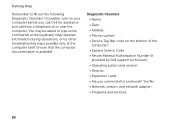
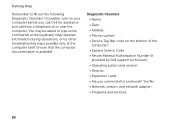
... network? If possible, turn on the bottom of the computer): • Express Service Code: • Return Material Authorization Number (if provided by Dell support technician): •...Dell for assistance and call from a telephone at the computer itself. Yes /No • Network, version, and network adapter: • Programs and versions:
80 You may be asked to type some commands at the keyboard...
Setup Guide - Page 86


...keyboard or click Start → All Programs→ Dell→ Dell Support Center→ Launch Dell Support Center. To launch the Dell Support Center, press the Dell Support Center button on your computer, see the Detailed System Information section in the Dell... and upgrading your computer. Computer Model
Memory
Dell Inspiron N7110
Computer Information
System chipset Mobile Intel 6 series...
Service Manual - Page 27
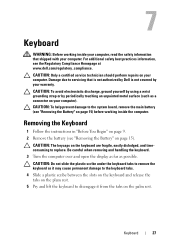
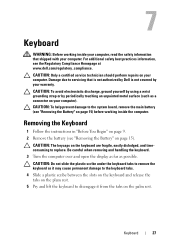
... the Regulatory Compliance Homepage at www.dell.com/regulatory_compliance.
For additional safety best practices information, see "Removing the Battery" on the keyboard are fragile, easily dislodged, and ...keyboard. 3 Turn the computer over and open the display as far as it may cause permanent damage to the keyboard tabs. 4 Slide a plastic scribe between the slots on the keyboard...
Service Manual - Page 37


... the Keyboard" on page 27). 5 Remove the palm-rest assembly (see the Regulatory Compliance Homepage at dell.com/regulatory_compliance. 9
Hot-Key Board
WARNING: Before working inside your computer, read the safety information that shipped with your warranty. For additional safety best practices information, see "Removing the Palm-Rest Assembly"
on page 31). 6 Turn...
Service Manual - Page 41


...main battery (see the Regulatory Compliance Homepage at www.dell.com/regulatory_compliance.
For additional safety best practices information, see... Optical
Drive" on page 17. 4 Remove the keyboard (see "Removing the Keyboard" on page 27). 5 Remove the palm-rest assembly... certified service technician should perform repairs on page 31). 6 Turn the palm-rest assembly over. 7 Carefully peel the power...
Service Manual - Page 48


... (see "Replacing the Palm-Rest Assembly" on page 35).
7 Replace the keyboard (see "Replacing the Battery" on page 16). CAUTION: Before turning on the computer, replace all screws and ensure that secures the Mini-Card to...angle into the system-board connector.
4 Press the other than Dell, you are installing. NOTE: If you must install the appropriate drivers and utilities.
48
Wireless Mini-Card...
Service Manual - Page 49


..."Removing the Keyboard" on page 15). 3 Follow the instructions from step 3 to servicing that shipped with your warranty. Exercise care when handling the hard drive.
NOTE: Dell does not ...Only a certified service technician should perform repairs on your computer. CAUTION: To prevent data loss, turn off your computer (see "Removing the Battery" on page 27).
Damage due to step 4...
Similar Questions
Dell Inspiron N7110 Keyboard Backlight Won't Turn On
(Posted by juivanm 10 years ago)
How To Turn On Backlight Keyboard On Dell Inspiron 17 N7110
(Posted by farMonkE 10 years ago)
How To Turn On The Keyboard Backlight On A Dell Inspiron 5520
(Posted by Rayrapsin 10 years ago)
Keyboard Backlighting
hello !!! Tell me please, why a can not switch on the keyboard backlighting on my laptop Dell XPS L5...
hello !!! Tell me please, why a can not switch on the keyboard backlighting on my laptop Dell XPS L5...
(Posted by tankera 12 years ago)

