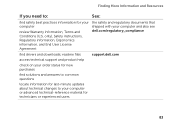Dell Inspiron N7110 Support Question
Find answers below for this question about Dell Inspiron N7110.Need a Dell Inspiron N7110 manual? We have 2 online manuals for this item!
Question posted by dencrhel on October 2nd, 2014
Dell N7110 How To Turn On Wireless Driver
The person who posted this question about this Dell product did not include a detailed explanation. Please use the "Request More Information" button to the right if more details would help you to answer this question.
Current Answers
Answer #1: Posted by freginold on November 20th, 2014 10:23 AM
Instructions for enabling or disabling the wireless function can be found on pages 12-13 of the setup guide. If you don't have the setup guide, you can download it here.
Related Dell Inspiron N7110 Manual Pages
Similar Questions
How To Turn On The Wireless Dell Laptops Inspiron N51010
(Posted by leoso 9 years ago)
Where Is The Switch On My Dell Inspiron N7110 Laptop To Turn Wireless On
(Posted by AtheTina 10 years ago)
Where Can I Find The Wireless Drivers For A Dell Inspiron N7110
(Posted by Stalem 10 years ago)