Dell Inspiron N7110 Support Question
Find answers below for this question about Dell Inspiron N7110.Need a Dell Inspiron N7110 manual? We have 2 online manuals for this item!
Question posted by Samshp1 on November 6th, 2013
Dell Inspiron N7110 Wont Boot To Windows
The person who posted this question about this Dell product did not include a detailed explanation. Please use the "Request More Information" button to the right if more details would help you to answer this question.
Current Answers
There are currently no answers that have been posted for this question.
Be the first to post an answer! Remember that you can earn up to 1,100 points for every answer you submit. The better the quality of your answer, the better chance it has to be accepted.
Be the first to post an answer! Remember that you can earn up to 1,100 points for every answer you submit. The better the quality of your answer, the better chance it has to be accepted.
Related Dell Inspiron N7110 Manual Pages
Setup Guide - Page 4


... document is a trademark of Intel Corporation in this text: Dell™, the DELL logo, Inspiron™, and DellConnect™ are prohibited. Intel®, Pentium...
Trademarks used by Dell under license. disclaims any manner whatsoever without notice. © 2010 Dell Inc. Reproduction of Dell Inc. Dell Inc. Microsoft®, Windows®, and the Windows start button logo are...
Setup Guide - Page 5


...Enable or Disable Wireless (Optional 12 Set Up Wireless Display (Optional 14 Connect to the Internet (Optional 16
Using Your Inspiron Laptop 18 Right View Features 18 Left View Features 20 Back View Features 24
Front View Features 26 Status Lights and... Replacing the Top Cover (Optional 44 Removing and Replacing the Battery 48 Software Features 50 Dell DataSafe Online Backup 51...
Setup Guide - Page 7


...The computer turns on fabric surfaces, such as a cabinet or drawer when it to place your Dell Inspiron laptop. CAUTION: Placing or stacking heavy or sharp objects on the computer may cause it is normal and...) at the back of the computer and a minimum of 5.1 cm (2 inches) on .
INSPIRON
Setting Up Your Inspiron Laptop
This section provides information about setting up your computer.
Setup Guide - Page 11


...Windows for the first time, follow the instructions on the screen. NOTE: For optimal performance of your computer, it is preconfigured with the operating system you selected at support.dell.com. See the Ubuntu documentation for your computer unusable and you will take some time to complete. Setting Up Your Inspiron Laptop...
Set Up the Operating System
Your Dell computer ...
Setup Guide - Page 12


...set up Microsoft Windows. You will require the following to create the system recovery media: • Dell DataSafe Local ...Backup • USB key with a minimum capacity of the Operating System disc). The system recovery media can use the system recovery media if changes to the operating state it was in an undesirable operating state. Setting Up Your Inspiron Laptop...
Setup Guide - Page 13


... using the system recovery media, see the Windows 7 support at support.dell.com/MyNewDell.
11 Click Start → All Programs→ Dell DataSafe Local Backup. 4. NOTE: For information on page 72. NOTE: It is connected (see "Connect the AC Adapter" on the screen. Setting Up Your Inspiron Laptop To create system recovery media: 1.
Ensure that...
Setup Guide - Page 16


... before setting up wireless display, see www.intel.com. For information about the hardware and software requirements for setting up wireless display. Setting Up Your Inspiron Laptop
Set Up Wireless Display (Optional)
NOTE: The wireless display feature may not be supported on the...
Setup Guide - Page 17


... wireless display: 1. The Intel Wireless Display window appears. 2. Click the Intel Wireless Display icon on your wireless display adapter from support.dell.com. Select Connect to the TV. ... documentation.
15 Setting Up Your Inspiron Laptop
To set up wireless display: 1. Connect the wireless display adapter to Existing Adapter. The Intel Wireless Display window appears. 7. NOTE: You can...
Setup Guide - Page 18


...and
then click Network and Sharing Center→ Connect to complete the setup.
16 Setting Up Your Inspiron Laptop
Connect to the Internet (Optional)
To connect to the Internet, you need to connect to your...the optional external USB modem and to the telephone wall connector before you can purchase one from dell.com. Setting Up a Wired Connection
• If you are using a dial-up your ...
Setup Guide - Page 19


... might have successfully connected in your Internet connection:
1. If you cannot connect to check the service status, or try connecting again later. Setting Up Your Inspiron Laptop
To set up a new connection or network→ Connect to the Internet window appears. The Connect to the Internet.
Setup Guide - Page 31


... open Battery Settings window. 5.
Click Turn off /hibernate
NOTE: For information on power problems, see "Power Problems" on page 58. To quickly disable the battery charging feature: 1. Ensure that your computer is turned on an airplane flight. In the search box, type Power Options and press . 4. Using Your Inspiron Laptop
Power Button Light...
Setup Guide - Page 33


...to turn on or off your desktop.
To change the touch pad settings, double-click the Dell Touch pad icon in this row. For more information, see
"Status Lights and Indicators" on... Touch pad buttons (2) - The touch pad supports the Scroll, Flick, and Zoom features. Using Your Inspiron Laptop
1
Power button and light - Press to move the cursor, drag or move selected items, and left ...
Setup Guide - Page 35


... Center provides quick access to turn on . For more information, see "Dell Support Center" on computers running the Windows operating system.
33
NOTE: The Windows Mobility Center, Dell Support Center, and Display On/Off buttons work only on page 63. Using Your Inspiron Laptop
5
Windows Mobility Center button - Press to your mobile PC settings such as
brightness...
Setup Guide - Page 36


...scroll left or right at a fast pace to scroll through content. Tap on the active window. Tap on the active window. To change the touch pad gestures settings, click Start → Control Panel→ Hardware... or right on the touch pad to stop auto scrolling.
34 Using Your Inspiron Laptop
Touch Pad Gestures
NOTE: Some of the touch pad gestures may be disabled by default.
Allows ...
Setup Guide - Page 37
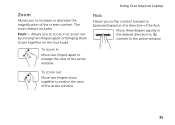
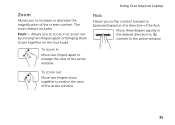
... content. To zoom out:
Move two fingers close together to reduce the view of the active window.
To zoom in:
Move two fingers apart to enlarge the view of the active window.
35 Using Your Inspiron Laptop
Zoom
Allows you to zoom in or zoom out by moving two fingers apart or bringing them...
Setup Guide - Page 38


... Center button Windows Mobility Center.
2.
System Setup
1. NOTE: The Multimedia Key First option is the default option.
In the Function Key Behavior, select Multimedia Key First or Function Key First. To use the multimedia controls, press the required key. to enter the System Setup (BIOS) utility. 2. Using Your Inspiron Laptop
Multimedia Control Keys...
Setup Guide - Page 52


..., fliers, and spreadsheets. You can be recorded to a Windows account or secure websites). Entertainment and Multimedia
You can access ...upload or download files. This feature helps keep your Dell computer secure by learning the unique appearance of your... as digital cameras and cell phones.
Using Your Inspiron Laptop
Software Features
FastAccess Facial Recognition
Your computer may have...
Setup Guide - Page 53


...instructions on your computer using a password‑protected account. Double-click the Dell DataSafe Online icon in the notification area of your desktop.
2. To schedule backups:
1.
Using Your Inspiron Laptop
Dell DataSafe Online Backup
NOTE: Dell DataSafe Online is supported only on Windows operating systems.
NOTE: A broadband connection is an automated backup and recovery service...
Setup Guide - Page 54


... while purchasing your music files by album, artist, or song title. Using Your Inspiron Laptop
Dell Stage
The Dell Stage software installed on your computer provides access to the Internet.
• YouPaint -
Play touch-enabled games.
• Documents - Drag the Dell Stage window to radio stations from the All Programs menu. You can also be available...
Setup Guide - Page 86


... when setting up, updating drivers for, and upgrading your computer. To launch the Dell Support Center, press the Dell Support Center button on your computer, see the Detailed System Information section in the Dell Support Center. Computer Model
Memory
Dell Inspiron N7110
Computer Information
System chipset Mobile Intel 6 series
Processor types
Intel Core i3 Intel Core...

