Dell Inspiron N7110 Support Question
Find answers below for this question about Dell Inspiron N7110.Need a Dell Inspiron N7110 manual? We have 2 online manuals for this item!
Question posted by colsjer on August 11th, 2013
Dell Inspiron N7110 Wont Boot Keep's Restarting
The person who posted this question about this Dell product did not include a detailed explanation. Please use the "Request More Information" button to the right if more details would help you to answer this question.
Current Answers
There are currently no answers that have been posted for this question.
Be the first to post an answer! Remember that you can earn up to 1,100 points for every answer you submit. The better the quality of your answer, the better chance it has to be accepted.
Be the first to post an answer! Remember that you can earn up to 1,100 points for every answer you submit. The better the quality of your answer, the better chance it has to be accepted.
Related Dell Inspiron N7110 Manual Pages
Setup Guide - Page 5


...Enable or Disable Wireless (Optional 12 Set Up Wireless Display (Optional 14 Connect to the Internet (Optional 16
Using Your Inspiron Laptop 18 Right View Features 18 Left View Features 20 Back View Features 24
Front View Features 26 Status Lights and... Replacing the Top Cover (Optional 44 Removing and Replacing the Battery 48 Software Features 50 Dell DataSafe Online Backup 51...
Setup Guide - Page 7


... heavy or sharp objects on all other sides.
The computer turns on . INSPIRON
Setting Up Your Inspiron Laptop
This section provides information about setting up your computer, ensure that you allow ... surface to place your laptop may result in the air vents.
Restricting airflow around your computer. Before Setting Up Your Computer
When positioning your Dell Inspiron laptop.
Setup Guide - Page 11


... Ubuntu for the first time, follow the instructions on the screen. The Windows setup screens will need to support.dell.com/MyNewDell. Setting Up Your Inspiron Laptop
Set Up the Operating System
Your Dell computer is recommended that you download and install the latest BIOS and drivers for your computer available at the time...
Setup Guide - Page 12


You will require the following to create the system recovery media: • Dell DataSafe Local Backup • USB key with a minimum capacity of the ... recovery media if changes to the operating state it was in an undesirable operating state. Setting Up Your Inspiron Laptop
Create System Recovery Media (Recommended)
NOTE: It is recommended that you create system recovery media as soon as...
Setup Guide - Page 13


...as soon as you set up Microsoft Windows. Click Start → All Programs→ Dell DataSafe Local Backup. 4.
For more information, see "System Recovery Media" on page ...system using the system recovery media, see the Windows 7 support at support.dell.com/MyNewDell.
11 Setting Up Your Inspiron Laptop To create system recovery media: 1. Click Create Recovery Media. 5. Insert the...
Setup Guide - Page 17


.... 9. Click the Intel Wireless Display icon on your wireless display adapter from support.dell.com. Turn on the desktop. Select your computer. 2. Click the Intel Wireless Display icon on the TV. 5. Turn on the desktop. Setting Up Your Inspiron Laptop
To set up wireless display: 1. Select Scan for available displays. 8. Enter the security...
Setup Guide - Page 18


...then click Network and Sharing Center→ Connect to complete the setup.
16 Setting Up Your Inspiron Laptop
Connect to the Internet (Optional)
To connect to the Internet, you need to connect to your... external USB modem and to the telephone wall connector before you can purchase one from dell.com. Before you set up your ISP or cellular telephone service for setup instructions.
...
Setup Guide - Page 31


...For information on power problems, see "Power Problems" on page 58. Using Your Inspiron Laptop
Power Button Light/Power Indicator Light
Indicator light status
solid white breathing white off
Computer... Battery Charging and then click OK. Click Start . 3. Under Power Options window, click Dell Battery Meter to disable the battery charging feature while on . 2.
To quickly disable the ...
Setup Guide - Page 33


....
31
Press to move the cursor, drag or move selected items, and left -click and right-click functions like those on page 36. Using Your Inspiron Laptop
1
Power button and light - The touch pad supports the Scroll, Flick, and Zoom features. To change the touch pad settings, double-click the...
Setup Guide - Page 35


Using Your Inspiron Laptop
5
Windows Mobility Center button - NOTE: The Windows Mobility Center, Dell Support Center, and Display On/Off buttons work only on page 63.
Display On/Off button -
For more information, see "Dell Support Center" on computers running the Windows operating system.
33 Press to launch the Dell Support Center. Press to launch the...
Setup Guide - Page 46


Using Your Inspiron Laptop
Removing and Replacing the Top Cover (Optional)
WARNING: Before you begin any of the procedures in this section, follow the safety instructions that secures the ... and hold the release button that shipped with your computer. Slide and lift the top cover. NOTE: You can purchase additional replaceable top covers at dell.com.
44
Setup Guide - Page 48


Using Your Inspiron Laptop To replace the top cover:
NOTE: Ensure that there are no gaps between the top cover and the display back cover.
46 Slide the top cover until it clicks into place. Align the top cover on the display back. 2. Ensure that the Dell logo is facing towards the back of the computer while replacing the top cover. 1.
Setup Guide - Page 50


Slide the battery release latch and the battery lock latch to the lock position.
48 This computer should only use batteries from Dell.
Using Your Inspiron Laptop
Removing and Replacing the Battery
WARNING: Before you begin any of fire or explosion. Do not use a battery purchased from other computers. To replace the ...
Setup Guide - Page 52


...For more information, click Start → All Programs→ FastAccess.
This feature helps keep your Dell computer secure by learning the unique appearance of your face and uses this to verify your computer ...music and Internet radio stations. Using Your Inspiron Laptop
Software Features
FastAccess Facial Recognition
Your computer may have the FastAccess facial recognition feature.
Setup Guide - Page 53


...;protected account. You can access the service on the screen.
51 For more information, go to DellDataSafe.com. To schedule backups:
1. Using Your Inspiron Laptop
Dell DataSafe Online Backup
NOTE: Dell DataSafe Online is supported only on Windows operating systems.
NOTE: A broadband connection is an automated backup and recovery service that helps protect your...
Setup Guide - Page 54


...Provides quick access to your favorite media and multi-touch applications. Using Your Inspiron Laptop
Dell Stage
The Dell Stage software installed on your computer provides access to the Documents folder on ....
• Music - The following are the applications available on Dell Stage:
NOTE: Some of the applications on Dell Stage can also be available based on the selections you to download...
Setup Guide - Page 65


..., and so on page 60 and run Dell diagnostics, the computer invokes the Enhanced Pre-boot System Assessment (ePSA). Starting Dell Diagnostics
When you run Dell Diagnostics before you want to test displays in "Lockups and Software Problems" on .
1. Turn on (or restart) your computer and press when the Dell logo appears. Using Support Tools
Hardware...
Setup Guide - Page 66
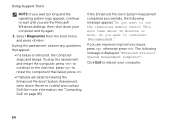
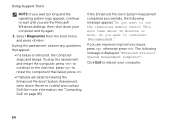
...logo appears, continue to wait until you see "Contacting Dell" on page 83). then, shut down the error code(s) and contact Dell (for more . The following message appears "Do you... try again.
3.
To stop the assessment and restart the computer, press ; to run the remaining memory tests?
If the Enhanced Pre-boot System Assessment completes successfully, the following message is ...
Setup Guide - Page 72


... recovery media.
Select the appropriate boot device from being recovered.
You can use of your computer and try again.
3. To restore the Dell factory-installed software of the recovery...70 then, shut down your computer using Dell DataSafe Local Backup, to return your computer.
Insert the system recovery disc or USB key and restart the computer.
2. Restoring Your Operating System...
Setup Guide - Page 86


Computer Model
Memory
Dell Inspiron N7110
Computer Information
System chipset Mobile Intel 6 series
... 6 GB, configurations and 8 GB
84 To launch the Dell Support Center, press the Dell Support Center button on your computer, see the Detailed System Information section in the Dell Support Center. INSPIRON
Specifications
This section provides information that you may vary by region...

