Dell Inspiron N7110 Support Question
Find answers below for this question about Dell Inspiron N7110.Need a Dell Inspiron N7110 manual? We have 2 online manuals for this item!
Question posted by jocon on June 18th, 2014
Dell Inspiron N7110 Firewire To Usb Cable Will It Work?
The person who posted this question about this Dell product did not include a detailed explanation. Please use the "Request More Information" button to the right if more details would help you to answer this question.
Current Answers
There are currently no answers that have been posted for this question.
Be the first to post an answer! Remember that you can earn up to 1,100 points for every answer you submit. The better the quality of your answer, the better chance it has to be accepted.
Be the first to post an answer! Remember that you can earn up to 1,100 points for every answer you submit. The better the quality of your answer, the better chance it has to be accepted.
Related Dell Inspiron N7110 Manual Pages
Setup Guide - Page 5


...the Network Cable (Optional 7 Press the Power Button 8 Set Up the Operating System 9 Create System Recovery Media (Recommended 10 Enable or Disable Wireless (Optional 12 Set Up Wireless Display (Optional 14 Connect to the Internet (Optional 16
Using Your Inspiron Laptop 18 ...Top Cover (Optional 44 Removing and Replacing the Battery 48 Software Features 50 Dell DataSafe Online Backup 51...
Setup Guide - Page 7


... (2 inches) on the computer may cause it is powered on the fan when the computer gets hot. The computer turns on . Restricting airflow around your Dell Inspiron laptop. Restricting the airflow can damage the computer, deteriorate the computer performance, or cause a fire.
WARNING: Do not block, push objects into, or allow easy access...
Setup Guide - Page 8


... incompatible cable or improperly connecting the cable to a power strip or electrical outlet may cause fire or permanent damage to the computer and then plug it into an electrical outlet or surge protector. Setting Up Your Inspiron Laptop
Connect the AC Adapter
Connect the AC adapter to your computer.
6
WARNING: The AC adapter works with...
Setup Guide - Page 12


... your computer to create the system recovery media: • Dell DataSafe Local Backup • USB key with a minimum capacity of the Operating System disc). You will require the following to the operating state it was in an undesirable operating state. Setting Up Your Inspiron Laptop
Create System Recovery Media (Recommended)
NOTE: It is recommended...
Setup Guide - Page 13


...support at support.dell.com/MyNewDell.
11 NOTE: It is connected (see "Connect the AC Adapter" on the screen. Click Create Recovery Media. 5. Setting Up Your Inspiron Laptop To create system... recovery media: 1. Click Start → All Programs→ Dell DataSafe Local Backup. 4. Ensure that the AC adapter...
Setup Guide - Page 18


... dell.com. To complete setting up your connection to a wireless router:
1. Setting Up Your Inspiron Laptop...your Internet connection.
• If you are using a DSL or cable/satellite modem connection, contact your ISP or cellular telephone service for setup...up connection, connect the telephone line to the optional external USB modem and to the telephone wall connector before you can use...
Setup Guide - Page 35


Using Your Inspiron Laptop
5
Windows Mobility Center button -
NOTE: The Windows Mobility Center, Dell Support Center, and Display On/Off buttons work only on page 63.
Display On/Off button - Press to turn on . For more information, see "Dell Support Center" on computers running the Windows operating system.
33 Press to launch the Dell Support Center. Press...
Setup Guide - Page 46


... can purchase additional replaceable top covers at dell.com.
44 WARNING: Before removing the top cover, shut down the computer, and remove external cables (including the AC adapter). To remove the top cover: 1. Press and hold the release button that shipped with your computer. Using Your Inspiron Laptop
Removing and Replacing the Top Cover...
Setup Guide - Page 50


... unlock positions. 3. WARNING: Before removing the battery, shut down the computer, and remove external cables (including the AC adapter).
Turn off the computer and turn it clicks into the battery bay ... Using an incompatible battery may increase the risk of the battery bay. Using Your Inspiron Laptop
Removing and Replacing the Battery
WARNING: Before you begin any of the procedures in ...
Setup Guide - Page 59


Solving Problems
• Ensure that the electrical outlet is working by interrupting or blocking other signals. If the AC adapter has a ... turn it back on.
• If the problem persists, contact Dell (see "Contacting Dell" on page 83). Some possible causes of interference are:
• Power, keyboard, and mouse extension cables.
• Too many devices connected to a power strip.
•...
Setup Guide - Page 84


INSPIRON
Finding More Information and Resources
If you need to contact technical support
the bottom of your computer "Dell Support Center" on page 64
for your computer "Dell Diagnostics" on page 65
reinstall system software
"My Dell Downloads" on page 63
82 Check your warranty and return policies before working inside your Service Tag/Express Service...
Setup Guide - Page 86


... drivers for, and upgrading your keyboard or click Start → All Programs→ Dell→ Dell Support Center→ Launch Dell Support Center.
To launch the Dell Support Center, press the Dell Support Center button on your computer. Computer Model
Memory
Dell Inspiron N7110
Computer Information
System chipset Mobile Intel 6 series
Processor types
Intel Core i3 Intel Core...
Service Manual - Page 10
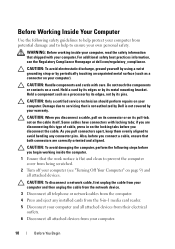
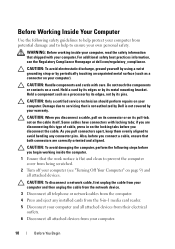
... is not covered by its edges or by your computer (see the Regulatory Compliance Homepage at dell.com/regulatory_compliance. Before Working Inside Your Computer
Use the following steps before you connect a cable, ensure that is not authorized by Dell is flat and clean to prevent the computer cover from being scratched.
2 Turn off your...
Service Manual - Page 37


... page 31). 6 Turn the palm-rest assembly over. 7 Carefully peel the hot-key board cable from the palm-rest assembly. 8 Remove the screw that secures the hot-key board to the...notch on page 15) before working inside the computer.
9
Hot-Key Board
WARNING: Before working inside your computer, read the safety information that is not authorized by Dell is not covered by periodically touching...
Service Manual - Page 41


...
Power-Button Board
41
10
Power-Button Board
WARNING: Before working inside your computer, read the safety information that shipped with its cable away from step 3 to the system board, remove the... over. 7 Carefully peel the power-button board cable from the palm-rest assembly. 8 Remove the screw that is not authorized by Dell is not covered by periodically touching an unpainted metal...
Service Manual - Page 53
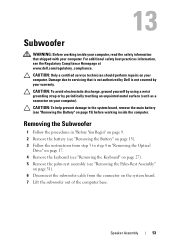
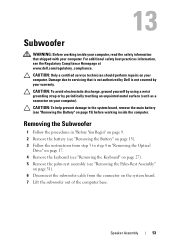
...31). 6 Disconnect the subwoofer cable from the connector on page 27). 5 Remove the palm-rest assembly (see the Regulatory Compliance Homepage at www.dell.com/regulatory_compliance.
Removing the Subwoofer
... computer base. 13
Subwoofer
WARNING: Before working inside your computer, read the safety information that is not authorized by Dell is not covered by periodically touching an unpainted...
Service Manual - Page 57
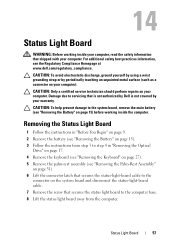
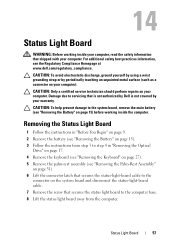
...palm-rest assembly (see the Regulatory Compliance Homepage at www.dell.com/regulatory_compliance.
Removing the Status Light Board
1 Follow the...the status-light-board cable to the
connector on the system board and disconnect the status-light-board cable. 7 Remove the... Light Board
57 14
Status Light Board
WARNING: Before working inside your computer, read the safety information that shipped...
Service Manual - Page 61
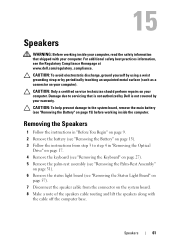
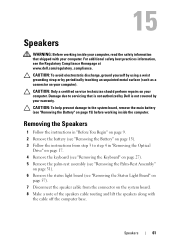
... the Status Light Board" on
page 57). 7 Disconnect the speaker cable from the connector on page 15) before working inside the computer.
CAUTION: Only a certified service technician should perform ... on your warranty. 15
Speakers
WARNING: Before working inside your computer, read the safety information that is not authorized by Dell is not covered by periodically touching an unpainted ...
Service Manual - Page 65
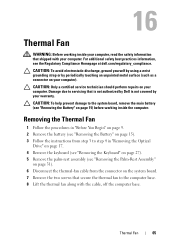
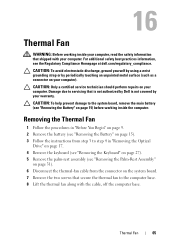
...the system board, remove the main battery (see the Regulatory Compliance Homepage at dell.com/regulatory_compliance.
CAUTION: To help prevent damage to the computer base. 8 Lift the... with your computer. 16
Thermal Fan
WARNING: Before working inside your computer, read the safety information that shipped with the cable, off the computer base. CAUTION: To avoid electrostatic...
Service Manual - Page 101


...the
camera module cable from the display
back cover. 23
Camera Module
WARNING: Before working inside your computer, read the safety information that is not authorized by Dell is not ...with your computer).
CAUTION: Only a certified service technician should perform repairs on page 15) before working inside the computer. Damage due to step 4 in "Removing the Optical
Drive" on page 17...
Similar Questions
Dell Inspiron N7110 Charger Not Working Ac Adapter Light Is Not Turned On
Dell inspiron N7110 charger not working ac adapter green light is not turned on when I plugged into ...
Dell inspiron N7110 charger not working ac adapter green light is not turned on when I plugged into ...
(Posted by vasantime 11 years ago)

