Dell Inspiron N7110 Support Question
Find answers below for this question about Dell Inspiron N7110.Need a Dell Inspiron N7110 manual? We have 2 online manuals for this item!
Question posted by tkjaone2 on October 7th, 2013
Dell Inspiron 7110 Only Beeps When Booted
The person who posted this question about this Dell product did not include a detailed explanation. Please use the "Request More Information" button to the right if more details would help you to answer this question.
Current Answers
There are currently no answers that have been posted for this question.
Be the first to post an answer! Remember that you can earn up to 1,100 points for every answer you submit. The better the quality of your answer, the better chance it has to be accepted.
Be the first to post an answer! Remember that you can earn up to 1,100 points for every answer you submit. The better the quality of your answer, the better chance it has to be accepted.
Related Dell Inspiron N7110 Manual Pages
Setup Guide - Page 5


...Enable or Disable Wireless (Optional 12 Set Up Wireless Display (Optional 14 Connect to the Internet (Optional 16
Using Your Inspiron Laptop 18 Right View Features 18 Left View Features 20 Back View Features 24
Front View Features 26 Status Lights and... Replacing the Top Cover (Optional 44 Removing and Replacing the Battery 48 Software Features 50 Dell DataSafe Online Backup 51...
Setup Guide - Page 7


... the computer and a minimum of 5.1 cm (2 inches) on all other sides. INSPIRON
Setting Up Your Inspiron Laptop
This section provides information about setting up your computer in a low-airflow environment, such as a closed briefcase, or on fabric surfaces, such as a cabinet or drawer when it is powered on. You should never place your Dell Inspiron laptop.
Setup Guide - Page 11


...the time of your computer, it is preconfigured with the operating system you selected at support.dell.com. NOTE: For more operating system specific information.
9
Doing so may take you through... first time, follow the instructions on the screen. Setting Up Your Inspiron Laptop
Set Up the Operating System
Your Dell computer is recommended that you download and install the latest BIOS and ...
Setup Guide - Page 12


You will require the following to create the system recovery media: • Dell DataSafe Local Backup • USB key with a minimum capacity of the Operating System disc). Setting Up Your Inspiron Laptop
Create System Recovery Media (Recommended)
NOTE: It is recommended that you create system recovery media as soon as you purchased the computer...
Setup Guide - Page 13


..." on page 6). 2. Click Start → All Programs→ Dell DataSafe Local Backup. 4. NOTE: For information on restoring your operating system using the system recovery media, see the Windows 7 support at support.dell.com/MyNewDell.
11 Follow the instructions on page 72.
Setting Up Your Inspiron Laptop To create system recovery media: 1. Insert the disc...
Setup Guide - Page 17


...to the TV. 4. Select the appropriate video source for available displays. 8. Setting Up Your Inspiron Laptop
To set up wireless display: 1. Select your TV. Select Scan for your computer. 2....Intel Wireless Display icon on the TV. 5.
Turn on your wireless display adapter from support.dell.com. The Intel Wireless Display window appears. 7. Enter the security code that appears on ...
Setup Guide - Page 18


...not a part of your connection to a wireless router:
1.
Before you can purchase one from dell.com. Ensure that shipped with your wired Internet connection, follow the instructions in "Setting Up Your...on the screen to complete the setup.
16 To set up your router.
Setting Up Your Inspiron Laptop
Connect to the Internet (Optional)
To connect to the Internet, you can use your wireless ...
Setup Guide - Page 31


...information on power problems, see "Power Problems" on . 2. Using Your Inspiron Laptop
Power Button Light/Power Indicator Light
Indicator light status
solid white breathing white.... 3. Ensure that your computer is turned on page 58.
Under Power Options window, click Dell Battery Meter to disable the battery charging feature while on an airplane flight. Disabling Battery Charging
You...
Setup Guide - Page 33


... -click by tapping the surface. To change the touch pad settings, double-click the Dell Touch pad icon in this row. The light on the keyboard.
4 Touch pad buttons (2) - Provides the functionality of your computer. Using Your Inspiron Laptop
1
Power button and light - For more information on the power button light, see "Touch...
Setup Guide - Page 35


... computers running the Windows operating system.
33 Windows Mobility Center provides quick access to launch the Windows Mobility Center. Using Your Inspiron Laptop
5
Windows Mobility Center button -
NOTE: The Windows Mobility Center, Dell Support Center, and Display On/Off buttons work only on page 63.
Press to your mobile PC settings such as...
Setup Guide - Page 46


..., and remove external cables (including the AC adapter). NOTE: You can purchase additional replaceable top covers at dell.com.
44 To remove the top cover: 1. Slide and lift the top cover. Using Your Inspiron Laptop
Removing and Replacing the Top Cover (Optional)
WARNING: Before you begin any of the procedures in this section...
Setup Guide - Page 48


Slide the top cover until it clicks into place. Align the top cover on the display back. 2. Using Your Inspiron Laptop To replace the top cover:
NOTE: Ensure that there are no gaps between the top cover and the display back cover.
46 Ensure that the Dell logo is facing towards the back of the computer while replacing the top cover. 1.
Setup Guide - Page 50


This computer should only use batteries from Dell. Slide the battery release latch and the battery lock latch to the lock ... clicks into the battery bay until it over. 2. Do not use a battery purchased from other computers. Using Your Inspiron Laptop
Removing and Replacing the Battery
WARNING: Before you begin any of the procedures in this section, follow the safety instructions ...
Setup Guide - Page 52


This feature helps keep your Dell computer secure by learning the unique appearance of your face and uses...connected TVs, projectors, and home theater equipment.
50 Productivity and Communication
You can use your computer.
Using Your Inspiron Laptop
Software Features
FastAccess Facial Recognition
Your computer may have the FastAccess facial recognition feature. You can download or copy ...
Setup Guide - Page 53


... backups:
1.
Follow the instructions on your computer using a password‑protected account. You can access the service on the screen.
51 Using Your Inspiron Laptop
Dell DataSafe Online Backup
NOTE: Dell DataSafe Online is supported only on Windows operating systems.
NOTE: A broadband connection is an automated backup and recovery service that helps protect your...
Setup Guide - Page 54


...52
Using Your Inspiron Laptop
Dell Stage
The Dell Stage software installed on Dell Stage.
• Minimize - To launch Dell Stage, click Start → All Programs→ Dell Stage→ Dell Stage. Select ...folder on your music files by album, artist, or song title. You can customize Dell Stage as follows:
• Rearrange an application shortcut - Provides quick access to radio...
Setup Guide - Page 55


... also save notes on the bulletin board the next time you access STICKYNOTES. The optional CinemaNow application allows you to the Internet.
• Dell Web - Provides a preview of up to four of your frequently-used programs.
Using Your Inspiron Laptop
• StickyNotes - • Photo - View, organize, or edit your desktop.
• Web Tile -
Setup Guide - Page 56


... page 83. If this occurs, write down the beep code and contact Dell (see the Service Manual at support.dell.com/manuals for your problem using the following guidelines, see "Using Support Tools" on page 63 or "Contacting Dell" on page 83) for assistance. INSPIRON
Solving Problems
This section provides troubleshooting information for advanced service...
Setup Guide - Page 83
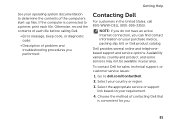
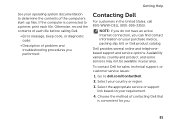
... connected to a printer, print each file before calling Dell.
• Error message, beep code, or diagnostic code:
• Description of problem and troubleshooting procedures you performed:
Contacting Dell
For customers in your operating system documentation to dell.com/ContactDell.
2. Dell provides several online and telephonebased support and service options. Go to determine...
Setup Guide - Page 86


... that you may vary by region. Computer Model
Memory
Dell Inspiron N7110
Computer Information
System chipset Mobile Intel 6 series
Processor types...GB
Possible memory 2 GB, 3 GB, 4 GB, 6 GB, configurations and 8 GB
84
To launch the Dell Support Center, press the Dell Support Center button on your computer. NOTE: Offerings may need when setting up, updating drivers for, and upgrading ...
Similar Questions
How To Fix Laptop Dell N7110 ,the Mouse Is Not Working
(Posted by jkozaMarc 10 years ago)
Why Is My Dell Inspiron N7110 Beeping On Start Up
(Posted by cthunje 10 years ago)
What Cause Dell Inspiron N5110 7 Beeps Code Laptop
(Posted by Bemoben 10 years ago)
Inspiron M5010 Beeps 7 Times.
My Inspiron M5010 beeps 7 times, no pause, when I turn it on. Nothing is displayed. What is wrong?
My Inspiron M5010 beeps 7 times, no pause, when I turn it on. Nothing is displayed. What is wrong?
(Posted by rbsfam 12 years ago)

