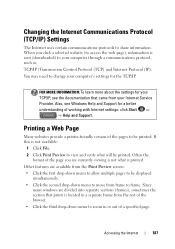Dell Inspiron N7010 Support Question
Find answers below for this question about Dell Inspiron N7010.Need a Dell Inspiron N7010 manual? We have 2 online manuals for this item!
Question posted by dmccorvey on March 24th, 2013
My Caplock On/off Light Does Not Display Since My Laptop Was Redone.
Current Answers
Answer #1: Posted by prateekk007 on March 26th, 2013 7:35 AM
Please click on the link mentioned below and install the “quickset application” that might help you:
Please let me know if further help is required.
For easy access to drivers, manuals and product updates, please visit our Support Site .
Thanks & Regards
Prateek K
Related Dell Inspiron N7010 Manual Pages
Similar Questions
My Dell inspiron 14R n4110 i5's touchpad's scroll is not working on startup.recently i went to mscon...