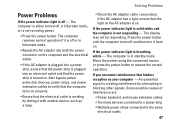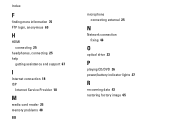Dell Inspiron N7010 Support Question
Find answers below for this question about Dell Inspiron N7010.Need a Dell Inspiron N7010 manual? We have 2 online manuals for this item!
Question posted by jackiegross144 on October 1st, 2012
What Are The 3 Indicator Lights On The Bottom Left Of Dell Inspiron N7010
Requests for more information
I am writing in response to RathishC's answer to my question. I tried all the things you suggested and still have the problem. Additional information for you -There is a blue light on the AC Adapter connector and the power on the AC Adapter is 90W. My battery indicator says that the battery is fully charged. However the right hand light is still blinking and when I reboot the computer I get loud beeping along with a message that the battery is not recognized. If I press F1 the computer starts just fine. Is ther anything else I can try or should I just ignore it?
Current Answers
Answer #1: Posted by RathishC on October 1st, 2012 2:12 PM
The light which you are referring to is the battery light, please follow the below steps which may fix the issue:
1. The first step which I would recommend is to remove the power cable and the battery. Hold the power button down for 15-20 seconds and then put the battery and the adapter back in and start the computer. Check if it works.
2. Please check the jack on the AC Adapter for any damage.
3. Have you tried with a good known AC Adapter?
4. Look for a green light on the A/C adapter or a blue light on the connector that connects to the computer.
If still the issue persists, restart the computer and the moment it starts start tapping the F2 key to boot the computer to BIOS where you would be able to find AC Adapter Type under : Main Menu”., Let me know the status (None, Unknown or Shows the power).
Press F9 to reset the BIOS to factory default
You can also refer to the link for AC Adapter and Battery issue:
You can refer the Dell Article 266440 on www.support.dell.com
Please reply for any further assistance
Thanks & RegardsRathish C
#iworkfordell
Related Dell Inspiron N7010 Manual Pages
Similar Questions
My power button & indicator light don't come on