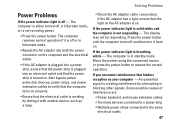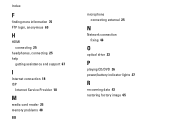Dell Inspiron N7010 Support Question
Find answers below for this question about Dell Inspiron N7010.Need a Dell Inspiron N7010 manual? We have 2 online manuals for this item!
Question posted by lemlu on November 11th, 2013
What Is The Flashing Indicator Light On My Inspiron Laptop
The person who posted this question about this Dell product did not include a detailed explanation. Please use the "Request More Information" button to the right if more details would help you to answer this question.
Current Answers
Related Dell Inspiron N7010 Manual Pages
Similar Questions
My Power Button & Indicator Light Don't Come On
My power button & indicator light don't come on
My power button & indicator light don't come on
(Posted by Anonymous-159550 7 years ago)
What Does The Battery Indicator Light Do When Charging On A Dell Inspiron N7010
(Posted by markan 9 years ago)
Dell Inspiron N7010 Where Is Hard Drive Indicator Light
(Posted by mougldocr 10 years ago)
Dell Inspiron N7010 What Are Three Indicator Lights
(Posted by newqujuan 10 years ago)
What Are The 3 Indicator Lights On The Bottom Left Of Dell Inspiron N7010
The right most light is flashing red. What does this meam?
The right most light is flashing red. What does this meam?
(Posted by jackiegross144 11 years ago)