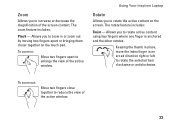Dell Inspiron N7010 Support Question
Find answers below for this question about Dell Inspiron N7010.Need a Dell Inspiron N7010 manual? We have 2 online manuals for this item!
Question posted by Hanssah on July 25th, 2014
Cannot Zoom Touchpad Dell N7010
Current Answers
Answer #1: Posted by RaviCatDell on July 27th, 2014 11:30 AM
I'm a part of Dell Social Media Team. Please check if the Zoom feature is enabled in the Single-Figure Gestures tab in the mouse settings. Here's a link a video on YouTube: http://bit.ly/UvBBUn to help you navigate to the touch pad settings and enable zoom.
Hope that helps.
Dell-Ravi C
#IWorkforDell
Follow me on Twitter: @RaviCAtDell
Social Media & communities Professional
Related Dell Inspiron N7010 Manual Pages
Similar Questions
dell laptop Inspiron N5050 drivers for windows xp