Dell Inspiron N7010 Support Question
Find answers below for this question about Dell Inspiron N7010.Need a Dell Inspiron N7010 manual? We have 2 online manuals for this item!
Question posted by twisahil on November 10th, 2013
How To Disable Touchpad On Dell Inspiron N7010 Without Using Hotkey
The person who posted this question about this Dell product did not include a detailed explanation. Please use the "Request More Information" button to the right if more details would help you to answer this question.
Current Answers
There are currently no answers that have been posted for this question.
Be the first to post an answer! Remember that you can earn up to 1,100 points for every answer you submit. The better the quality of your answer, the better chance it has to be accepted.
Be the first to post an answer! Remember that you can earn up to 1,100 points for every answer you submit. The better the quality of your answer, the better chance it has to be accepted.
Related Dell Inspiron N7010 Manual Pages
Dell™ Technology Guide - Page 11


... Batteries 141 Using Your Laptop Computer for the First Time 142 Preserving the Life of a Battery 142 Replacing a Battery 143 Checking the Battery Charge 143 Conserving Battery Power 145 Charging the Battery 145 Storing a Battery 146 US Department of Transportation (DOT) Notebook Battery Restrictions 146 Dell™ ControlPoint Power Manager 146
12 Networks...
Dell™ Technology Guide - Page 62


...click the Dell Touch pad icon in the notification area of the touch pad or use your finger anti-clockwise or clockwise on the touch pad.
62
Navigation Devices (Mouse, Keyboard, Touch Pad)
In the Scrolling tab, enable or disable scrolling or ... thumb to press the left touch pad button twice.
Circular Scrolling
NOTE: Your laptop computer may not support the circular scrolling feature.
Dell™ Technology Guide - Page 63


...Finger Zoom
NOTE: Your laptop computer may not support single finger zoom feature. Using a Touch Pointer (...pad and the surrounding palm rest. In the Gestures tab, enable or disable the one-finger zoom (zoom in and out moving the finger upward ... area of the touch pad.
To change the zoom settings, double-click the Dell Touch Pad icon in and out by spreading two fingers or by bringing the...
Dell™ Technology Guide - Page 142


... an electrical outlet when writing to an electrical outlet in maximum performance mode (see "Dell™ ControlPoint Power Manager" on how you use your computer, use your laptop computer. NOTE: To preserve battery power, connect your battery: • Using optical drives • Using wireless communications devices, PC Cards, Express Cards, media
memory cards, or USB devices...
Dell™ Technology Guide - Page 146


.... NOTE: You can use it.
A Dell notebook battery may vary depending on . HINT: To disable battery charging, you can operate your computer or being used in Dell ControlPoint. Click the icon... battery's internal circuitry prevents the battery from the Dell ControlPoint (DCP) application. However, do not operate your laptop computer from overcharging.
Charge time is longer with the...
Dell™ Technology Guide - Page 158
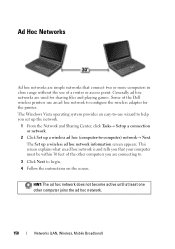
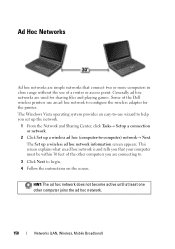
...appears. This screen explains what an ad hoc network is and tells you are used for the printer. The Windows Vista operating system provides an easy-to-use an ad hoc network to begin. 4 Follow the instructions on the screen. ...other computers you that connect two or more computers in close range without the use of the Dell wireless printers use wizard to -computer) network→ Next.
Dell™ Technology Guide - Page 167


... • System BIOS, available through the system setup program (see "Enabling/Disabling the Wireless Card With a Wireless Switch" on page 307)
Dell ControlPoint Connection Manager
You can use the wireless switch to you, you can access the Dell ControlPoint Connection Manager from the Dell ControlPoint (DCP) application. Scanning for a wireless network, slide and hold the...
Dell™ Technology Guide - Page 273


....
-
Press a key on .
If the computer is plugged into a power strip, ensure that the power strip is in this support utility for your computer. Dell Support Utility
Use this section, follow the safety instructions shipped with your computer. NOTE: On certain systems the power light is green.
• If the power light...
Dell™ Technology Guide - Page 275


... HDD failure during HDD boot test (see "Contacting Dell" on page 337 for the topic on page 337 for Laptop Computers
Typically laptop computers have keyboard status lights located above the keyboard...Lights for assistance). System Messages for Desktop Computers
NOTE: If the message you can use the status of the various keyboard status lights displayed, see the documentation for your ...
Dell™ Technology Guide - Page 276


...System Setup" on page 292). A chip on the system board might be enabled or disabled in the table, see "Contacting Dell" on page 337 for External Keyboards" on page 307). NOTICE - S.M.A.R.T error, possible ... F O R M A T I N T E R R U P T - System Messages for Laptop Computers
NOTE: If the message you received is correct (see "Keyboard Problems for assistance).
AUXILIARY DEVICE FAILURE ...
Dell™ Technology Guide - Page 346


... equals 1024 Kb. A measurement of frequency that equals 1024 bits. megabits per second. When used by laptop computer and flatpanel displays. One million bytes per second - A command requiring you to the ...1024 bytes but is often referred to as optical drives, a second battery, or a Dell TravelLite™ module. A measurement of the capacity of data that equals 1,048,576...
Setup Guide - Page 5


...SIM Card (Optional 12 Enable or Disable Wireless (Optional 14 Set Up Wireless Display (Optional 16 Connect to the Internet (Optional 18
Using Your Inspiron Laptop 22 Right View Features 22 Left ...Multimedia Control Keys 34 Using the Optical Drive 36 Display Features 38 Removing and Replacing the Battery 40 Software Features 42 Dell DataSafe Online Backup 43 Dell Dock 44
Solving Problems...
Setup Guide - Page 7


... or drawer when it to overheat.
Do not place your Inspiron laptop may result in permanent damage to the computer.
5 Before Setting Up Your Computer
When positioning your Dell™ Inspiron™ laptop. Fan noise is powered on all other sides. INSPIRON
Setting Up Your Inspiron Laptop
This section provides information about setting up your computer, ensure that...
Setup Guide - Page 12


... computer in when you set up Microsoft Windows. You can be used to restore your computer to create the system recovery media: • Dell DataSafe Local Backup • USB key with a minimum capacity of the Operating System disc). Setting Up Your Inspiron Laptop
Create System Recovery Media (Recommended)
NOTE: It is recommended that you...
Setup Guide - Page 13


Click Create Recovery Media. 5.
Click Start → Programs→ Dell DataSafe Local Backup. 4. Insert the disc or USB key in the computer. 3. NOTE: For information on using the system recovery media, see "Connect the AC Adapter" on page 6). 2. Setting Up Your Inspiron Laptop To create a system recovery media: 1. Follow the instructions on page 64.
11...
Setup Guide - Page 20


... are using a dial-up connection, connect the telephone line to the optional external USB modem and to the Internet, you can purchase one from www.dell.com. To complete setting up your original order, you need an external modem or network connection and an Internet Service Provider (ISP). Setting Up Your Inspiron Laptop
Connect...
Setup Guide - Page 33


... when pressed.
For more information, see "Touch Pad Gestures" on a mouse.
5 Microphone - To change the touch pad settings, double-click the Dell Touch pad icon in this row. Using Your Inspiron Laptop
1
Power button and light - The wireless enable or disable key, brightness increase and decrease keys, multimedia keys, and the touch pad enable or...
Setup Guide - Page 38
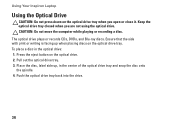
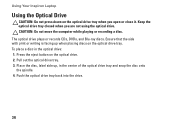
...the optical drive tray. Press the eject button on the optical drive tray when you are not using the optical drive. The optical drive plays or records CDs, DVDs, and Blu-ray discs....Pull out the optical drive tray. 3. Push the optical drive tray back into the drive.
36 Using Your Inspiron Laptop
Using the Optical Drive
CAUTION: Do not press down on the optical drive. 2. Keep the optical ...
Setup Guide - Page 42


... should only use batteries from Dell. To replace the battery: 1. WARNING: Using an incompatible battery may increase the risk of the battery bay. Slide and lift the battery out of fire or explosion. Slide the battery into the battery bay until it over. 2. Do not use a battery purchased from other computers. Using Your Inspiron Laptop
Removing and...
Setup Guide - Page 80


...Support and select the option to view information about your computer. Computer Model
Dell™ Inspiron™ N7010
Processor
Type
Intel® Core™ i3 Intel Core i5 Intel Pentium&#...: For instructions on upgrading the memory, see the Service Manual at support.dell.com/manuals.
78 INSPIRON
Specifications
This section provides information that you may vary by region.
NOTE: ...
Similar Questions
Disable Touchpad
How To Disable Touchpad Of Dell Inspiron 1440. Please Help
How To Disable Touchpad Of Dell Inspiron 1440. Please Help
(Posted by quazi2020 8 years ago)
How To Disable The Touchpad To Start Using The External Mouse
how to disable the touchpad to start using the external mouse
how to disable the touchpad to start using the external mouse
(Posted by angelaanthonymoses 10 years ago)
How To Restore Dell Inspiron N7010 Using Command Prompt
(Posted by basukdesert 10 years ago)

