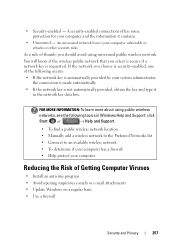Dell Inspiron N7010 Support Question
Find answers below for this question about Dell Inspiron N7010.Need a Dell Inspiron N7010 manual? We have 2 online manuals for this item!
Question posted by targa on May 11th, 2012
Wireless Switch
Current Answers
Answer #1: Posted by DCatDell on May 11th, 2012 5:49 AM
http://support.dell.com/support/edocs/systems/xlob/dtg/en/networks.htm#wp1004923
Press the key on the function key row on the keyboard to enable or disable wireless. The wireless on or off icons appear on the screen to indicate the status.
Wireless enabled
Wireless disabled
NOTE: The wireless key allows you to quickly turn off all wireless radios (Wi-Fi and Bluetooth®) on your computer, such as when you are asked to disable all wireless radios on an airplane flight.
Get Support on Twitter @DellCaresPro
Download the Dell Quick Resource Locator app today to access PowerEdge support content on your mobile device! (iOS, Android, Windows)
http://itunes.apple.com/us/app/dell-quick-resource-locator/id507133271?mt=8
https://play.google.com/store/apps/details?id=com.dell.qrcode&hl=en
http://www.windowsphone.com/en-us/store/app/dell-qrl/7db321a3-f02f-4e63-b9ce-13dca4b3bc42
Related Dell Inspiron N7010 Manual Pages
Similar Questions
dell laptop Inspiron N5050 drivers for windows xp
where is the Wireless switch located for E5410?