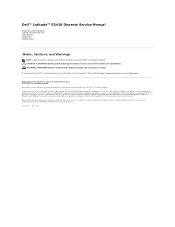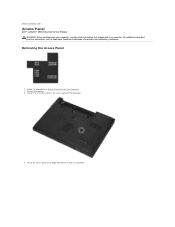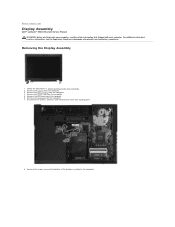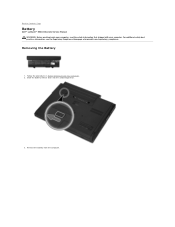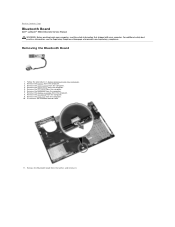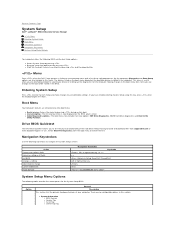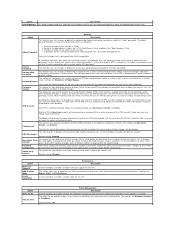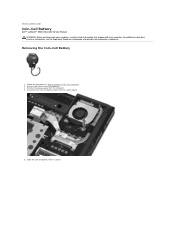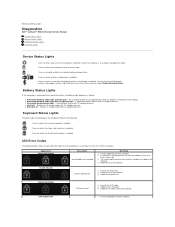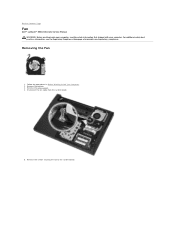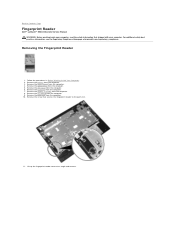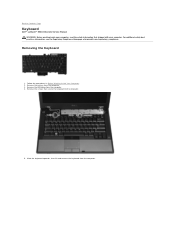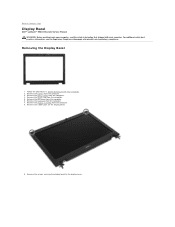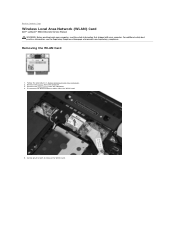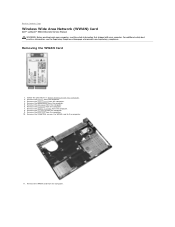Dell Latitude E5410 Support Question
Find answers below for this question about Dell Latitude E5410.Need a Dell Latitude E5410 manual? We have 2 online manuals for this item!
Question posted by mzaman555 on January 2nd, 2012
Where Is The Wireless Switch Located For E5410?
where is the Wireless switch located for E5410?
Current Answers
Related Dell Latitude E5410 Manual Pages
Similar Questions
Where Is The Wireless Switch On A Dell Latitude E5410
(Posted by hawpa 9 years ago)
How Do You Turn Dell Inspiron N4010 Wireless Switch Location
(Posted by Nogabi 9 years ago)
Dell Vostro 3550 Where Is The Wireless Switch Located
(Posted by jcchtmac 9 years ago)
Wireless Switch On Dell Latitude E5410 Is Broken How To Enable Wireless
(Posted by lobillma 10 years ago)