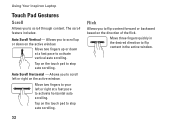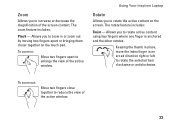Dell Inspiron N7010 Support Question
Find answers below for this question about Dell Inspiron N7010.Need a Dell Inspiron N7010 manual? We have 2 online manuals for this item!
Question posted by tiGU on July 28th, 2014
I Can't Find My Touch Pad On My Inspiron N7010 With Windows 7
The person who posted this question about this Dell product did not include a detailed explanation. Please use the "Request More Information" button to the right if more details would help you to answer this question.
Current Answers
Related Dell Inspiron N7010 Manual Pages
Similar Questions
Dell Inspiron N7010 Windows 7 Laptop Disable Touchpad When Plugging In A Mouse
(Posted by ACARbutt 9 years ago)
How Do I Access The Recovery Partitionon A Dell Inspiron N7010 Windows 7 Laptop
computer?
computer?
(Posted by tivmoh 10 years ago)
Configurating Touch Pad
I have a new inspiron N5050, and my touch pad cant move the page up and down thanks
I have a new inspiron N5050, and my touch pad cant move the page up and down thanks
(Posted by asselmd 11 years ago)
Touch Pad Mouse
I want to toggle touch pad mouse off & on. How do I do this
I want to toggle touch pad mouse off & on. How do I do this
(Posted by andywitz1 12 years ago)