Dell Inspiron N7010 Support Question
Find answers below for this question about Dell Inspiron N7010.Need a Dell Inspiron N7010 manual? We have 2 online manuals for this item!
Question posted by vlt1gina15 on September 16th, 2013
How To Restore Dell Inspiron N7010 Back To Factory Settings Without A Disk
The person who posted this question about this Dell product did not include a detailed explanation. Please use the "Request More Information" button to the right if more details would help you to answer this question.
Current Answers
There are currently no answers that have been posted for this question.
Be the first to post an answer! Remember that you can earn up to 1,100 points for every answer you submit. The better the quality of your answer, the better chance it has to be accepted.
Be the first to post an answer! Remember that you can earn up to 1,100 points for every answer you submit. The better the quality of your answer, the better chance it has to be accepted.
Related Dell Inspiron N7010 Manual Pages
Dell™ Technology Guide - Page 19


...Dell™ PC Restore and Dell Factory Image Restore 267
Windows Vista: Dell Factory Image Restore . . . . 268
Using the Operating System Media 269 Before you Begin 269 Reinstalling Windows XP or Windows Vista . . . . 269
20 Troubleshooting 271
Troubleshooting Tools 272 Power Lights for Desktop Computers 273 Diagnostic Lights for Desktop Computers . . . . . 274 Diagnostic Lights for Laptop...
Dell™ Technology Guide - Page 146


...allow the computer and the battery to cool to access Dell ControlPoint Help and additional features and options.
146
Power (Power Settings, Power Protection Devices, and Batteries) NOTE: You ... is switched Off. The Dell ControlPoint icon appears on . You can access the Dell ControlPoint Power Manager for example on your laptop computer from overcharging. A Dell notebook battery may not be...
Dell™ Technology Guide - Page 265


... Dell PC Restore or Dell Factory Image Restore only if System Restore did not resolve your operating system problem.
Restoring Your Operating System
265 Restoring Your Operating System
You can use it was in when you to return your computer to an earlier operating state (without affecting data files) if changes to the hardware, software, or other system settings...
Dell™ Technology Guide - Page 267


... installed after you reinstall Windows XP with less than 200 MB of low disk space. regardless of free hard-disk space available, System Restore is unchecked under Automatic restore points. Use PC Restore or Dell Factory Image Restore only if System Restore did not resolve your computer. Restoring Your Operating System
267
If you received your operating system problem. Ensure...
Dell™ Technology Guide - Page 286


... and fix problems with your computer.
• Assistance From Dell - Click to access: • Dell Support Center. • Dell Support Center Alerts. • Dell Support Center User Settings. • Learn more about your computer problems or order status.
• Alerts - Click to contact Dell about the Dell Support Center.
The icon in the taskbar functions differently when...
Dell™ Technology Guide - Page 310


... the previous boot order is restored. The BIOS settings may need to a USB device, the device must be updated for the current boot
only). When the DELL logo appears, press
immediately.
...an interface between the computer hardware and the operating system. Performing a One-Time Boot
You can set a one-time-only boot sequence without entering the system setup program.
1 Shut down the computer...
Setup Guide - Page 5


...SIM Card (Optional 12 Enable or Disable Wireless (Optional 14 Set Up Wireless Display (Optional 16 Connect to the Internet (Optional 18
Using Your Inspiron Laptop 22 Right View Features 22 Left View Features 24 Back View... Replacing the Battery 40 Software Features 42 Dell DataSafe Online Backup 43 Dell Dock 44
Solving Problems 45 Beep Codes 45 Network Problems 46 Power Problems 47
...
Setup Guide - Page 6
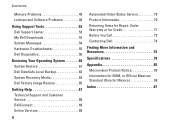
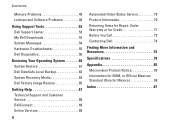
... Problems 48 Lockups and Software Problems 48
Using Support Tools 52 Dell Support Center 52 My Dell Downloads 53 System Messages 54 Hardware Troubleshooter 55 Dell Diagnostics 56
Restoring Your Operating System 60 System Restore 61 Dell DataSafe Local Backup 62 System Recovery Media 64 Dell Factory Image Restore 65
Getting Help 67 Technical Support and Customer Service 68...
Setup Guide - Page 7


... a problem with the fan or the computer. You should never place your Dell™ Inspiron™ laptop. CAUTION: Placing or stacking heavy or sharp objects on . To prevent overheating... and a minimum of 5.1 cm (2 inches) on all other sides. INSPIRON
Setting Up Your Inspiron Laptop
This section provides information about setting up your computer in an enclosed space, such as carpets or rugs, ...
Setup Guide - Page 11


... time to reinstall the operating system. CAUTION: Do not interrupt the operating system's setup process. NOTE: For more information on the screen. Setting Up Your Inspiron Laptop
Set Up Microsoft Windows
Your Dell computer is recommended that you download and install the latest BIOS and drivers for the first time, follow the instructions on the...
Setup Guide - Page 12


... the system recovery media: • Dell DataSafe Local Backup • USB key with a minimum capacity of the Operating System disc). The system recovery media can use the system recovery media if changes to the operating state it was in an undesirable operating state. Setting Up Your Inspiron Laptop
Create System Recovery Media (Recommended)
NOTE...
Setup Guide - Page 13


Click Start → Programs→ Dell DataSafe Local Backup. 4. Click Create Recovery Media. 5. NOTE: For information on using the system recovery media, see "Connect the AC Adapter" on page 6). 2. Insert the disc or USB key in the computer. 3. Setting Up Your Inspiron Laptop To create a system recovery media: 1.
Ensure that the AC adapter is connected...
Setup Guide - Page 19


... the wireless display adapter documentation. Select Connect to Existing Adapter.
To enable wireless display:
1. Setting Up Your Inspiron Laptop
17 The Intel Wireless Display window appears.
2. NOTE: You can download and install the latest driver for "Intel Wireless Display Connection Manager" from support.dell.com.
Click the Intel Wireless Display icon on the desktop.
Setup Guide - Page 20


...Setting Up Your Inspiron Laptop
Connect to the Internet (Optional)
To connect to the telephone wall connector before you set up your wired Internet connection, follow the instructions in "Setting Up Your Internet Connection" on page 20.
18 Setting...one from www.dell.com. If an external USB modem or WLAN adapter is not a part of your Internet connection.
To complete setting up your ...
Setup Guide - Page 33


...the touch pad, press the key on the function key row on page 32. Using Your Inspiron Laptop
1
Power button and light -
The wireless enable or disable key, brightness increase and decrease ... "Multimedia Control Keys" on or off when pressed. To change the touch pad settings, double-click the Dell Touch pad icon in this row. Provides quality sound for video conferencing and voice...
Setup Guide - Page 46


... the icons
Add a Category
1. Right-click the Dock and click Advanced Setting....
2. Add an Icon
Drag and drop the icon to personalize the Dock.
44 Personalize the Dock
1. Right-click the Dock, click Add→ Category. Using Your Inspiron Laptop
Dell Dock
The Dell Dock is displayed.
2. Select an icon for the category in the...
Setup Guide - Page 56
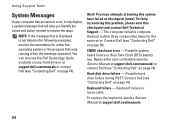
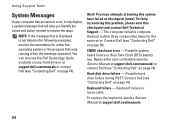
... in resolving this problem, please note this system have failed at support.dell.com/manuals) or contact Dell (see "Contacting Dell" on page 74). Possible hard drive failure during POST. Hard-disk drive failure - Previous attempts at booting this checkpoint and contact Dell Technical Support - The computer failed to resolve the issue.
To replace the...
Setup Guide - Page 62


... Option
Use
System Restore
as the first solution
Dell DataSafe Local Backup
when System Restore does not resolve your problem
System recovery media
when operating system failure prevents the use of the following options:
CAUTION: Using Dell Factory Image Restore or the Operating System disc permanently deletes all data files on your computer. INSPIRON
Restoring Your Operating System...
Setup Guide - Page 80


...provides information that you may vary by region.
Computer Model
Dell™ Inspiron™ N7010
Processor
Type
Intel® Core™ i3 Intel Core ...Memory type
1333 MHz SODIMM DDR3
NOTE: For instructions on upgrading the memory, see the Service Manual at support.dell.com/manuals.
78 For more information regarding the configuration of your computer, click Start → Help and Support...
Setup Guide - Page 89


... 6
airflow computer safety 5
audio connecting 25
B
battery indicator light 28
C
camera 39 computer
capabilities 42 setting up 5
connecting AC adapter 6 network cable 7 to the Internet 18
Contacting Dell online 74
D
damage, avoiding 5 Dell Diagnostics 56 Dell Factory Image Restore 65 Dell Support Center 52 drivers and downloads 77 DVDs, playing and creating 43
E
e-mail address for technical...
Similar Questions
How To Restore Inspiron N7010 From Factory Partition
(Posted by stpbericraje 10 years ago)
How Restore Factory Settings On Laptop On My Dell Inspiron N7010
(Posted by neuph 10 years ago)
How Do I Restore My Studio1735 To Factory Settings From C Prompt
how do I restore my dell studio 1735 to factory settings from the c prompt with d as the recovery pa...
how do I restore my dell studio 1735 to factory settings from the c prompt with d as the recovery pa...
(Posted by deannastevenson319 11 years ago)

