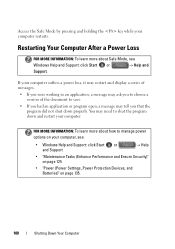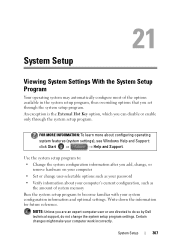Dell Inspiron N7010 Support Question
Find answers below for this question about Dell Inspiron N7010.Need a Dell Inspiron N7010 manual? We have 2 online manuals for this item!
Question posted by Rachljm on January 7th, 2013
Inspiron N7010, Touchpad Does Not Work. Hot Keys Do Not Work
I downloaded a drivethe touchpad to correct an issue with finger scrolling. Now the touchpad is not functioning at Sotheby's keys don't wrk either.
Current Answers
Answer #1: Posted by NiranjanvijaykumarAtDell on January 8th, 2013 4:49 AM
Hello Rachljm,
I am from Dell Social Media and Community.
Please follow the steps below to update the driver and resolve your system issue.
Follow the link below to download the latest driver:
http://www.dell.com/support/drivers/us/en/19/DriverDetails/Product/inspiron-17-n7010?driverId=HFCWX&osCode=W764&fileId=2731092732
Uninstall the current touchpad drivers from Device manager.
Install the latest driver and restart your system.
Follow the link below to download and install the Quick set application which helps in the function of the hot keys.
http://www.dell.com/support/drivers/us/en/19/DriverDetails/Product/inspiron-17-n7010?driverId=1T9FK&osCode=W764&fileId=2731093747
If this has not helped you or if you need any further assistance, feel free to message me on Twitter. I will be happy to assist.
Dell-Niranjan
Twitter: @NiranjanatDell
I am from Dell Social Media and Community.
Please follow the steps below to update the driver and resolve your system issue.
Follow the link below to download the latest driver:
http://www.dell.com/support/drivers/us/en/19/DriverDetails/Product/inspiron-17-n7010?driverId=HFCWX&osCode=W764&fileId=2731092732
Uninstall the current touchpad drivers from Device manager.
Install the latest driver and restart your system.
Follow the link below to download and install the Quick set application which helps in the function of the hot keys.
http://www.dell.com/support/drivers/us/en/19/DriverDetails/Product/inspiron-17-n7010?driverId=1T9FK&osCode=W764&fileId=2731093747
If this has not helped you or if you need any further assistance, feel free to message me on Twitter. I will be happy to assist.
Dell-Niranjan
Twitter: @NiranjanatDell
NiranjanAtDell
Dell Inc
Related Dell Inspiron N7010 Manual Pages
Similar Questions
Hot Key For Enabling/disabling Does Not Work Dell Inspiron N4110
(Posted by germi 10 years ago)
Ten Key Number Pad On Dell Inspiron N7010 Does Not Work
(Posted by bscofred 10 years ago)